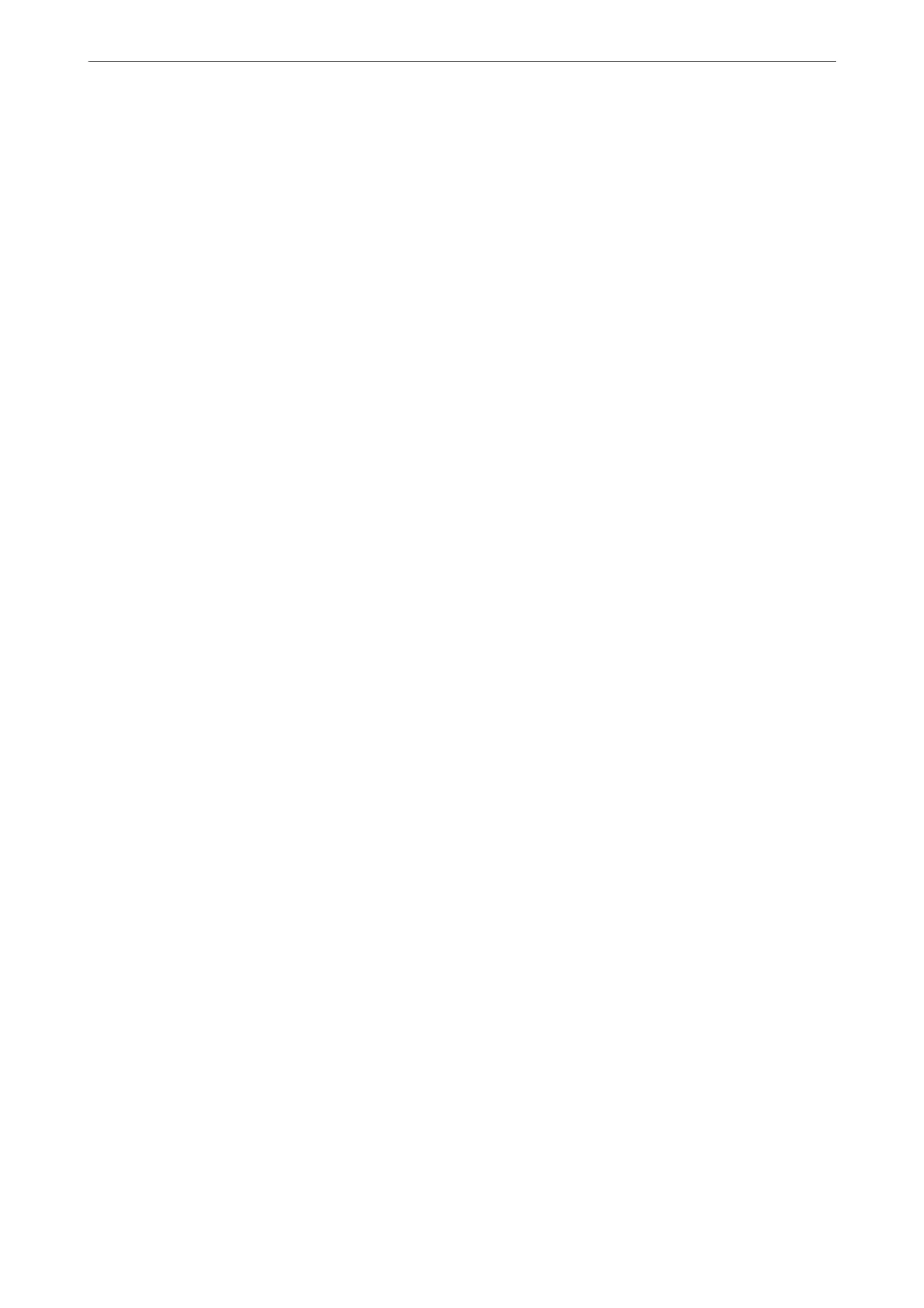Setting the High Capacity Tray in the Printer Driver
To use the installed high capacity tray, the printer driver needs to acquire the necessary information.
Setting the High Capacity Tray in the Printer Driver - Windows
Note:
Log on to your computer as an administrator.
1.
Open the Optional Settings tab from the printer properties.
❏ Windows 10/Windows Server 2019/Windows Server 2016
Click on the start button, and then select Windows System > Control Panel > View devices and printers
in Hardware and Sound. Right-click on your printer, or press and hold it, select Printer properties, and
then click the Optional Settings tab.
❏ Windows 8.1/Windows 8/Windows Server 2012 R2/Windows Server 2012
Select Desktop > Settings > Control Panel > View devices and printers in Hardware and Sound. Right-
click on your printer, or press and hold it, select Printer properties, and then click the Optional Settings
tab.
❏ Windows 7/Windows Server 2008 R2
Click the start button, and select Control Panel > Hardware and Sound > Scanner and Cameras, and then
check if the printer is displayed. Right-click on your printer, select Printer properties, and then click the
Optional Settings.
❏ Windows Vista/Windows Server 2008
Click the start button, and then select Control Panel > Printers in Hardware and Sound. Right-click on
your printer, select Property, and then click Optional Settings.
❏ Windows XP
Click the start button, and select Control Panel > Printers and Other Hardware > Scanner and Cameras,
and then check if the printer is displayed.
2.
Select Acquire from Printer, and then click Get.
3.
Click OK.
Setting the High Capacity Tray in the Printer Driver - Mac OS
1.
Select System Preferences from the Apple menu > Printers & Scanners (or Print & Scan, Print & Fax), and
then select the printer. Click Options & Supplies > Options (or Driver).
2.
Make settings according to the type of optional unit.
3.
Click OK.
Loading Paper in the High Capacity Tray
You can load paper by referring to the animations displayed on the printer's LCD screen.
Using Optional Items
>
High Capacity Tray
>
Loading Paper in the High Capacity Tray
334
