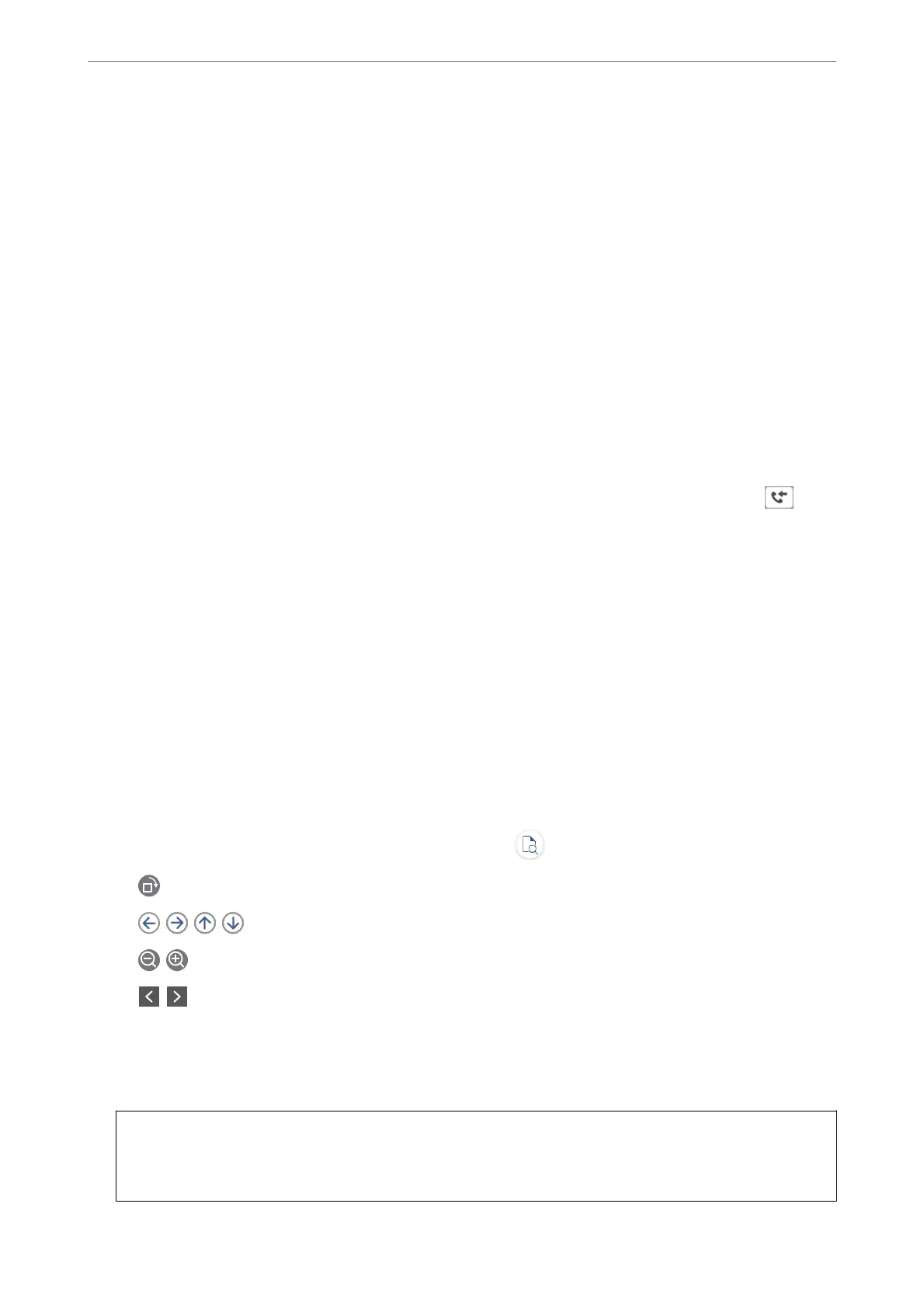Related Information
& “Making Settings to Save and Forward Received Faxes” on page 524
& “Making Settings to Save and Forward Received Faxes with Specic Conditions” on page 527
& “Menu” on page 161
& “Viewing Received Faxes Saved in the Printer on the LCD Screen” on page 157
Viewing Received Faxes Saved in the Printer on the LCD Screen
If you set up to save received faxes in the printer, you can view the contents and print as necessary.
“Making Saving Settings to Receive Faxes” on page 524
“Making Saving Settings to Receive Faxes with Specic Conditions” on page 527
1.
Select Fax Box on the home screen.
Note:
When there are received faxes that have not been read, the number of unread documents is displayed on the
on the
home screen.
2.
Select Inbox/Condential.
3.
Select the inbox or the condential box you want to view.
4.
If the inbox, or the condential box has been password protected, enter the inbox password, the condential
box password, or the administrator password.
5.
Select the fax you want to view.
You can switch the document display between thumbnails and lists.
6.
Select Preview.
e contents of the fax are displayed.
To view details about a page, select that page, and then select
to display the page preview screen.
❏
: Rotates the image to the right by 90 degrees.
❏
: Moves the screen in the direction of the arrows.
❏
: Reduces or enlarges.
❏
: Moves to the previous or the next page.
❏ To hide the operation icons, tap anywhere on the preview screen except for the icons. Tap again to display
the icons.
7.
Select whether to print or delete the document you have viewed, and then follow the on-screen instructions.
c
Important:
If the printer runs out of memory, receiving and sending faxes is disabled. Delete documents that you have
already read or printed.
Faxing (Fax-Capable Printers Only)
>
Receiving Faxes on the Printer
>
Viewing Received Faxes Saved in t
…
157
