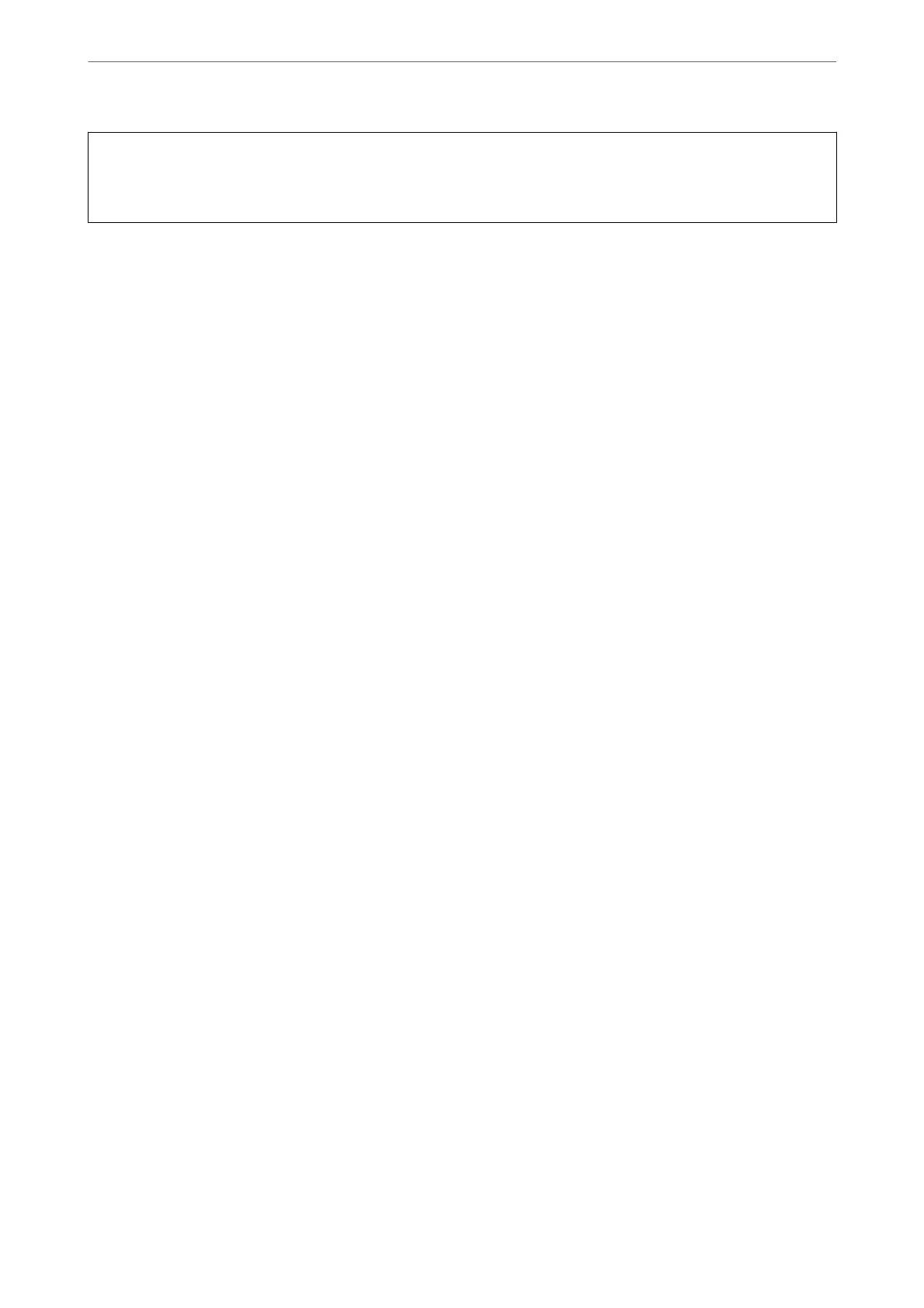c
Important:
Adjust the data so that it is not printed at the punch position. If you punch on the printed area, it may cause punch
failure or a paper jam.
1.
Place the originals.
“Placing Originals” on page 42
2.
Select Copy on the home screen.
3.
Select the Basic Settings tab, and then select Finishing.
4.
Select the staple position in the Staple option or the punch holes position in the Punch option, and then select
OK.
5.
Tap
x
.
Replacing the Staple Cartridge for the Staple Finisher
When it is time to replace the staple cartridge, a message is displayed on the LCD screen. Follow the on-screen
instructions to replace the cartridge.
Removing Punch Scraps from the Staple Finisher
When it is time to remove punch scraps, a message is displayed on the LCD screen. Follow the on-screen
instructions to remove punch scraps.
Problems with the Staple Finisher
The Staple Finisher is not Recognized
Set the optional unit in the printer driver.
Related Information
& “Setting the Staple Finisher in the Printer Driver” on page 337
Paper is not Ejected to the Staple Finisher
❏ Remove any scraps of paper le inside the staple nisher.
❏ Remove any objects that are around the staple nisher.
Using Optional Items
>
Staple Finisher
>
Problems with the Staple Finisher
346
