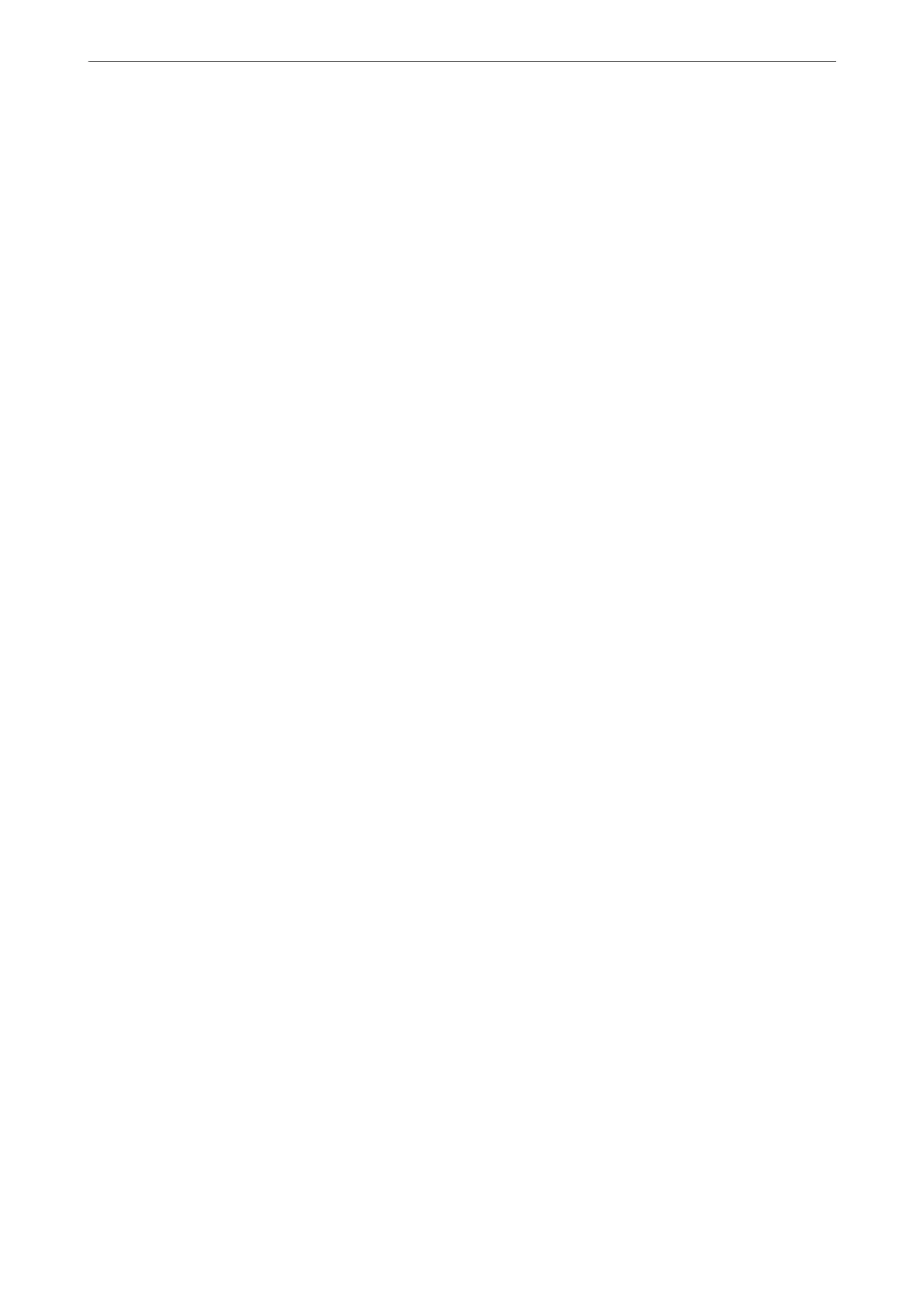7.
Tap
x
.
Sending Files in Storage by Email
Congure the email server before sending.
“Conguring a Mail Server” on page 483
1.
Select Storage on the printer's control panel.
2.
Select the folder containing the le you want to send, and then select Open.
3.
Select the
le.
4.
Select Send/Save.
5.
Select Storage to Email.
6.
Specify the recipient.
7.
Set the save settings if necessary.
“Menu Options for Send/Save” on page 194
8.
Tap
x
.
Saving Files in Storage to a Network Folder or Cloud Services
You need to setup a network folder or Epson Connect before you can save.
See the following when creating a shared folder on a network.
“Creating the Shared Folder” on page 487
See the following Epson Connect portal website for details.
https://www.epsonconnect.com/
http://www.epsonconnect.eu (Europe only)
1.
Select Storage on the printer's control panel.
2.
Select the folder containing the
le
you want to save to a network folder or cloud service, and then select
Open.
3.
Select the le.
4.
Select Send/Save.
5.
Select Storage to Network Folder/FTP or Storage to Cloud.
Using Storage
>
Using the Files in Storage
>
Saving Files in Storage to a Network Folder or Cloud Services
190
