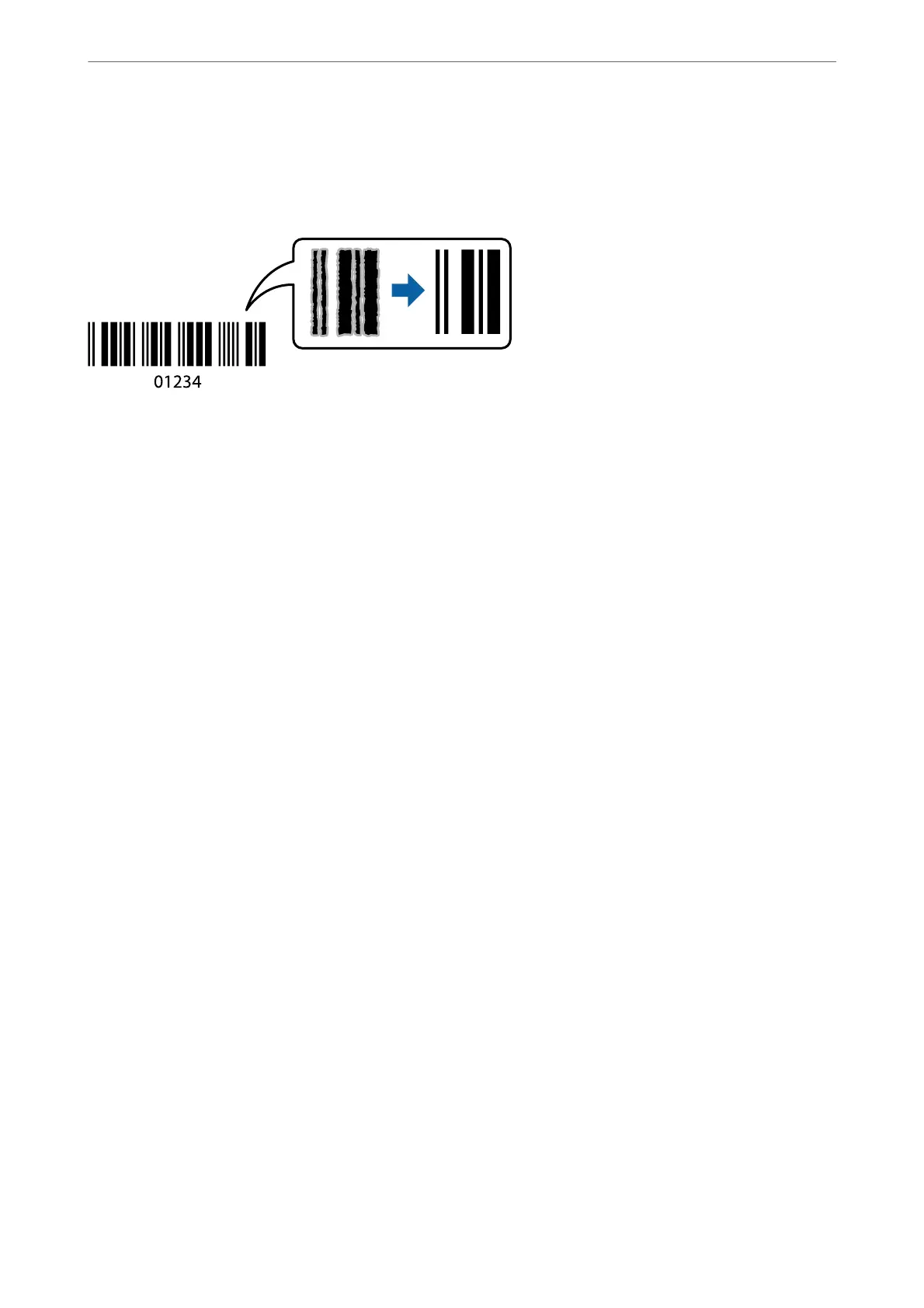Printing Clear Bar Codes
If printed bar codes cannot be read correctly, you can print clearly using reduced ink bleeding. Only enable this
feature if the bar code you printed cannot be scanned.
Note:
❏ Paper Type:
ick
paper4 (161-250g/m²) and Extra
ick-Paper
(251-350g/m²) are not compatible with High.
❏ Deblurring may not always be possible depending on the circumstances.
1.
On the printer driver's Maintenance tab, click Extended Settings, and then select Barcode mode.
2.
Set the other items on the Main, Finishing or More Options tabs as necessary, and then click OK.
“Main Tab” on page 49
“Finishing Tab” on page 51
“More Options Tab” on page 53
3.
Click Print.
Related Information
& “Loading Paper” on page 37
& “Printing Using Easy Settings” on page 48
Printing a Document Using the PostScript Printer Driver (Windows)
A PostScript Printer Driver is a driver that outputs printing commands to a printer using a PostScript Page
Description Language.
1.
Open the le you want to print.
Load paper in the printer if it has not already been loaded.
2.
Select Print or Print Setup from the File menu
3.
Select your printer.
Printing
>
Printing Documents
>
Printing a Document Using the PostScript Printer Driver (Windows)
74
