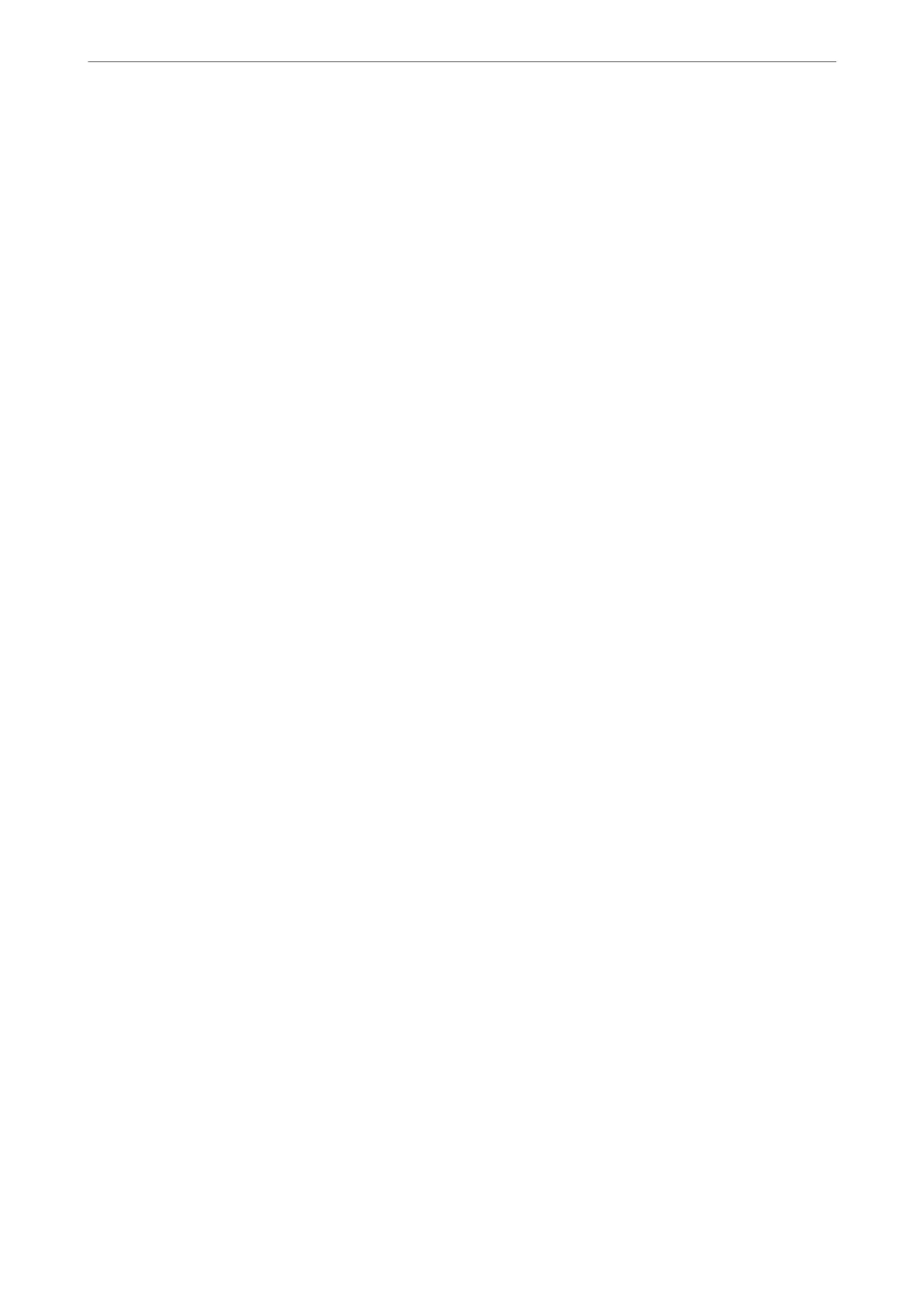1.
Using an application, create a document to transmit by fax.
2.
Click Print from the File menu.
e application’s Print window appears.
3.
Select XXXXX (FAX) (where XXXXX is your printer name) in Printer, and then check the settings for fax
sending.
4.
Click Printer Properties or Properties if you want to specify settings such as the paper size and image quality.
For details, see the PC-FAX driver help.
5.
Click Print.
Recipient Settings screen of FAX Utility is displayed.
6.
Specify a recipient.
See "Related Information" below for more details.
“Sending Documents Created Using an Application (Windows)” on page 175
e recipient is added to the Recipient List displayed in the upper part of the window.
7.
Click the Sending options tab, and select an option in Transmission line.
Select Settings > General Settings > Fax Settings > Basic Settings > Transmission Setting By Line, and then
select a line that is set to Sending and Receiving or Sending Only. You cannot send faxes when you select the
line that is set to receive faxes only.
8.
Click Next and make the necessary settings.
9.
Check the transmission content and click Send.
Make sure the name and fax number of the recipient are correct before transmitting.
Sending Documents Created in an Application Using an Optional Fax Board
(Mac OS)
By selecting a fax-capable printer from the Print menu of a commercially available application, you can send data
such as documents, drawings, and tables, you have created. An available line is automatically selected and sent.
e basics of sending faxes is the same as standard fax.
Checking the Status of the Lines (When Optional Fax Boards
Installed)
You can check the status of each fax line such as whether it is ready or in use.
To display this menu, tap Job/Status on the home screen on the printer's control panel, and then select Printer
Status > Options.
Using Optional Items
>
Super G3/G3 Multi Fax Board
>
Checking the Status of the Lines (When Optional Fax Bo
…
378
