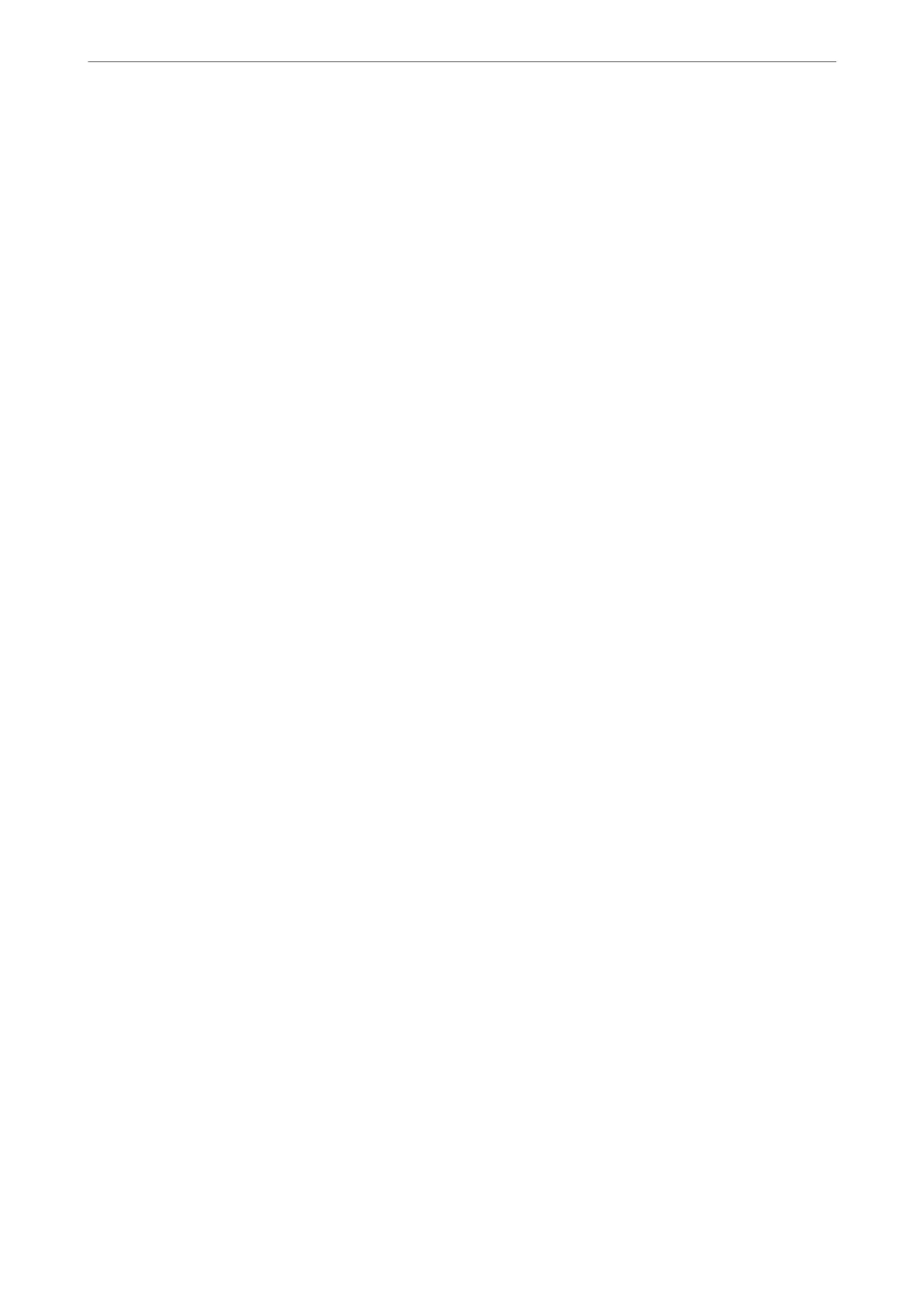Related Information
& “Application for Conguring Printer Operations (Web Cong)” on page 405
Conguring
a CA
Certicate
When you set the CA Certicate, you can validate the path to the CA certicate of the server that the printer
accesses. is can prevent impersonation.
You can obtain the CA Certicate from the Certication Authority where the CA-signed Certicate is issued.
Importing a CA Certicate
Import the CA Certicate to the printer.
1.
Access Web Cong and then select the Network Security tab > CA Certicate.
2.
Click Import.
3.
Specify the CA
Certicate
you want to import.
4.
Click OK.
When importing is complete, you are returned to the CA Certicate screen, and the imported CA Certicate is
displayed.
Related Information
& “Application for Conguring Printer Operations (Web Cong)” on page 405
Deleting a CA Certicate
You can delete the imported CA Certicate.
1.
Access Web Cong and then select the Network Security tab > CA Certicate.
2.
Click Delete next to the CA Certicate that you want to delete.
3.
Conrm that you want to delete the certicate in the message displayed.
4.
Click Reboot Network, and then check that the deleted CA Certicate is not listed on the updated screen.
Related Information
& “Application for Conguring Printer Operations (Web Cong)” on page 405
SSL/TLS Communication with the Printer
When the server certicate is set using SSL/TLS (Secure Sockets Layer/Transport Layer Security) communication
to the printer, you can encrypt the communication path between computers. Do this if you want to prevent remote
and unauthorized access.
Administrator Information
>
Advanced Security Settings
>
SSL/TLS Communication with the Printer
569
