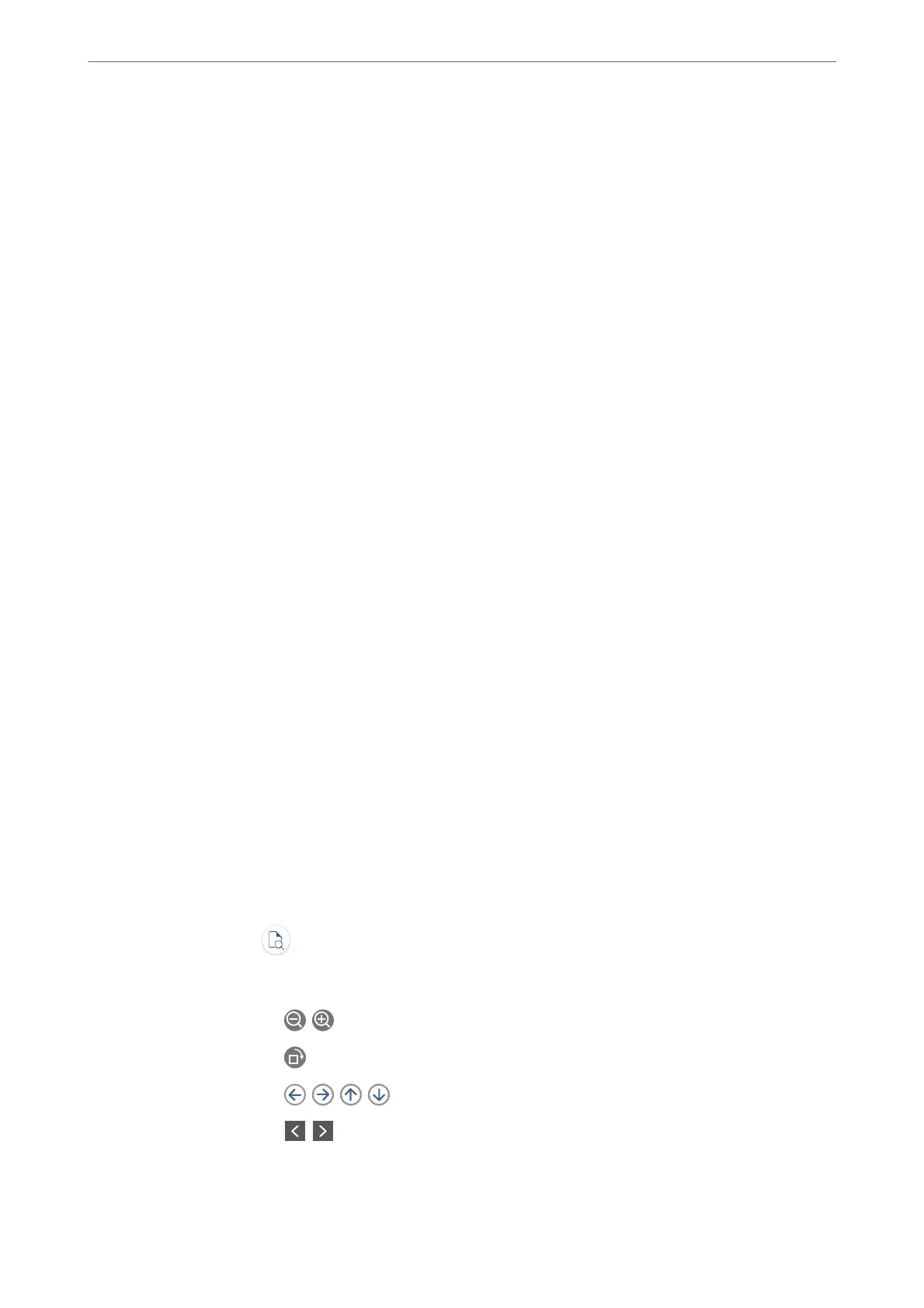❏ Eject Paper
❏ Staple
❏ Punch
Output Tray:
Select the output tray.
Select Page:
Select the pages you want to print.
Delete When Complete:
When this is selected, the selected document is deleted when printing is complete.
Start Printing:
Prints the selected document.
Related Information
& “Checking the Fax Job History” on page 174
Stored Documents:
You c a n
nd
Stored Documents in Fax Box on the home screen.
You can store up to 200 pages of a single document in monochrome, and up to 200 documents in the box. is
allows you to save time spent scanning documents when you need to send the same document frequently.
Note:
You may not be able to save 200 documents depending on the usage conditions such as the size of saved documents.
Stored Documents Box
Displays the stored documents list with information such as the date it was saved and the number of
pages.
Preview:
Displays the preview screen for the document.
Select
to display the page preview.
page preview screen
❏ : Reduces or enlarges.
❏
: Rotates the image to the right by 90 degrees.
❏
: Moves the screen in the direction of the arrows.
❏
: Moves to the previous or the next page.
To hide the operation icons, tap anywhere on the preview screen except for the icons.
Tap again to display the icons.
Faxing (Fax-Capable Printers Only)
>
Menu Options for Fax Box
>
Stored Documents:
166