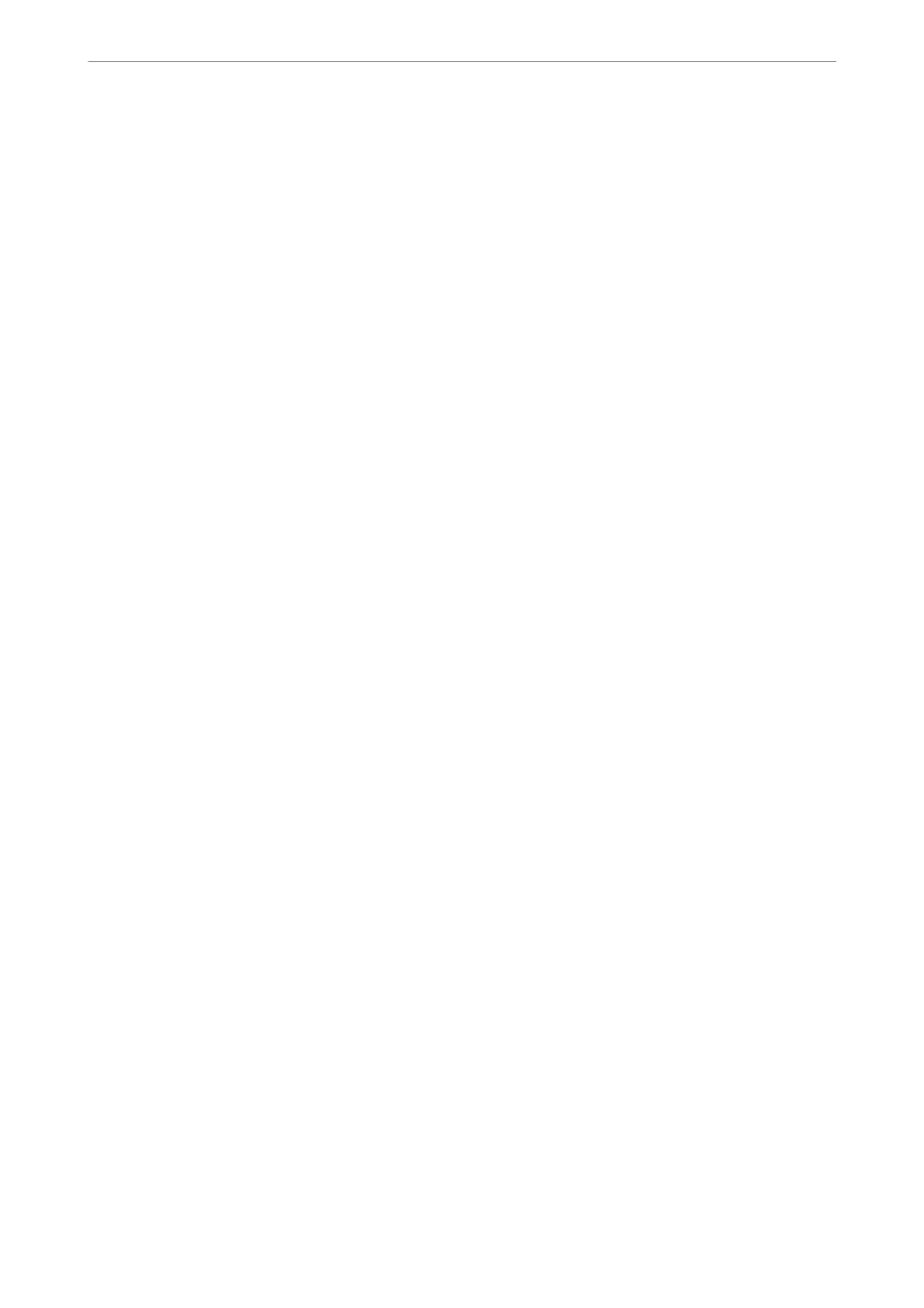Changing the Storage Period or Set to Never Delete
By default, les saved in the folder are maintained and are not deleted automatically.
Administrators and users can change the storage period or set to never delete. However, user can only change the
storage period or set to never delete when the Settings > General Settings > Storage Settings > Shared Folder
Access Control > Access setting is set to Allowed and the Automatic Delete Setting Authority setting is set to
User.
1.
Select Storage on the printer's control panel.
2.
Select General Settings > Storage Settings >Shared Folder File Management.
3.
Change the period until les are deleted.
Deleting Folders
Administrators and users can delete shared folders. However, user can only delete shared folders when the Settings
> General Settings > Storage Settings > Shared Folder Access Control > Access setting is set to Allowed and the
Operation Authority setting is set to User.
1.
Select Storage on the printer's control panel.
2.
Select the folder you want to delete, and then select Delete.
❏ Users need to enter a password to delete password-protected folders. However, administrators can delete
folders without entering the password.
❏ Users cannot delete folders that contain password-protected folders. However, administrators can delete
folders in this situation.
❏ e les in the folder are also deleted when you delete the folder.
Restricting Shared Folder Operations
Set whether to allow only the administrator or other users to operate shared folders.
1.
Select Settings on the printer's control panel.
2.
Select General Settings > Storage Settings > Shared Folder Access Control > Operation Authority.
3.
Select User or Administrator Only.
Using Storage
>
Managing Folders and Files
>
Restricting Shared Folder Operations
196
