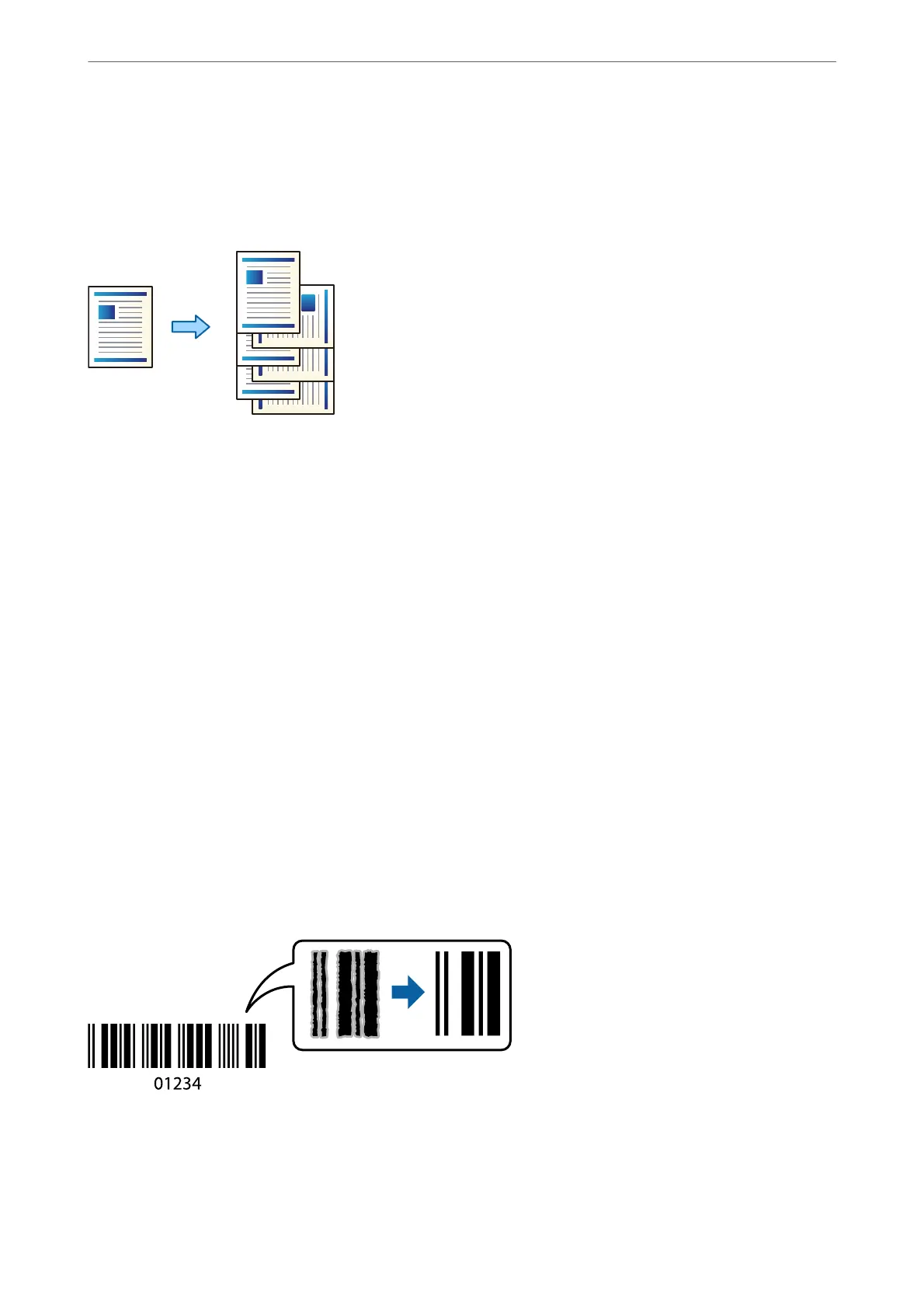Stacking Each Set of Copies by Alternately Rotating 90 Degrees or
by
Osetting
You can sort the printouts by stacking them alternately in the portrait orientation and the landscape orientation.
1.
Place the originals.
“Placing Originals” on page 42
2.
Select Copy on the home screen.
3.
Select the Basic Settings tab, and then select Finishing.
4.
Select Rotate Sort in Eject Paper.
Check the following settings when using this feature.
❏ Two paper sources are used. Load paper in the portrait orientation in one paper source and in the
landscape orientation in the other paper source, and then select Auto as the Paper Setting in Basic Settings.
❏ On the home screen, select Settings > General Settings > Printer Settings > Output: Copy, and make sure
that the Face Down Tray is selected.
5.
Tap
x
.
Copying Bar Codes Clearly
You can copy a bar code clearly and make it easy to scan. Only enable this feature if the bar code you printed
cannot be scanned.
You can use this feature with the following paper types.
❏ Plain paper
❏ Preprinted paper
Copying
>
Available Copying Methods
>
Copying Bar Codes Clearly
108
