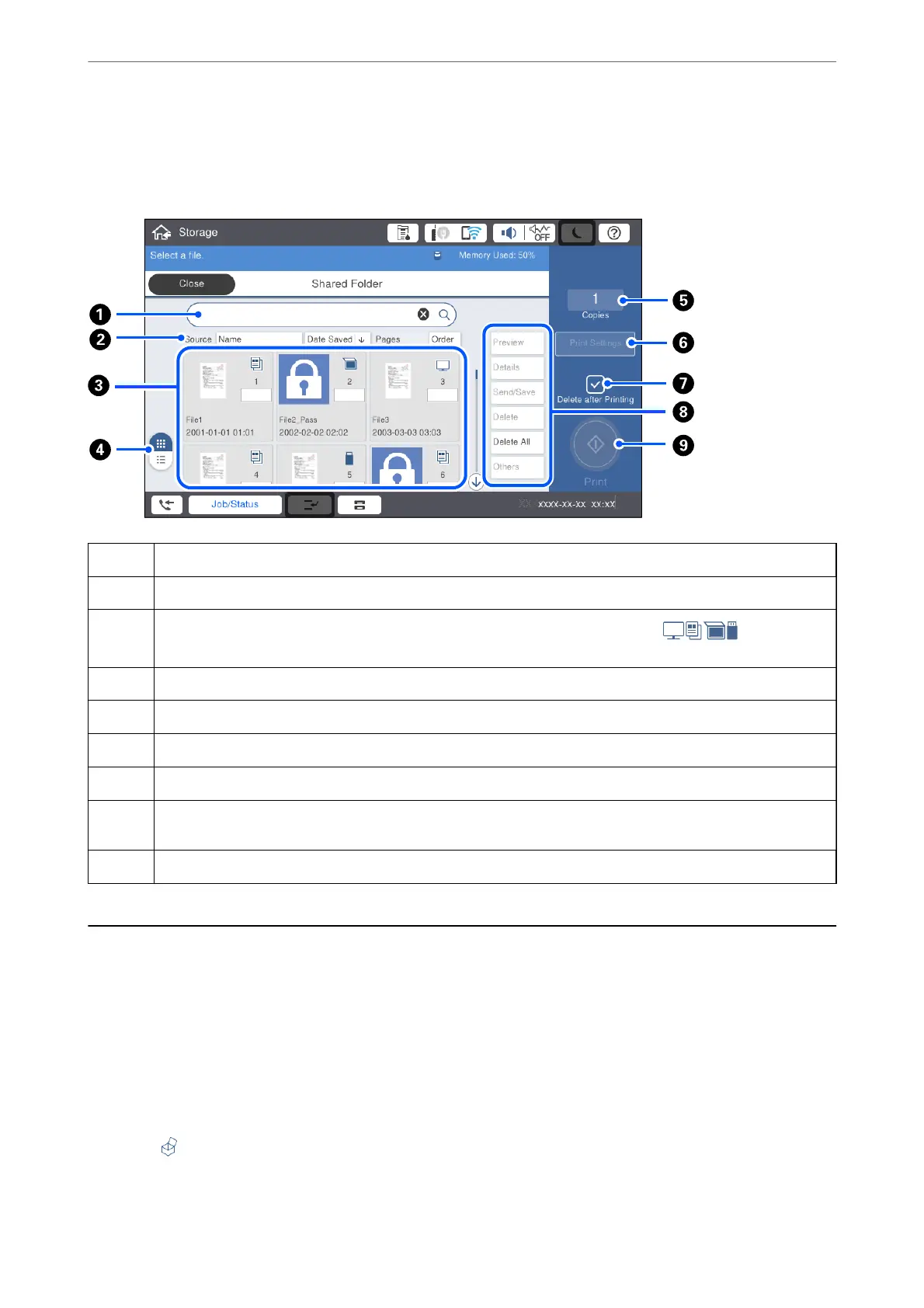Conguration of the File List Screen
Select a folder on the Folder List screen, and then select Open to view a list of the les in the folder.
A
Search for the document by entering the name of the document or the user.
B
Sort the les by items. You can switch the order between ascending or descending.
C
Displays thumbnails of the les. A key icon is displayed if a password is set for the le. Indicates from
which function the le was saved.
D
Switches the document display between thumbnails and lists.
E
Set the number of prints.
F
Displays the Printer Settings menu.
G
Select to delete the le after printing.
H
Select the operation you want to perform such as previewing, outputting, and deleting the le, or you can change
the name of
les,
users, and passwords from here.
I
Start printing the le.
Creating Folders
An administrator or a user can create a shared folder. However, user can only create shared folders when the
Settings > General Settings > Storage Settings > Shared Folder Access Control > Access setting is set to Allowed
and the Operation Authority setting is set to User.
User cannot create Personal folder.
1.
Select Storage on the printer's control panel.
2.
Select
.
Using Storage
>
Creating Folders
186