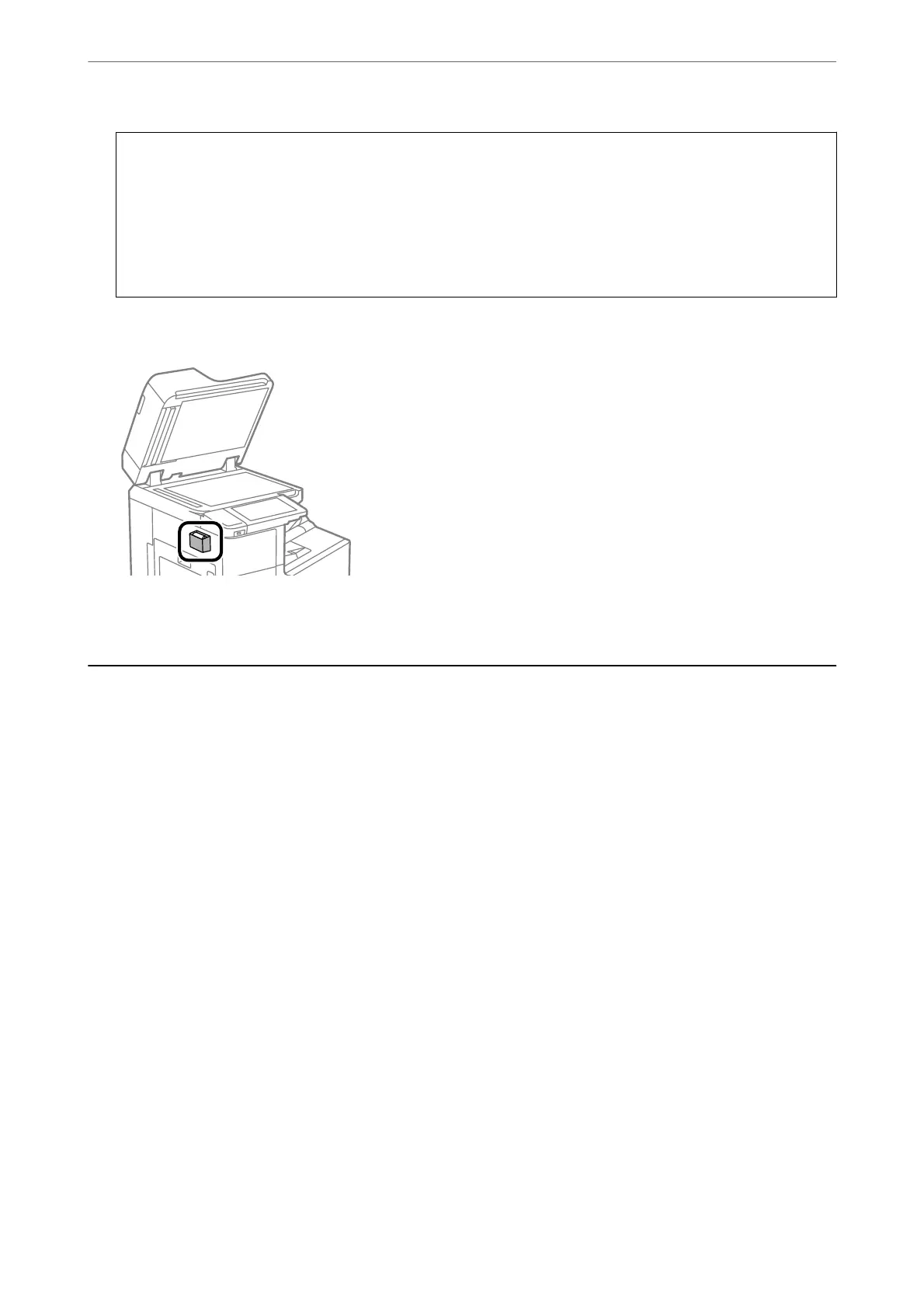c
Important:
❏ If the glass surface is stained with grease or some other hard-to-remove material, use a small amount of
glass cleaner and a so cloth to remove it. Wipe o all remaining liquid.
❏ Do not press the glass surface too hard.
❏ Be careful not to scratch or damage the surface of the glass. A damaged glass surface can decrease the scan
quality.
7.
Return the cleaning cloth to the cleaning cloth holder.
8.
Close the document cover.
Saving Power
e
printer enters sleep mode or turns
o
automatically if no operations are performed for a set period. You can
adjust the time before power management is applied. Any increase will aect the product's energy eciency. Please
consider the environment before making any change.
Depending on the location of purchase, the printer may have a feature that turns it o automatically if it is not
connected to the network for 30 minutes.
Saving Power (Control Panel)
1.
Select Settings on the home screen.
2.
Select General Settings > Basic Settings.
3.
Do one of the following.
Note:
Your produc t may have the Power
O
Settings or Power
O
Timer feature depending on the location of purchase.
❏ Select Sleep Timer or Power O Settings > Power O If Inactive or Power O If Disconnected, and then
make settings.
❏ Select Sleep Timer or Power O Timer, and then make settings.
Maintaining the Printer
>
Saving Power
>
Saving Power (Control Panel)
204
