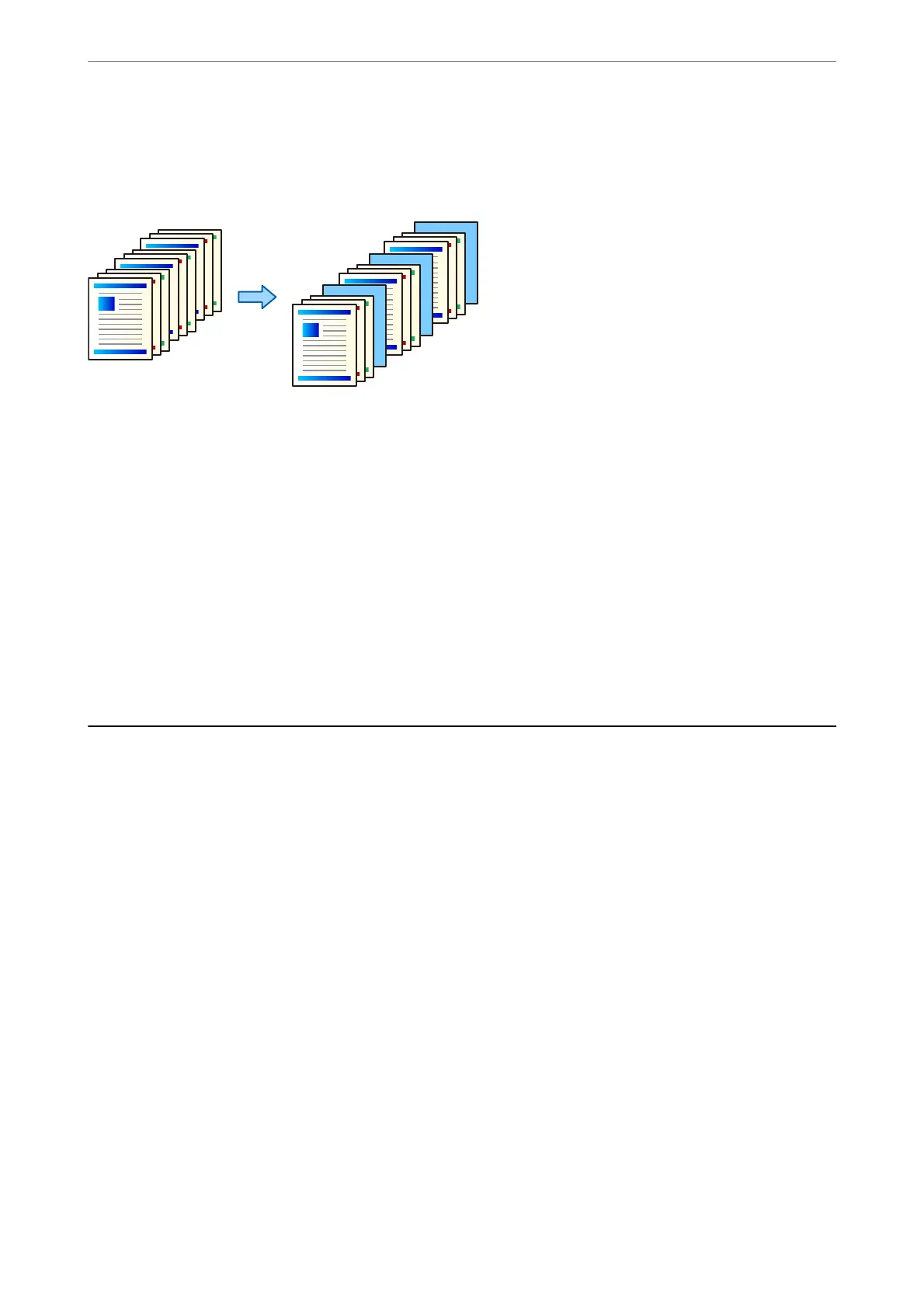Inserting Slip Sheets into Copies
You can insert slip sheets into the copies and eject them.
1.
Place the originals.
“Placing Originals” on page 42
2.
Select Copy on the home screen.
3.
Select the Advanced tab, select Cover & Slip Sheet > Slip Sheet.
4.
Select End of Job or End of Set, enable the settings, and then specify other settings as necessary.
If you want specify the page to insert the slipsheet or insert a chapter, select End of Page or Chapter, and then
specify the details such as the page number, paper, and so on.
5.
Tap
x
.
Basic Menu Options for Copying
Note:
e items may not be available depending on other settings you made.
Color Mode:
Select whether to copy in color or in monochrome.
❏ Auto
Detects whether the original is color or monochrome, and automatically copies using the most
suitable color mode.
Depending on the original, monochrome originals may be detected as colored, or colored originals
as monochrome. If auto detection is not operating correctly, copy by selecting Color or B&W as
the color mode, or set the detection sensitivity. You can set the sensitivity by selecting Settings on
the home screen > General Settings > System Administration > Copy Color Sensitivity.
❏ Color
Copies the original in color.
❏ B&W
Copies the original in black and white (monochrome).
Copying
>
Basic Menu Options for Copying
111
