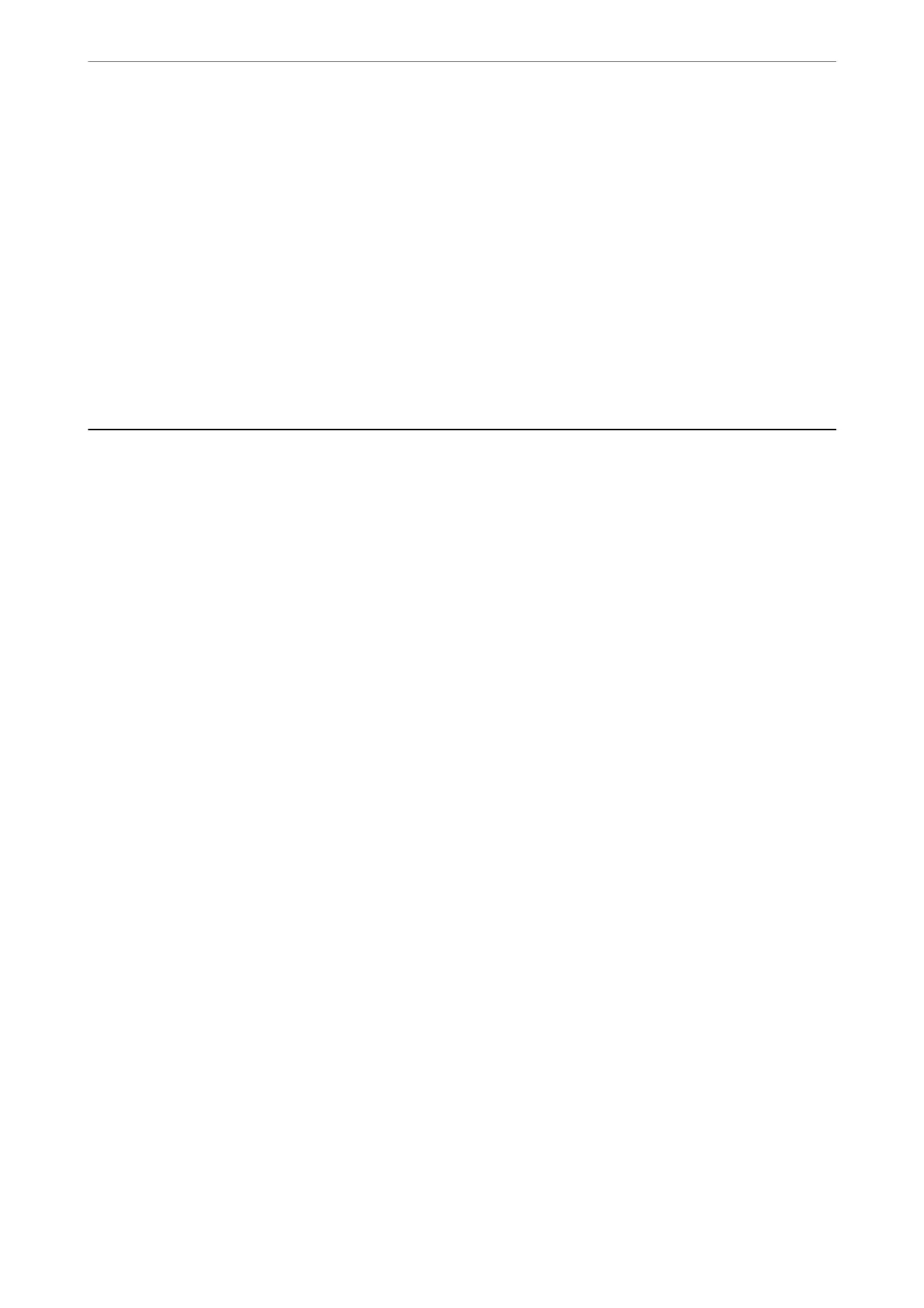4.
Select Save to Storage and Print in Paper Source.
Note:
Select Save to Storage to save the print data in a user storage without printing the document.
5.
Set the other items as necessary.
6.
Click Print.
Related Information
& “Printing from a Computer - Mac OS” on page 79
& “Menu Options for Print Settings” on page 82
Using the Files in Storage
Printing Data from Storage
1.
Select Storage on the printer's control panel.
2.
Select the folder containing the le you want to print, and then select Open.
3.
Select the le.
4.
Set the number of copies.
5.
Set the print settings if necessary.
“Menu Options for Print Settings” on page 191
6.
Tap
x
.
Saving Data in Storage to a Memory Device
1.
Select Storage on the printer's control panel.
2.
Select the folder containing the le you want to save to a memory device, and then select Open.
3.
Select the
le.
4.
Select Send/Save.
5.
Select Storage to Memory Device.
6.
Make save settings if necessary.
“Menu Options for Send/Save” on page 194
Using Storage
>
Using the Files in Storage
>
Saving Data in Storage to a Memory Device
189
