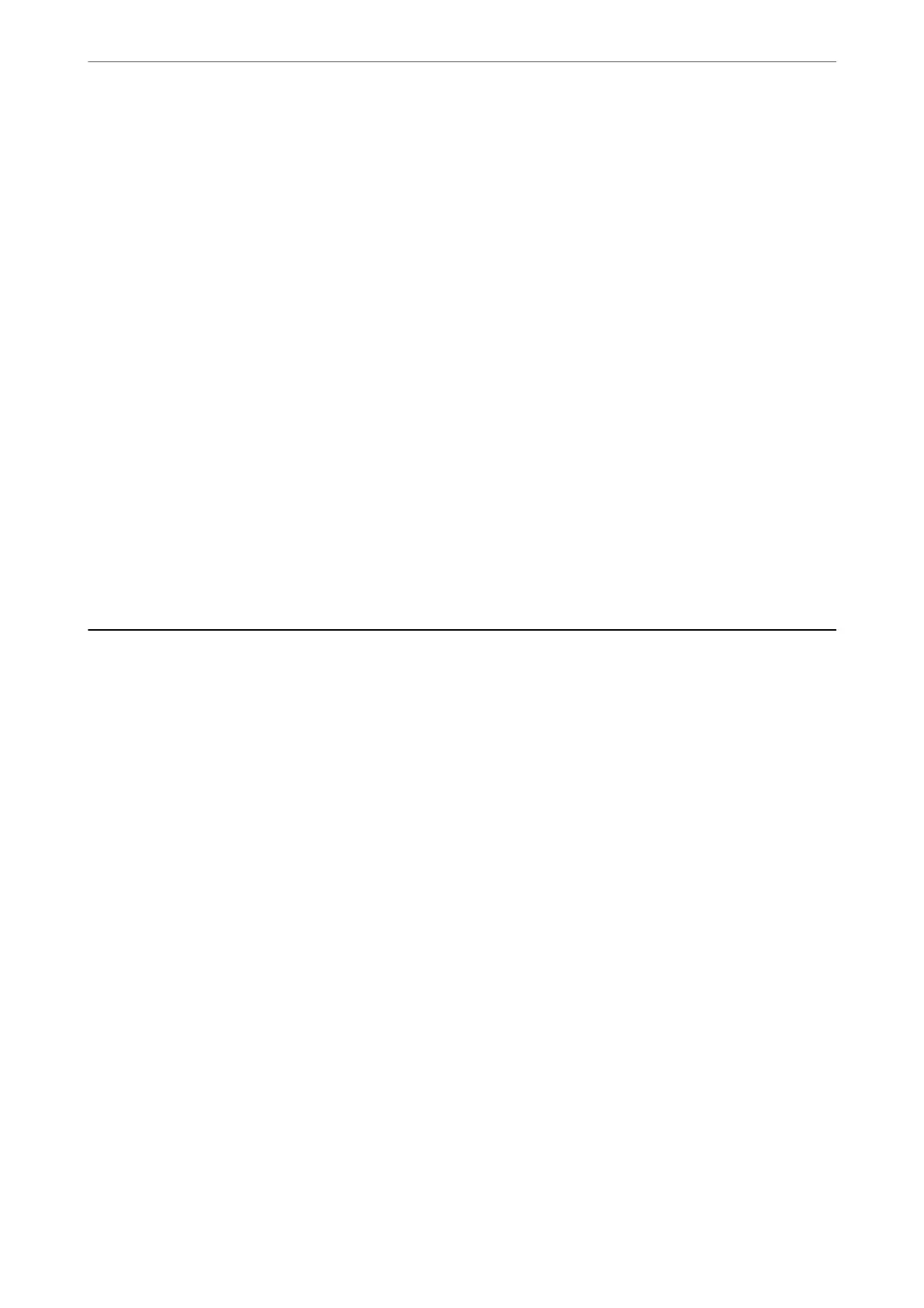Print Order:
Select the order for printing multi-page TIFF
les.
Date:
Select the format of the date the photo was taken or saved. e date is not printed for some layouts.
File Storing
You can save the print data to the storage.
❏ Setting:
Select whether or not to save the print data only to the storage.
❏ Folder (Required):
Select the folder to save the print data.
❏ File Name:
Set the
le
name.
❏ File Password:
Set the password to select the le.
❏ User Name:
Set the user name.
Printing Web Pages
Printing Web Pages from a Computer
1.
Select the printing method from the E-Web Print Toolbar.
❏ Print: Print the entire web page to t on the paper.
❏ Clip: Print only the area you selected.
2.
Make the print settings, and then click the Print button.
Printing Web Pages from Smart Devices
Note:
Operations may dier depending on the device.
1.
Connect your printer and your smart device using Wi-Fi Direct.
“Connecting a Smart Device and Printer Directly (Wi-Fi Direct)” on page 309
2.
If Epson iPrint is not installed, install it.
“Installing Epson iPrint” on page 402
3.
Open the web page you want to print in your web browser app.
Printing
>
Printing Web Pages
>
Printing Web Pages from Smart Devices
99
