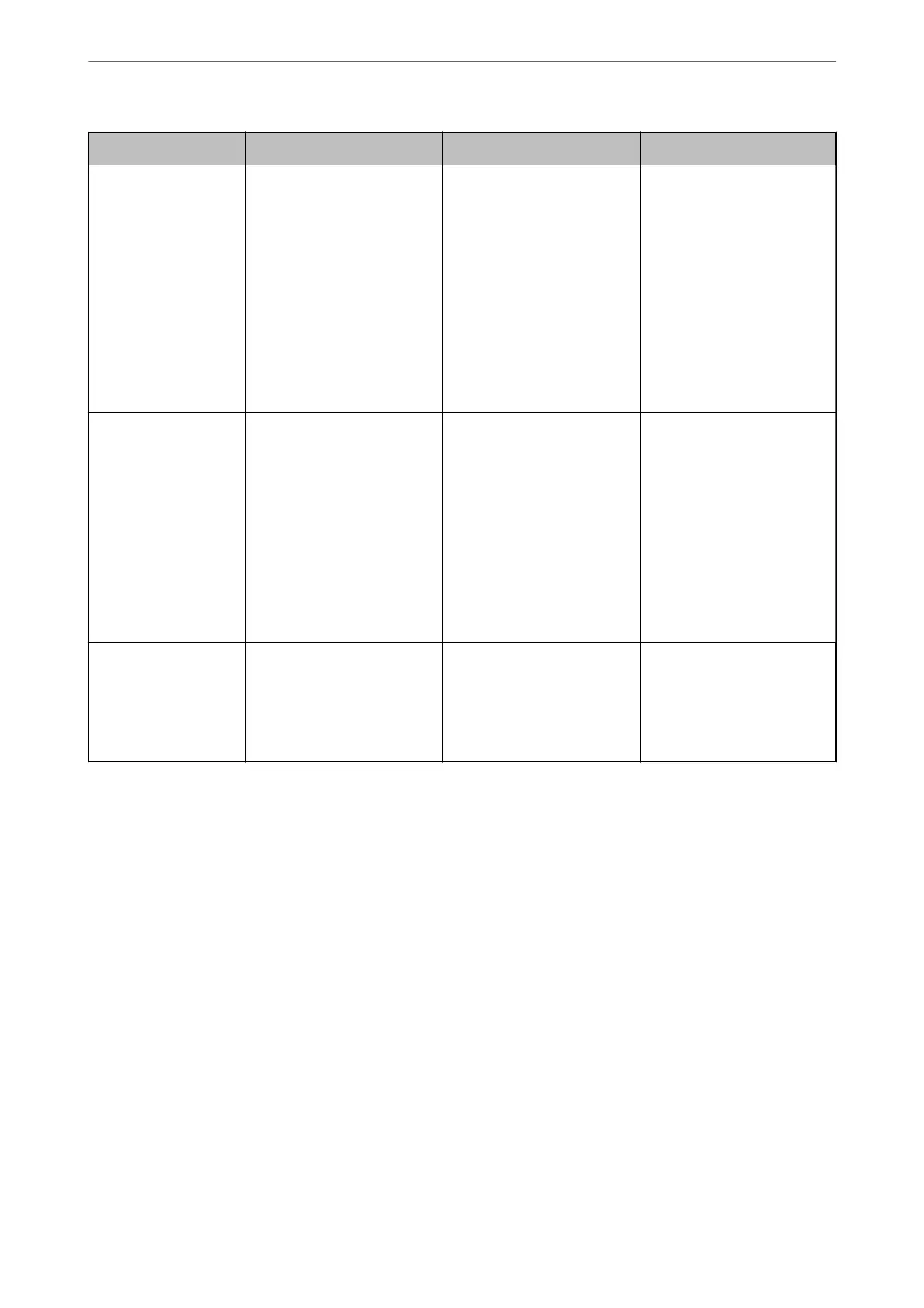Feature name Feature type What to set What to prevent
Setup for access
control
Limits the functions that can
be used on devices, such as
print, scan, copy, and fax for
each user. If you log on with a
user account registered in
advance, you are allowed to
use certain functions.
In addition, after logging on
from the control panel, you
will be logged o
automatically if there is no
activity for a certain period of
time.
Register any user account,
and then select the function
you want to allow, such as
copy and scan.
You can register up to 10 user
accounts.
The risk of leakage and
unauthorized viewing of data
can be reduced by
minimizing the numbers of
functions in accordance with
the business content and the
role of the user.
Setup for external
interface
Controls the interface, such as
USB port that connects to the
device.
Enable or disable the USB
port for connecting external
devices such as USB memory
and USB connection with the
computer.
❏ USB port control: Reduces
the possibility of data
being taken through
unauthorized scanning of
condential
documents.
❏ USB connection of
computer: Prevents
unauthorized use of the
device by prohibiting
printing or scanning
without going through
the network.
Setup for processing
saved data
Automatically erases job data
temporarily stored in the
built-in hard disc of the
device. You can also safely
erase all data stored in the
hard disc.
Set whether to automatically
delete when the job is
nished. You can also erase all
the data if you want to
discard the device.
By overwriting with a specic
pattern, you can prevent
someone from restoring and
using the data even if the
hard disc is removed.
Related Information
& “Application for Conguring Printer Operations (Web Cong)” on page 405
& “Conguring the Administrator Password” on page 537
& “Restricting Available Features” on page 547
& “Disabling the External Interface” on page 549
& “Making Settings for Processing Saved Data” on page 550
Administrator Settings
Conguring
the Administrator Password
When you set the administrator password, you can prevent the users from changing system management settings.
You can set and change the administrator password using either Web Cong, the printer's control panel, or Epson
Device Admin. When using Epson Device Admin, see the Epson Device Admin guide or help.
Administrator Information
>
Managing the Printer
>
Administrator Settings
537