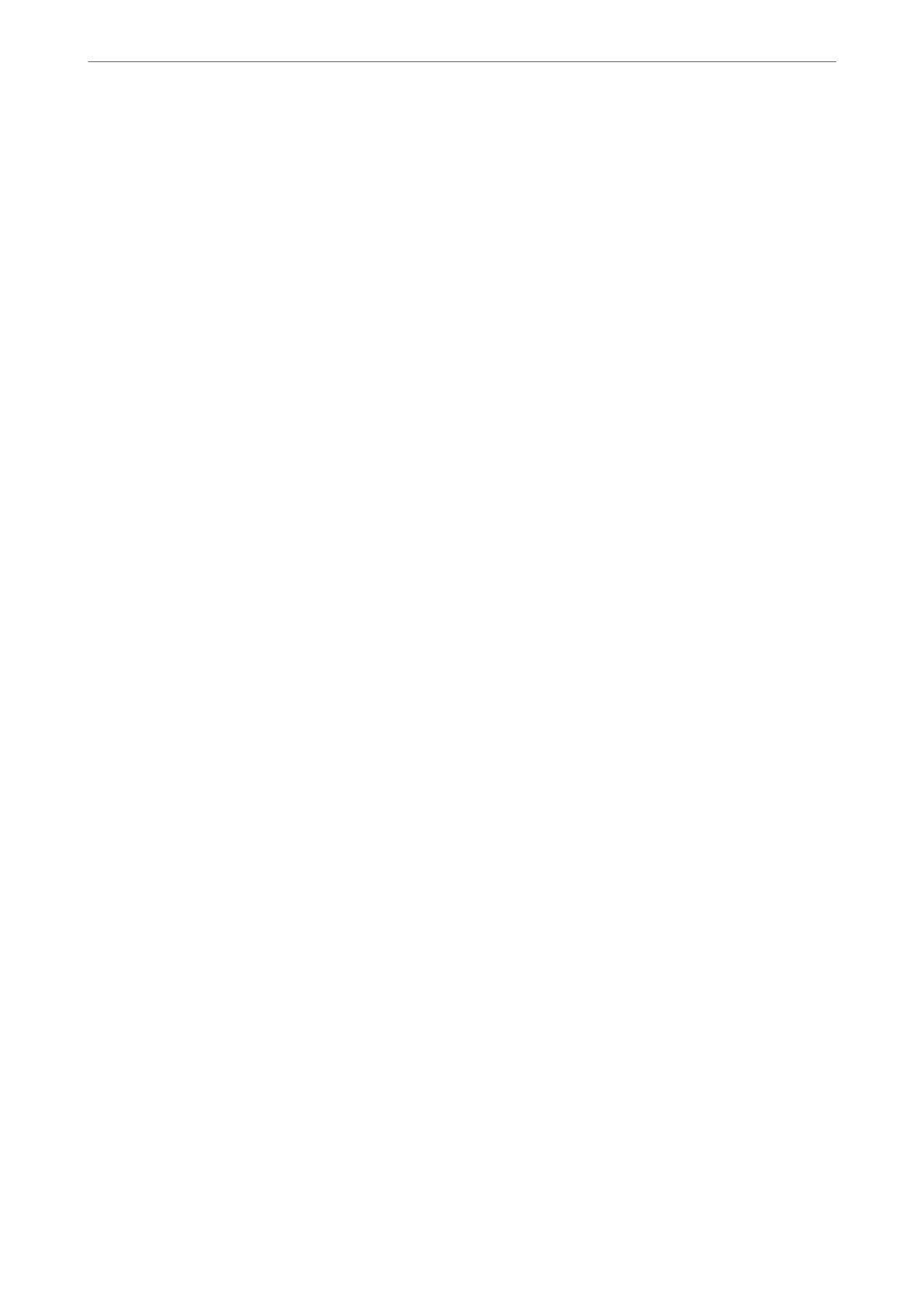Related Information
& “Application for Conguring Printer Operations (Web Cong)” on page 405
& “Soware for Managing Devices on the Network (Epson Device Admin)” on page 407
Conguring the Administrator Password from the Control Panel
You can set the administrator password from the printer's control panel.
Note:
When the password policy is available, enter a password that meets the requirement.
You can make settings for the password policy by selecting Settings > General Settings > System Administration >
Security Settings > Password Policy.
1.
Select Settings on the printer's control panel.
2.
Select General Settings > System Administration > Security Settings > Admin Settings.
3.
Select Admin Password > Register.
4.
Enter the new password.
5.
Enter the password again.
Note:
You can change or delete the administrator password when you select Change or Reset on the Admin Password screen and
enter the administrator password.
Conguring the Administrator Password from a Computer
You can set the administrator password using Web Cong.
Note:
When the password policy is available, enter a password that meets the requirement.
You can make settings for the password policy by selecting the Product Security tab > Password Policy.
1.
Access Web Cong and select the Product Security tab > Change Administrator Password.
2.
Enter a password to New Password and Conrm New Password.
If you want to change the password to new one, enter a current password.
3.
Select OK.
Note:
❏ To set or change the locked menu items, click Log in, and then enter the administrator password.
❏ To delete the administrator password, click Product Security tab > Delete Administrator Password, and then enter
the administrator password.
Related Information
& “Application for Conguring Printer Operations (Web Cong)” on page 405
Administrator Information
>
Managing the Printer
>
Administrator Settings
538