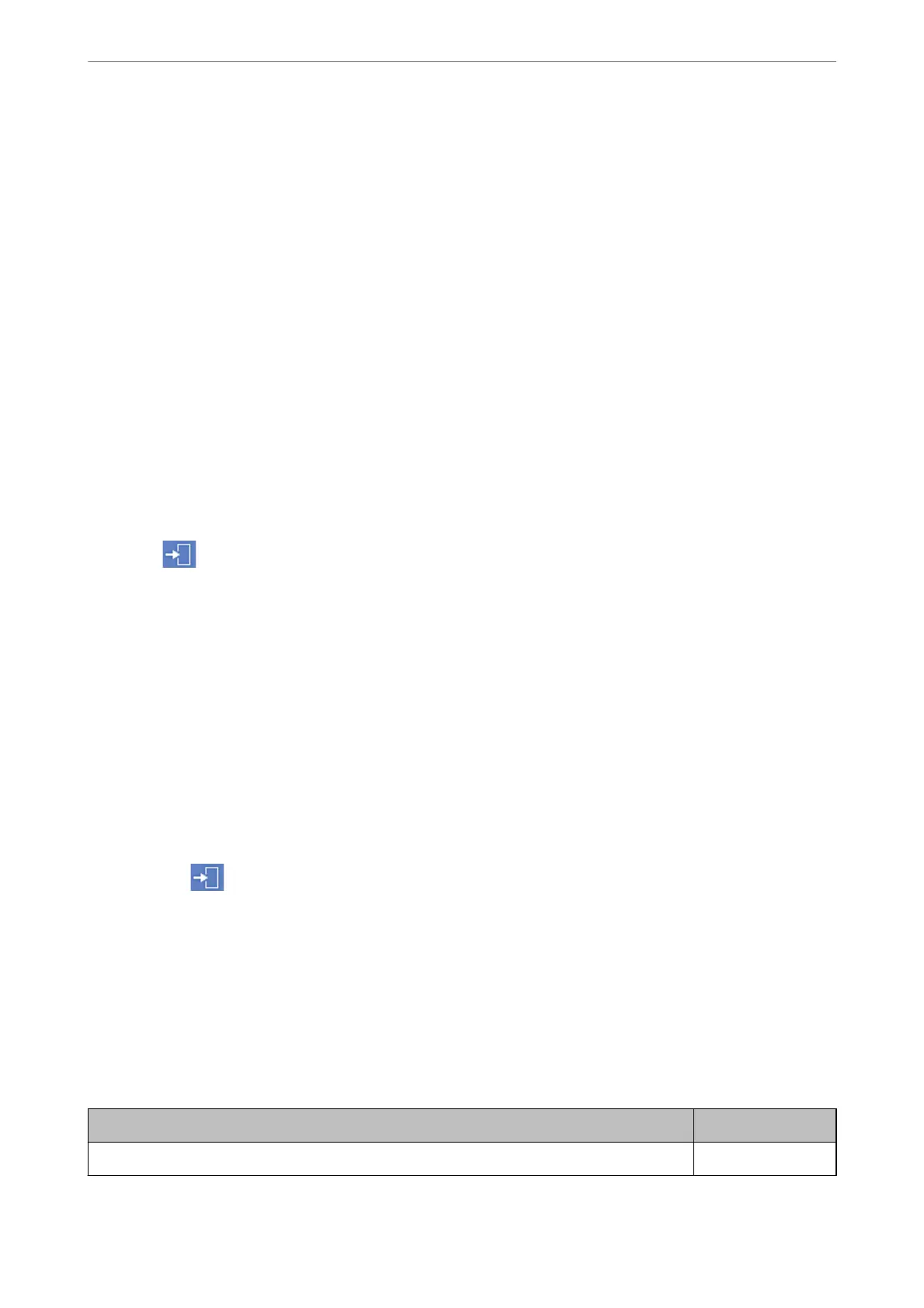Controlling the Panel Operation
If you set the administrator password and enable the Lock Setting, you can lock the items related to the printer’s
system settings so that users cannot change them.
Enabling the Lock Setting
Enable the Lock Setting for the printer where the password is set.
Specify an administrator's password rst.
Enabling the Lock Setting from the Control Panel
1.
Select Settings on the printer's control panel.
2.
Select General Settings > System Administration > Security Settings > Admin Settings.
3.
Select On on Lock Setting.
Check that
is displayed on the home screen.
Enabling the Lock Setting from a Computer
1.
Access Web Cong and click the Log in.
2.
Enter the password, and then click OK.
3.
Select the Device Management tab > Control Panel.
4.
On the Panel Lock, select ON.
5.
Click OK.
6.
Check that
is displayed on the home screen on the printer's control panel.
Related Information
& “Application for
Conguring
Printer Operations (Web
Cong
)” on page 405
Lock Setting Items for General Settings Menu
is is a list of the Lock Setting items in Settings > General Settings on the control panel.
Some functions can be set enabled or disabled individually.
General Settings menu Panel Lock
Basic Settings -
Administrator Information
>
Managing the Printer
>
Administrator Settings
539