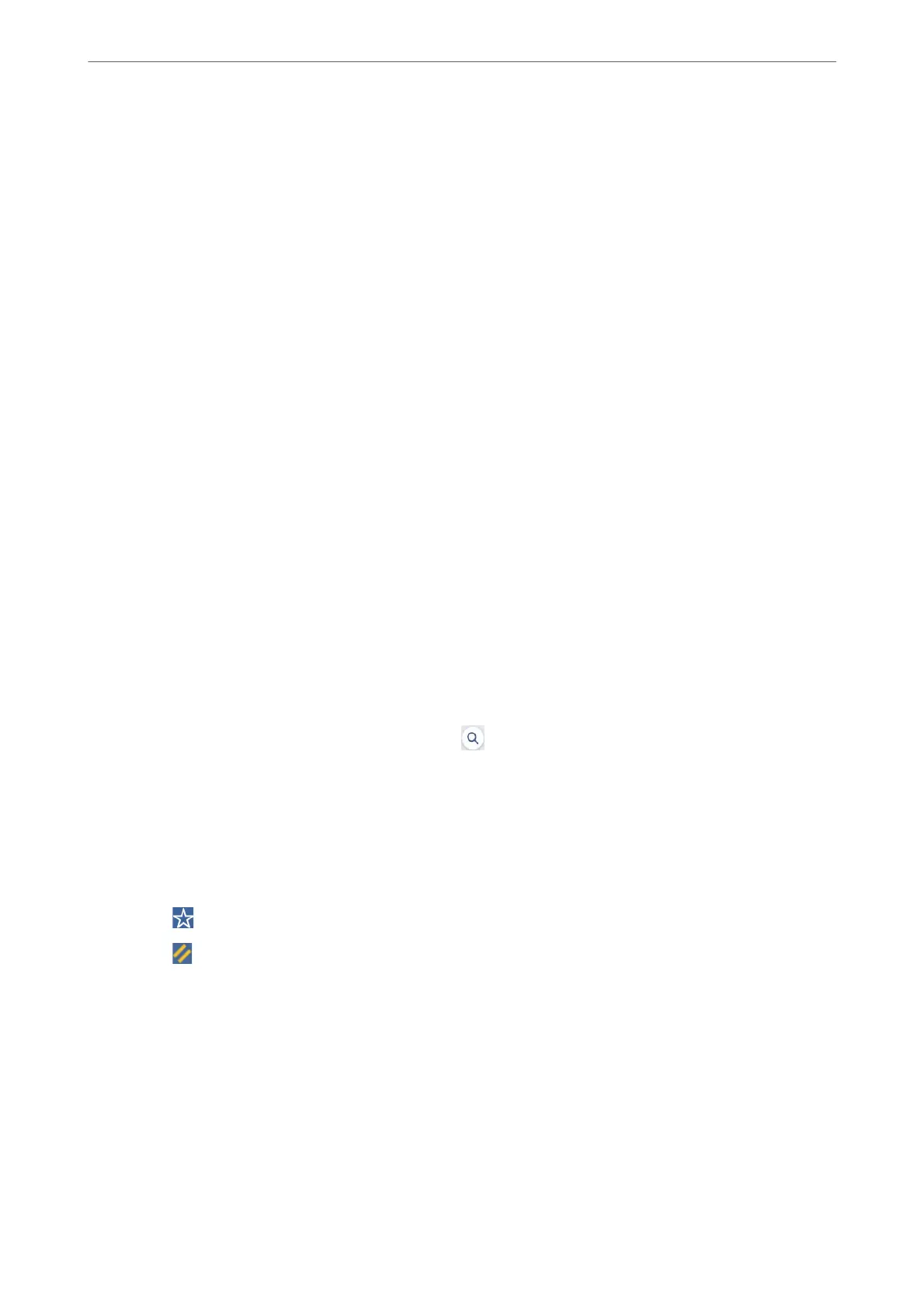❏ Make sure that a network folder is prepared. See the following when creating a shared folder on a network.
“Creating the Shared Folder” on page 487
❏ Register a network folder path in your contacts in advance to easily specify the folder.
“Making Contacts Available” on page 503
Note:
Make sure the printer's Date/Time and Time
Dierence
settings are correct. Access the menus from Settings > General
Settings > Basic Settings > Date/Time Settings.
1.
Place the originals.
“Placing Originals” on page 42
2.
Select Scan > Network Folder/FTP on the control panel.
3.
Specify the folder.
❏ To select from frequently used addresses: Select a contact from Frequent tab.
❏ To enter the folder path directly: Select Keyboard. Select Communication Mode, enter the folder path as
the Location (Required), and then make other folder settings.
Enter the folder path in the following format.
When using SMB as the communication mode: \\host name\folder name
When using FTP as the communication mode: p://host name/folder name
When using FTPS as the communication mode: ps://host name/folder name
When using WebDAV (HTTPS) as the communication mode: https://host name/folder name
When using WebDAV (HTTP) as the communication mode: http://host name/folder name
❏ To select from the contacts list: Select Destination tab, select a contact.
To search for a folder from the contacts list, select
.
Note:
You can print the history of the folder in which documents are saved by tapping Menu.
4.
Select Scan Settings, and then check settings such as the save format, and change them if necessary.
“Menu Options for Scanning to a Folder” on page 120
Note:
❏ Select
to save your settings as a preset.
❏ Select
to restore settings to their defaults.
❏ To save the originals to the storage, select File Storing and make the settings. Set Setting to select whether or not to
save the scanned image only to the storage.
You need not enter the destination information if you save the scanned image only to the storage.
5.
Tap
x
.
Menu Options for Scanning to a Folder
Note:
e items may not be available depending on other settings you made.
Scanning
>
Scanning Originals to a Network Folder
>
Menu Options for Scanning to a Folder
120
