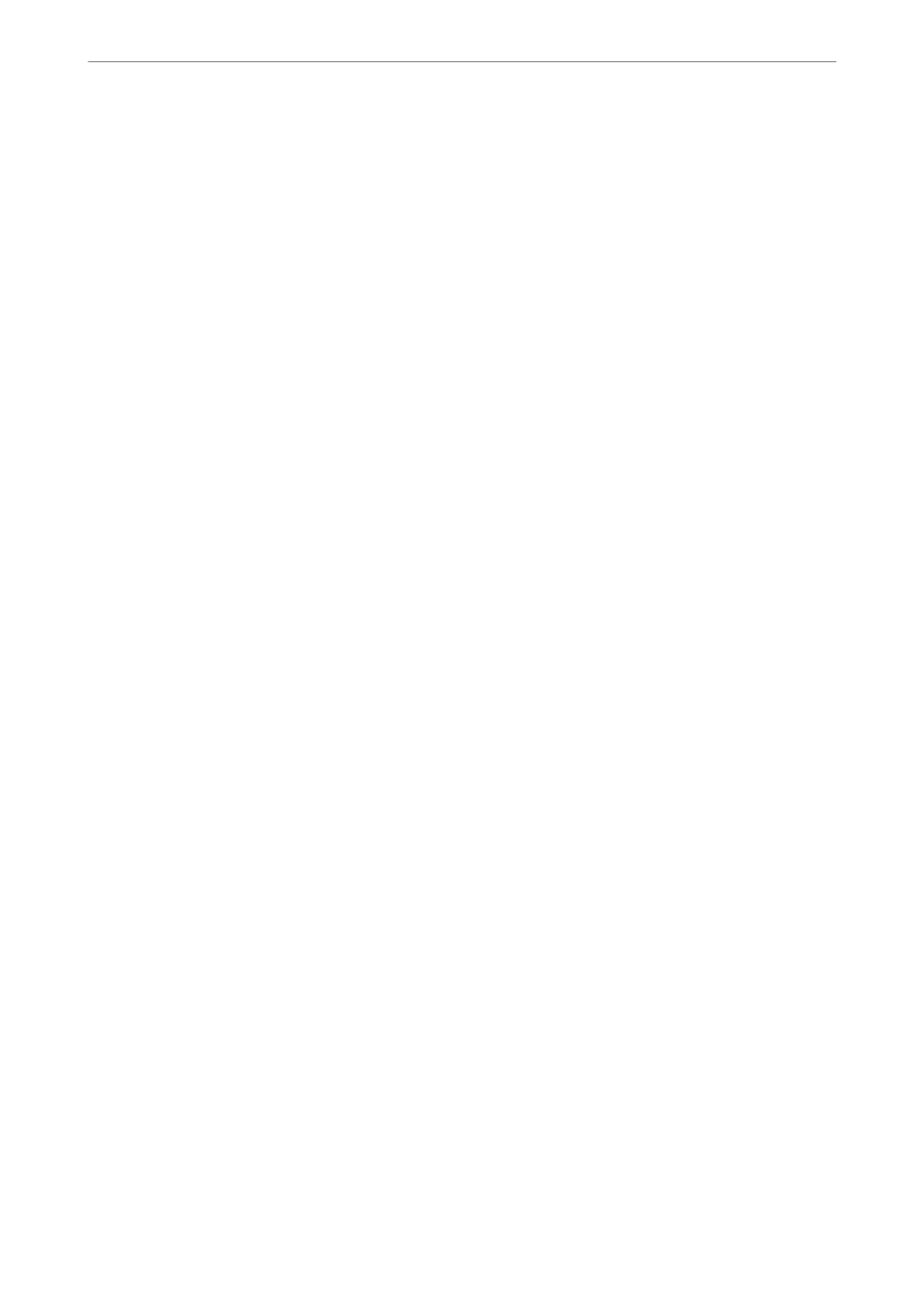Edit Location:
Enter the folder path and set each item on the screen.
❏ Communication Mode:
Select the communication mode for the folder.
❏ Location (Required):
Enter a folder path in which to save the scanned image.
Selecting the Browse searches a folder on computers connected to the network. You can use the
Browse only when Communication Mode is set to SMB.
❏ User Name:
Enter a user name to log on to the specied folder.
❏ Password:
Enter a password corresponding to the user name.
❏ Connection Mode:
Select the connection mode for the folder.
❏ Port Number:
Enter a port number for the folder.
❏ Proxy Server Settings:
Select whether or not to use a proxy server.
B&W/Color
Select whether to scan in monochrome or in color.
File Format:
Select the format in which to save the scanned image.
When you select PDF, PDF/A, or TIFF as the le format, select whether to save all originals as one le
(multi-page) or save each original separately (single page).
❏ Compression Ratio:
Select how much to compress the scanned image.
❏ PDF Settings:
When you have selected PDF as the save format setting, use these settings to protect PDF
les.
To create a PDF le that requires a password when opening, set Document Open Password. To
create a PDF le that requires a password when printing or editing, set Permissions Password.
Resolution:
Select the scanning resolution.
2-Sided:
Scan both sides of the original.
❏ Orientation (Original):
Select the orientation of the original.
❏ Binding(Original):
Select the binding direction of the original.
Scanning
>
Scanning Originals to a Network Folder
>
Menu Options for Scanning to a Folder
121