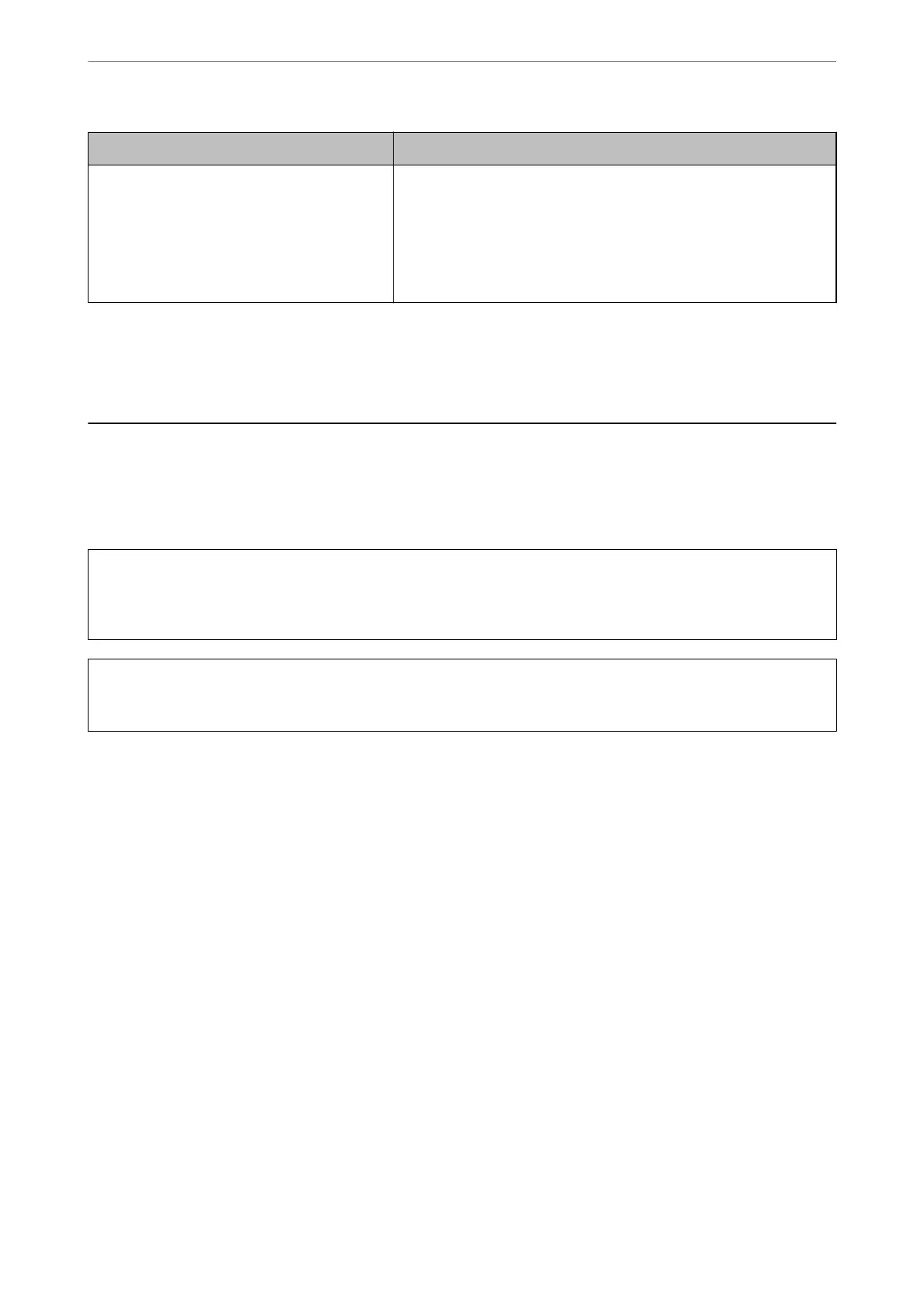Error Messages Solutions
Recovery Mode
Update Firmware
The printer has started in recovery mode because the rmware update
failed. Follow the steps below to try to update the
rmware
again.
1. Connect the computer and the printer with a USB cable. (During
recovery mode, you cannot update the rmware over a network
connection.)
2. Visit your local Epson website for further instructions.
Related Information
& “Messages are Displayed on the Control Panel” on page 248
Paper Gets Jammed
Check the error displayed on the control panel and follow the instructions to remove the jammed paper including
any torn pieces. e LCD screen displays an animation that shows you how to remove jammed paper. Next, select
OK to clear the error.
!
Caution:
Never touch the buttons on the control panel while your hand is inside the printer. If the printer starts operating, it
could cause an injury. Be careful not to touch the protruding parts to avoid injury.
c
Important:
Remove the jammed paper carefully. Removing the paper vigorously may cause damage to the printer.
Preventing Paper Jams
Check the following if paper jams occur frequently.
❏ Place the printer on a at surface and operate in the recommended environmental conditions.
“Environmental Specications” on page 448
❏ Use the paper supported by this printer.
“Available Paper and Capacities” on page 392
❏ Follow paper handling precautions.
“Paper Handling Precautions” on page 35
❏ Load paper in the correct direction, and slide the edge guide against the edge of the paper.
“Loading Paper” on page 37
❏ Do not load more than the maximum number of sheets specied for paper.
❏ Load one sheet of paper at a time if you have loaded several sheets of paper.
❏ Make sure the paper size and paper type settings match the actual paper size and paper type loaded in the
printer.
“Setting the Paper Type” on page 36
❏ Check the paper condition. If paper absorbs moisture, it becomes wavy or curls that may cause the trouble.
Solving Problems
>
Paper Gets Jammed
>
Preventing Paper Jams
279