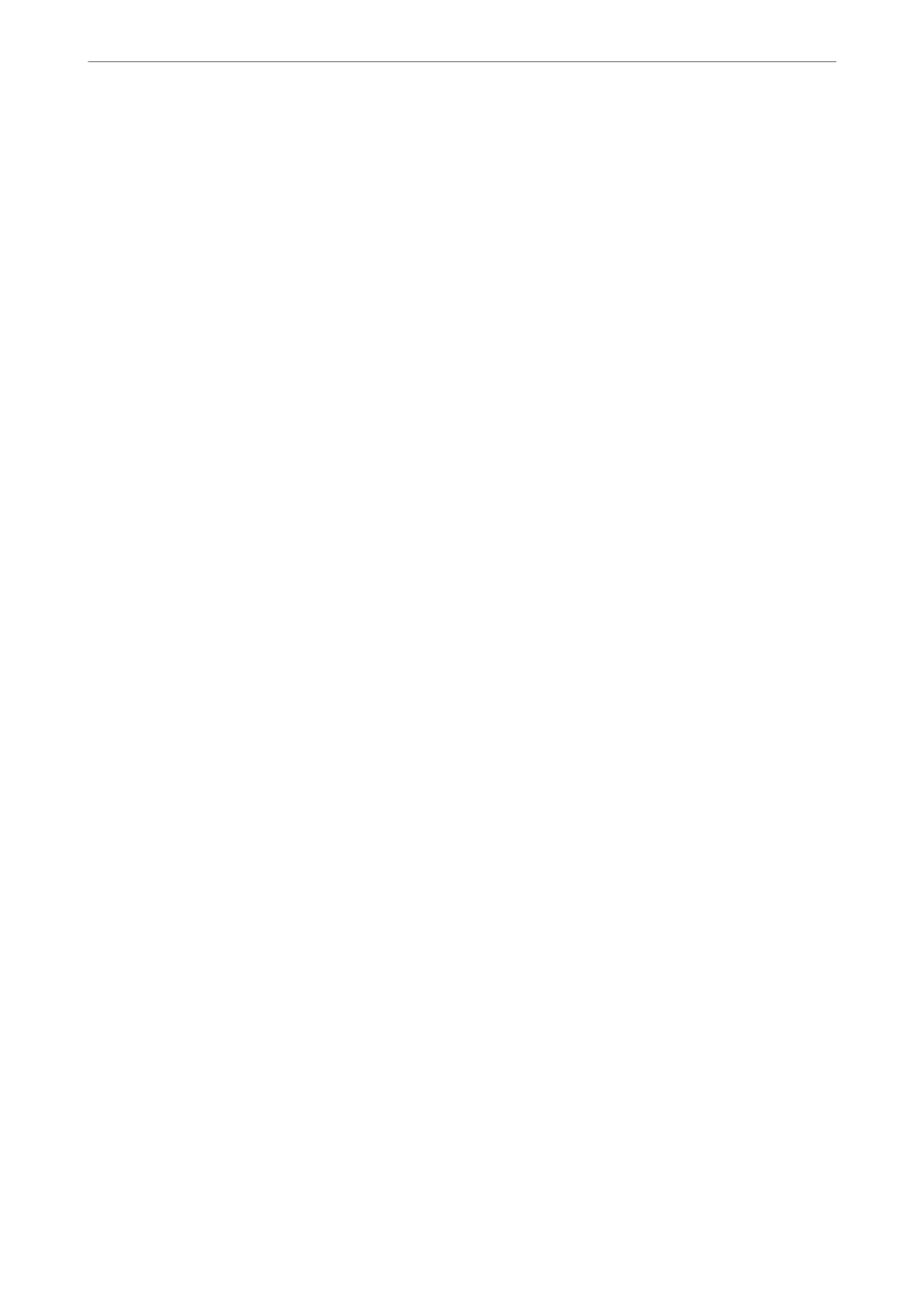Software to be installed
❏ Epson Scan 2
is is a scanner driver. If you use the device from a computer, install the driver on each client computer. If
Document Capture Pro/Document Capture is installed, you can perform the operations assigned to the buttons
of the device.
If EpsonNet SetupManager is used, the printer driver is also distributed as a package.
❏ Document Capture Pro (Windows)/Document Capture (Mac OS)
It is installed on the client computer. e jobs registered on a network computer where Document Capture Pro/
Document Capture is installed can be called and run from the deivce's control panel.
You can scan over the network from a computer. Epson Scan 2 is required to scan.
Conrming
that Network Scan is Enabled
You can set the network scan service when you scan from a client computer over the network. e default setting is
enabled.
1.
Access Web
Cong
and select the Scan/Copy tab > Network Scan.
2.
Make sure that Enable scanning of EPSON Scan is selected.
If it is selected, this task is completed. Close Web Cong.
If it is cleared, select it and go to next step.
3.
Click Next.
4.
Click OK.
e network is re-connected, and then the settings are enabled.
Related Information
& “Running Web Cong on a Web Browser” on page 406
Making Fax Features Available (Fax-Capable Printers Only)
Before Using Fax Features
Set up the following to use the fax features.
❏ Connect the printer correctly with the phone line and, if necessary, with a phone
❏ Complete the Fax Setting Wizard, which is required to make basic settings.
Set the following as necessary.
❏ Output destinations and related settings, such as network settings and mail server settings
❏ Contacts registration
❏ User Settings that dene default values for Fax menu items
❏ Report Settings to print reports when faxes are sent, received, or forwarded
Administrator Information
>
Settings to Use the Printer
>
Making Fax Features Available (Fax-Capable Printe
…
516
