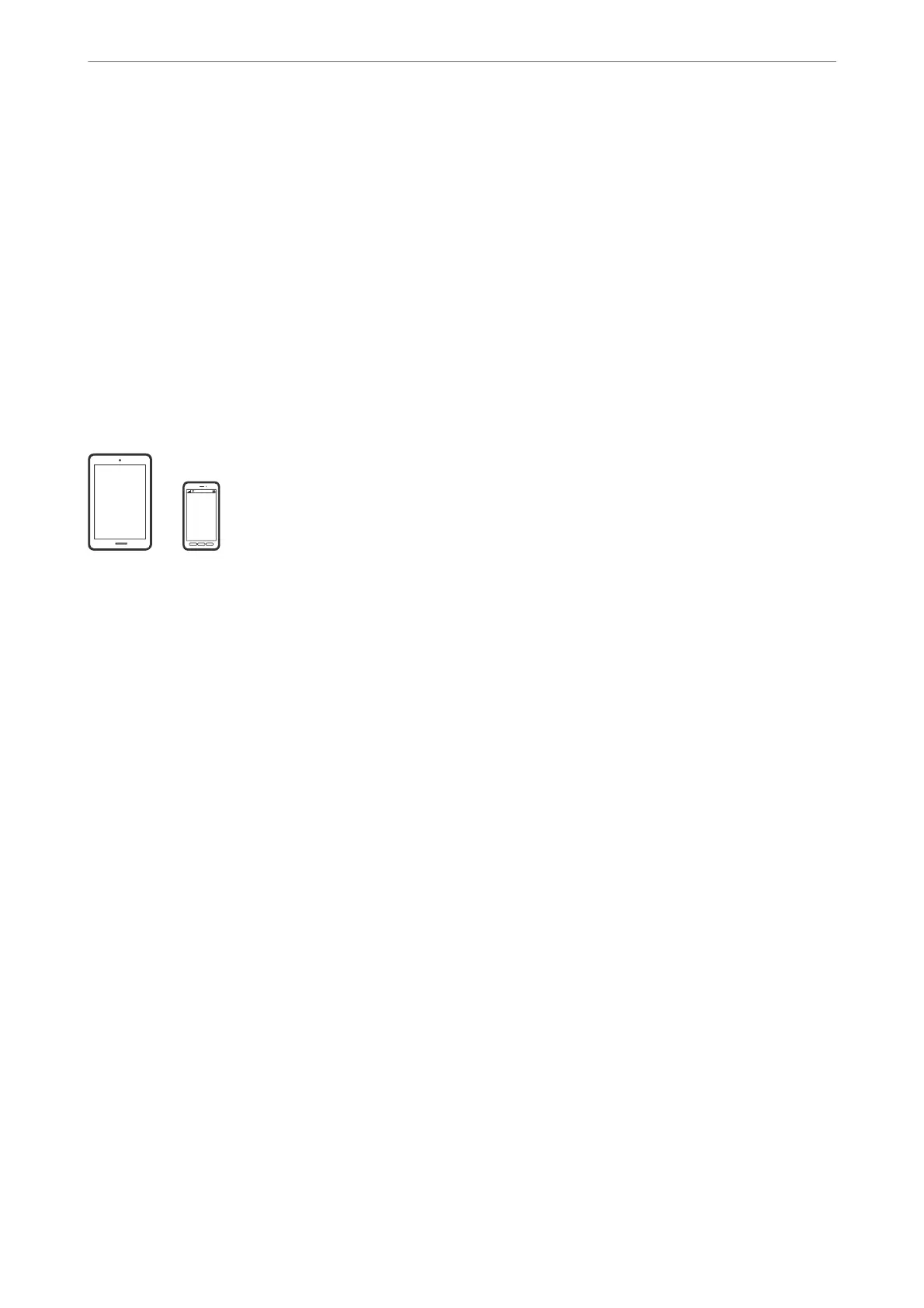3.
Start Epson iPrint.
4.
Tap Document on the home screen.
5.
Tap the location of the document you want to print.
6.
Select the document, and then tap Next.
7.
Tap Print.
Printing Documents from Smart Devices (Android)
You can print documents from a smart device such as a smartphone or tablet.
Printing Documents Using Epson iPrint
Note:
Operations may dier depending on the device.
1.
Connect your printer and your smart device using Wi-Fi Direct.
“Connecting a Smart Device and Printer Directly (Wi-Fi Direct)” on page 309
2.
If Epson iPrint is not installed, install it.
“Installing Epson iPrint” on page 402
3.
Start Epson iPrint.
4.
Tap Document on the home screen.
5.
Tap the location of the document you want to print.
6.
Select the document, and then tap Next.
7.
Tap Print.
Printing Documents Using Epson Print Enabler
You can wirelessly print your documents, emails, photos, and web pages right from your Android phone or tablet
(Android v4.4 or later). With a few taps, your Android device will discover an Epson printer that is connected to
the same wireless network.
Note:
Operations may dier depending on the device.
Printing
>
Printing Documents
>
Printing Documents from Smart Devices (Android)
94
