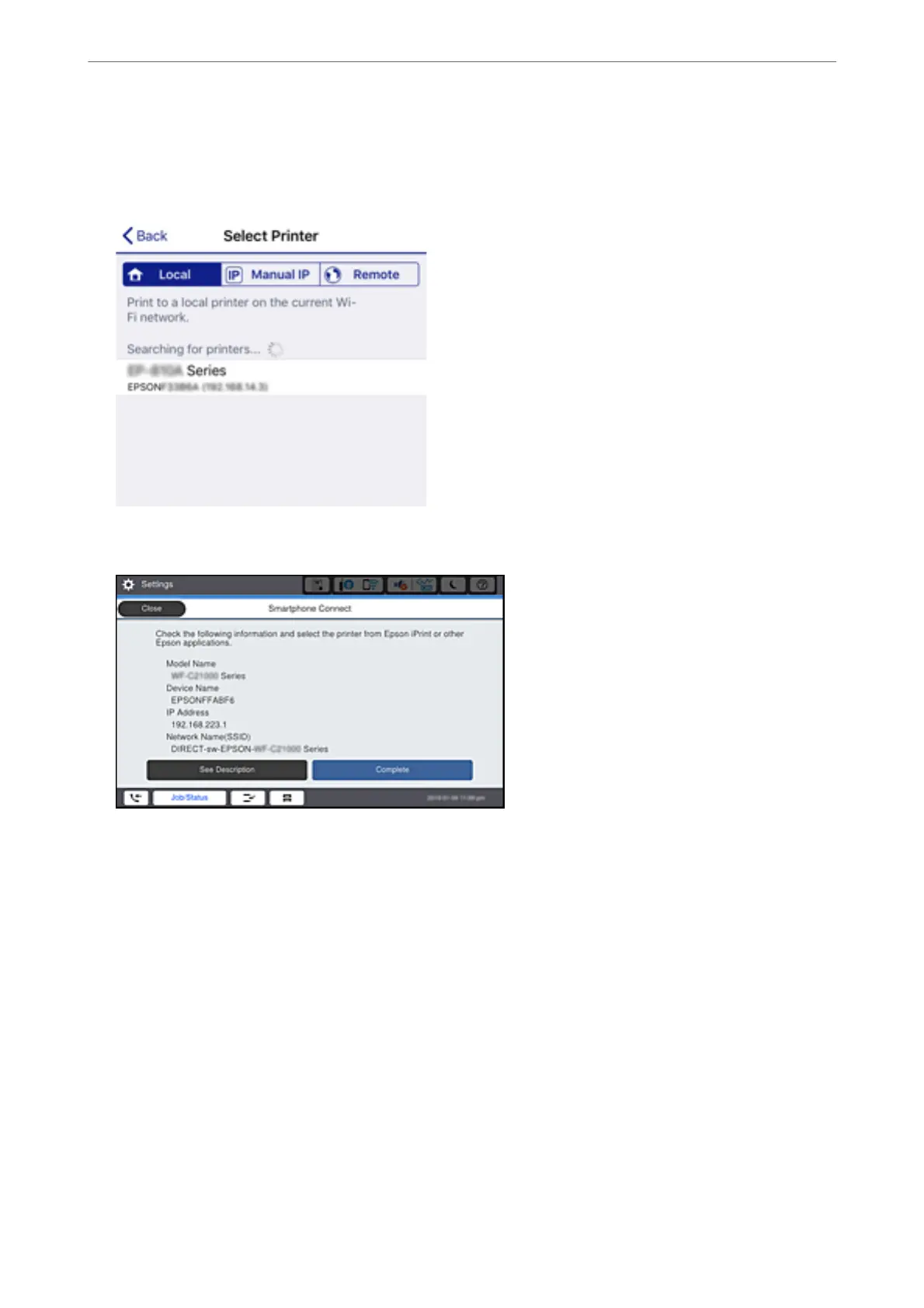8.
On the Epson printing app screen, tap Printer is not selected..
9.
Select the printer that you want to connect to.
See the information displayed on the printer's control panel to select the printer.
10.
On the printer's control panel, select Complete.
For smart devices that have been connected to the printer before, select the network name (SSID) on the smart
device's Wi-Fi screen to connect them again.
Related Information
& “Application for Printing Easily from a Smart Device (Epson iPrint)” on page 401
Disconnecting Wi-Fi Direct (Simple AP) Connection
ere are two methods available to disable a Wi-Fi Direct (Simple AP) connection; you can disable all connections
by using the printer's control panel, or disable each connection from the computer or the smart device. When you
want to disable all connections, see the related information link below for details.
Adding or Replacing the Computer or Devices
>
Connecting a Smart Device and Printer Directly (Wi
…
318
