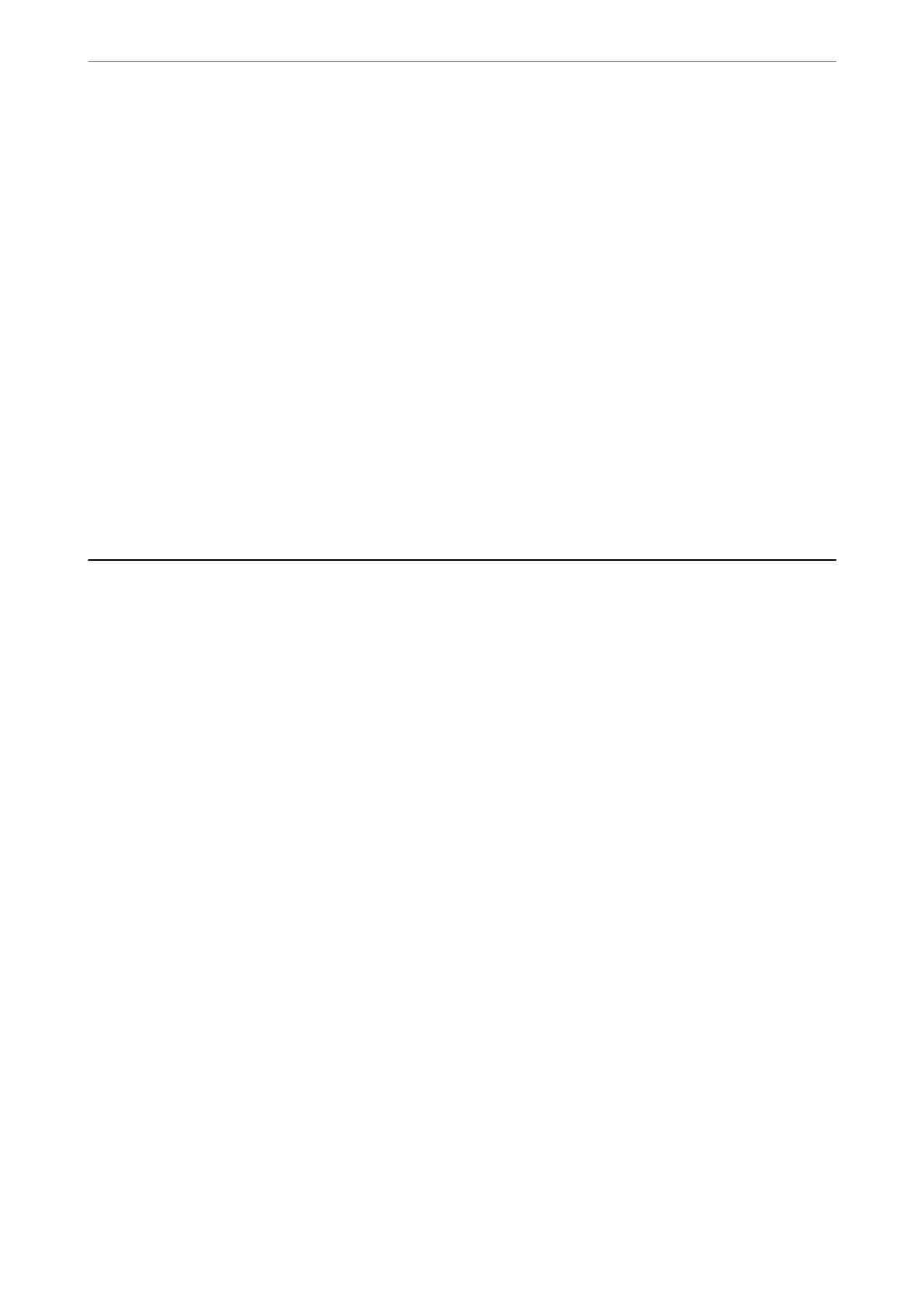Attached File Max Size:
Select the maximum
le
size that can be attached to the email.
File Name:
❏ Filename Prex:
Enter a prex for the name of the images in alphanumeric characters and symbols.
❏ Add Date:
Add the date to the le name.
❏ Add Time:
Add the time to the le name.
Mail Encryption:
Encrypt emails when sending.
Digital Signature:
Add a digital signature to emails.
Managing Folders and Files
Searching for Folders and Files
You can use the following keywords to search for folders and
les.
❏ When searching for a folder, enter the folder number or name.
❏ When searching for a le, enter the le name or the user name.
1.
Select Storage on the printer's control panel.
2.
Enter keywords in the search window on the Folder List screen.
“Conguration of the Folder List Screen” on page 185
When searching for les, enter keywords in the search window on the File List screen.
Deleting Files Stored in the Folder
1.
Select Storage on the printer's control panel.
2.
Select the folder where the le you want to delete is stored in, and then select Open.
3.
Select the le, and then select Delete.
You c a n d e l ete mu ltip l e
les
at the same time.
Using Storage
>
Managing Folders and Files
>
Deleting Files Stored in the Folder
195
