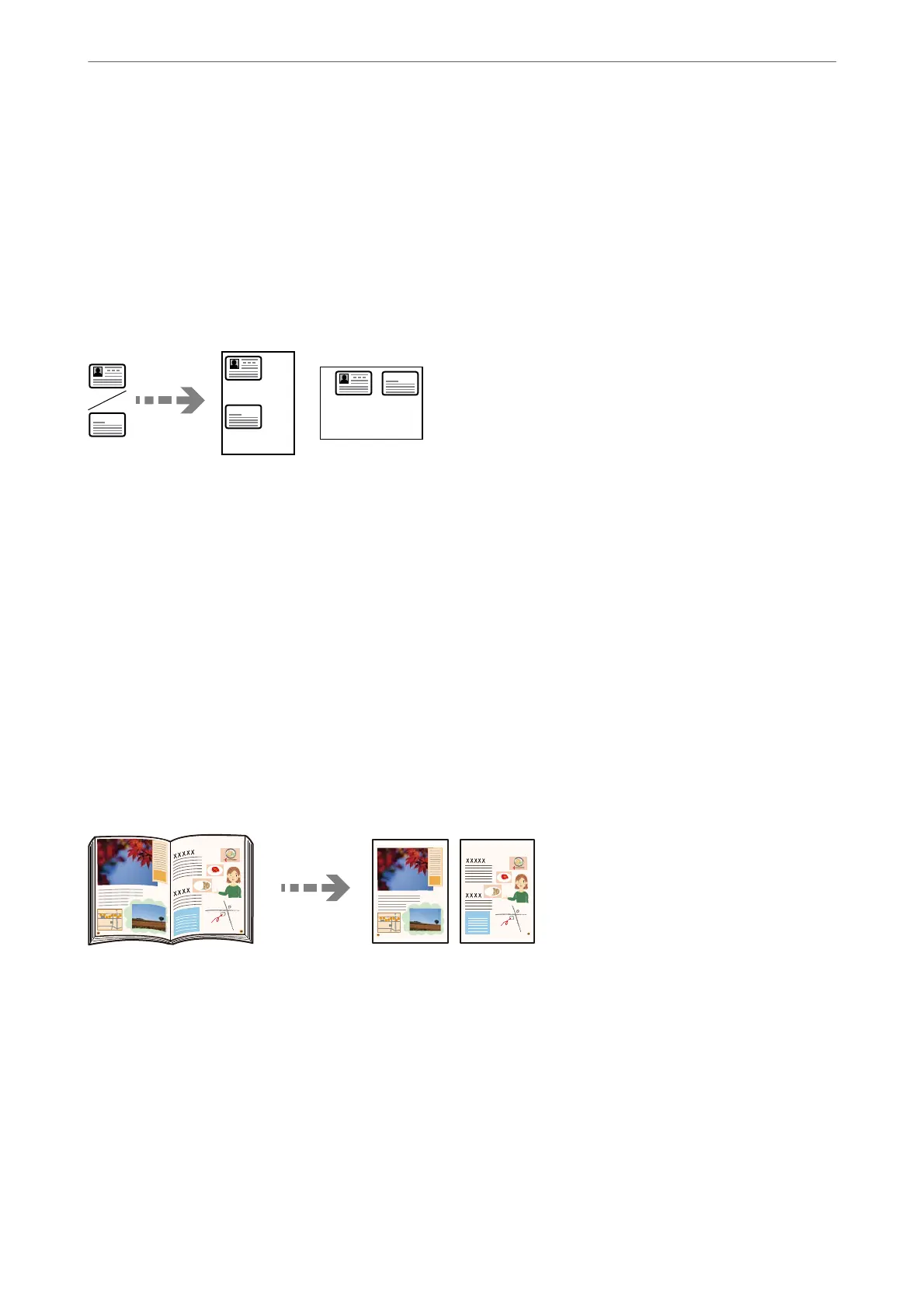3.
Select the Advanced tab, and then enable Remove Shadow or Remove Punch Holes or adjust the image
quality in Image Quality.
4.
Tap
x
.
Copying ID card
Scans both sides of an ID card and copies onto one side of a paper.
1.
Place the originals.
“Placing Originals” on page 42
2.
Select Copy on the home screen.
3.
Select the Advanced tab, select ID Card Copy, and then enable the setting.
4.
Specify the Orientation (Original).
5.
Tap
x
.
Copying Books
Copies two facing pages of a book and so on onto separate sheets of paper.
1.
Place the original on the scanner glass.
“Placing Originals” on page 42
2.
Select Copy on the home screen.
3.
Select the Advanced tab, select Book →2Pages, and then enable the setting.
4.
Specify Scan Order.
5.
Tap
x
.
Copying
>
Available Copying Methods
>
Copying Books
107
