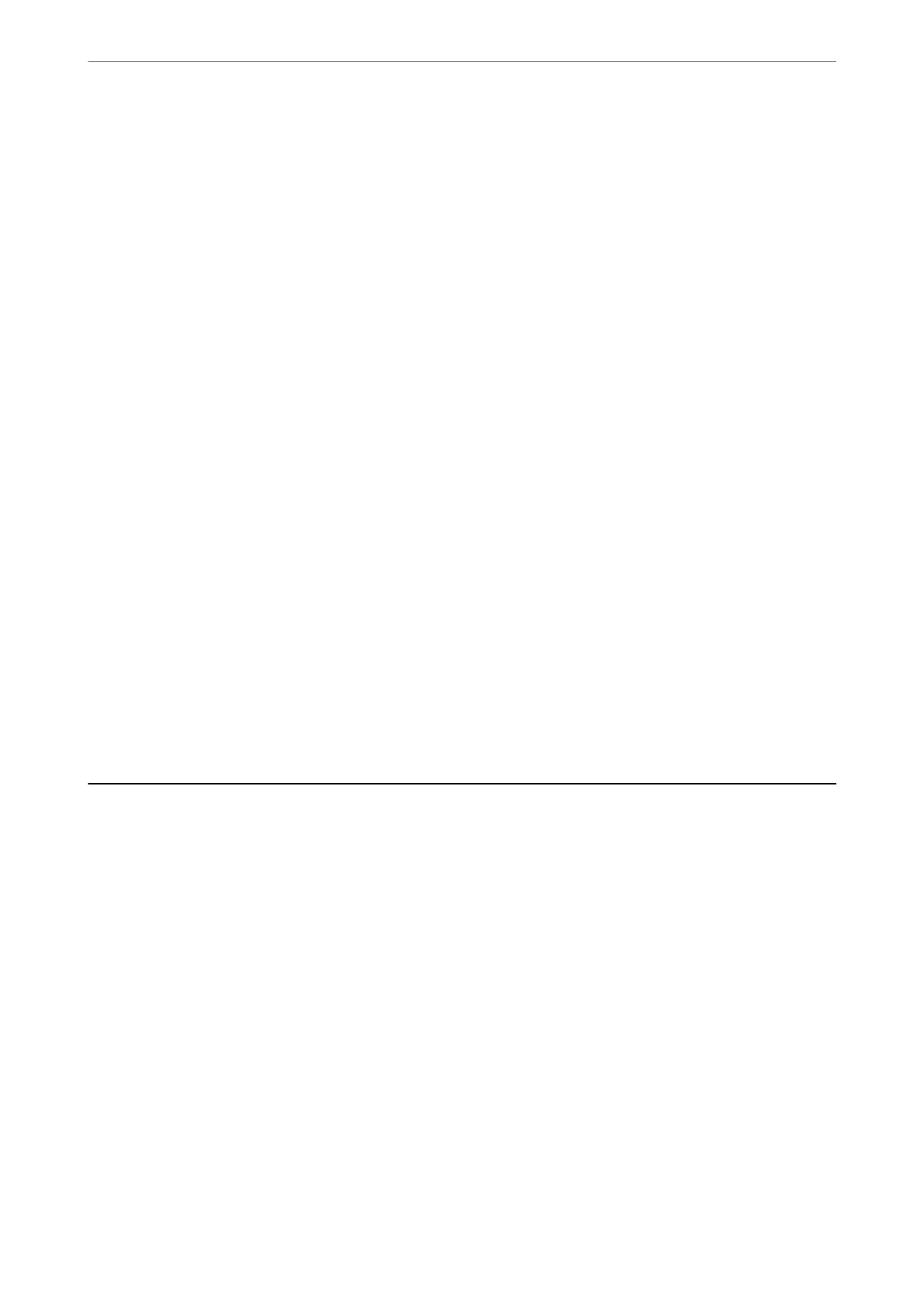ADF Continuous Scan:
You can place a large number of originals in the ADF in batches, and scan them as a single scanning
job.
File Storing:
You can save the scanned image to the storage.
❏ Setting:
Select whether or not to save the scanned image only to the storage.
❏ Folder (Required):
Select the storage in which to save the scanned image.
❏ File Name:
Set the le name.
❏ File Password:
Set the password to select the le.
❏ User Name:
Set the user name.
File Name:
❏ Filename Prex:
Enter a prex for the name of the images in alphanumeric characters and symbols.
❏ Add Date:
Add the date to the le name.
❏ Add Time:
Add the time to the le name.
Scanning Originals to an Email
You need to setup the following before scanning.
❏
Congure
the email server.
“
Conguring
a Mail Server” on page 483
❏ Register an email address in your contacts in advance so that you can easily specify the address by selecting it
from your contacts.
❏ Make sure the printer's Date/Time and Time Dierence settings are correct. Access the menus from Settings >
General Settings > Basic Settings > Date/Time Settings.
1.
Place the originals.
“Placing Originals” on page 42
2.
Select Scan > Email on the control panel.
3.
Specify the addresses.
❏ To select from frequently used addresses: Select a contact from Frequent tab.
Scanning
>
Scanning Originals to an Email
123
