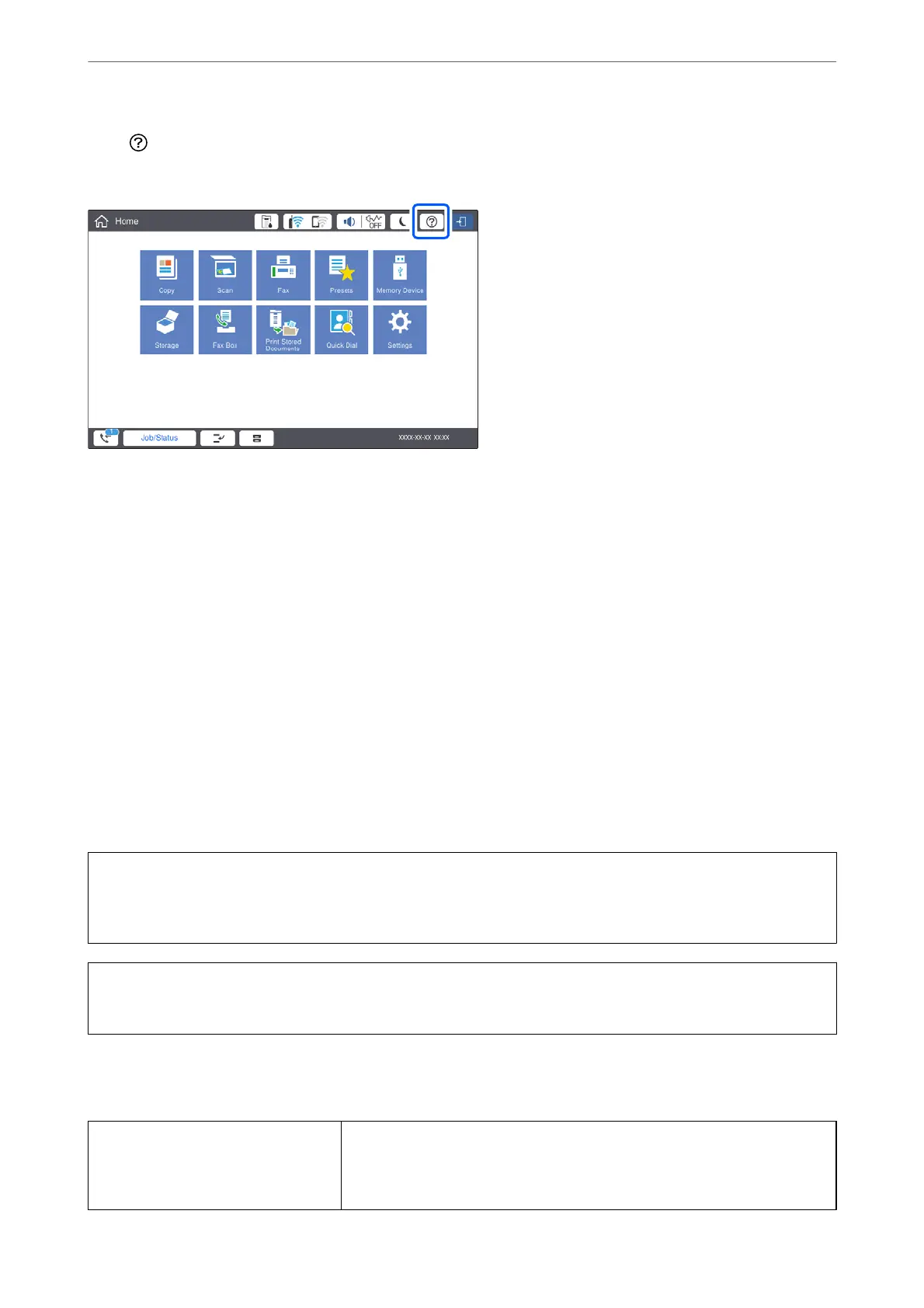Select , and then select How To > Load paper. Select the paper type and paper source you want to use to display
the animations. Select Finish to close the animation screen.
Problems with the High Capacity Tray
Paper Does Not Feed from the High Capacity Tray
You need to make settings in the printer driver.
Related Information
& “Setting the High Capacity Tray in the Printer Driver” on page 334
Paper Gets Jammed in the High Capacity Tray
Check the error displayed on the control panel and follow the instructions to remove the jammed paper including
any torn pieces. e LCD screen displays an animation that shows you how to remove jammed paper. Next, select
OK to clear the error.
!
Caution:
Never touch the buttons on the control panel while your hand is inside the printer. If the printer starts operating, it
could cause an injury. Be careful not to touch the protruding parts to avoid injury.
c
Important:
Remove the jammed paper carefully. Removing the paper vigorously may cause damage to the printer.
High Capacity Tray Specication
Available Paper Type: Plain Paper, Recycled Paper, Thick Paper
Size
*
: A4 or Letter
Weight of Paper: 60 to 160g/m
Using Optional Items
>
High Capacity Tray
>
High Capacity Tray Specication
335
