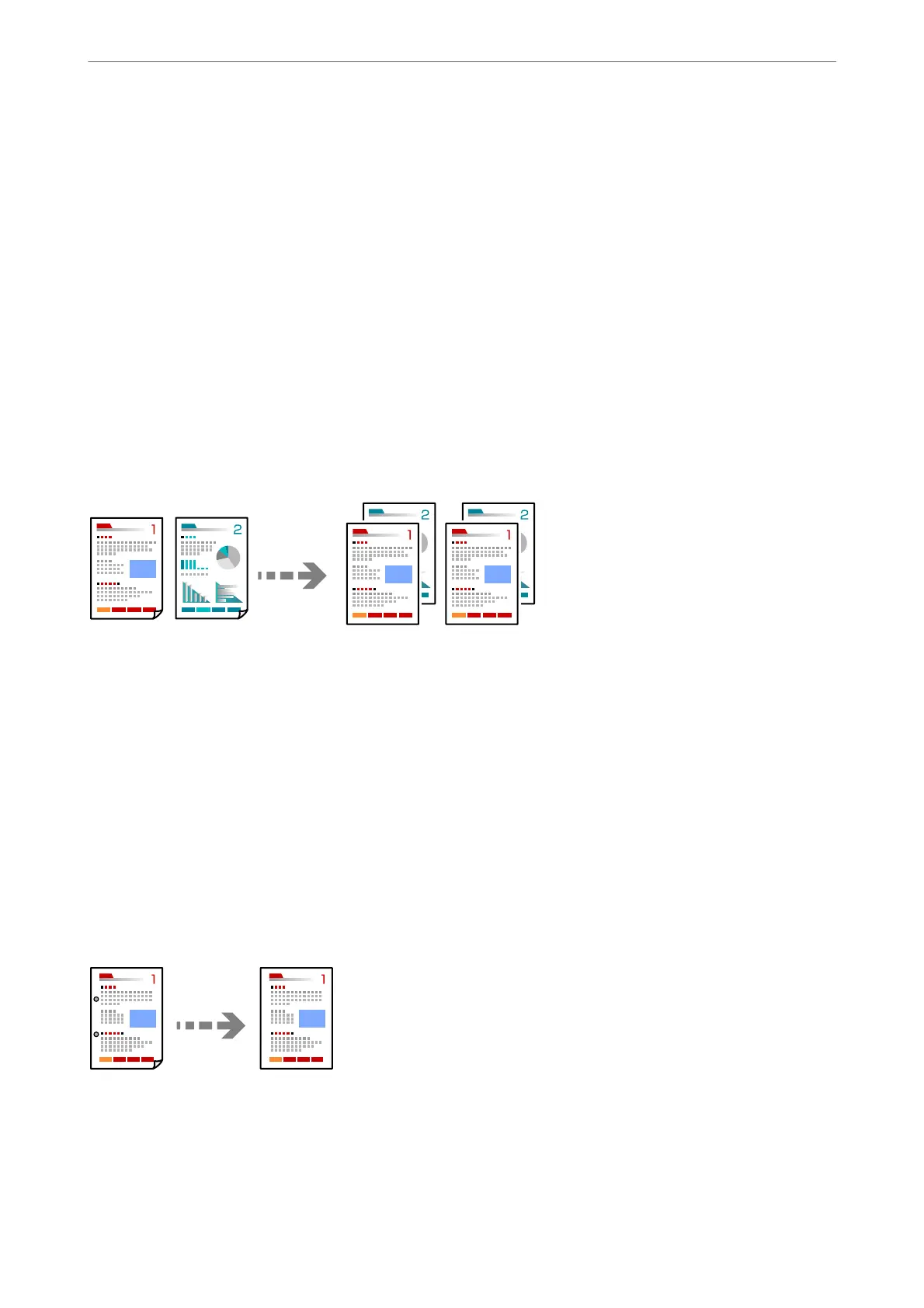Note:
You can also place the originals on the scanner glass.
“Placing Originals” on page 42
2.
Select Copy on the home screen.
3.
Select the Basic Settings tab, select Multi-Page, and then select 2-up or 4-up.
4.
Specify the layout order and the original orientation.
5.
Tap
x
.
Copying in Page Order
When making multiple copies of a multi-page document, you can discharge one copy at a time in page order.
1.
Place the originals.
“Placing Originals” on page 42
2.
Select Copy on the home screen.
3.
Select the Basic Settings tab, and then select Finishing > Collate (Page Order).
4.
Tap
x
.
Copying Originals Using Good Quality
You can copy originals without shadows and punched holes.
1.
Place the originals.
“Placing Originals” on page 42
2.
Select Copy on the home screen.
Copying
>
Available Copying Methods
>
Copying Originals Using Good Quality
106
