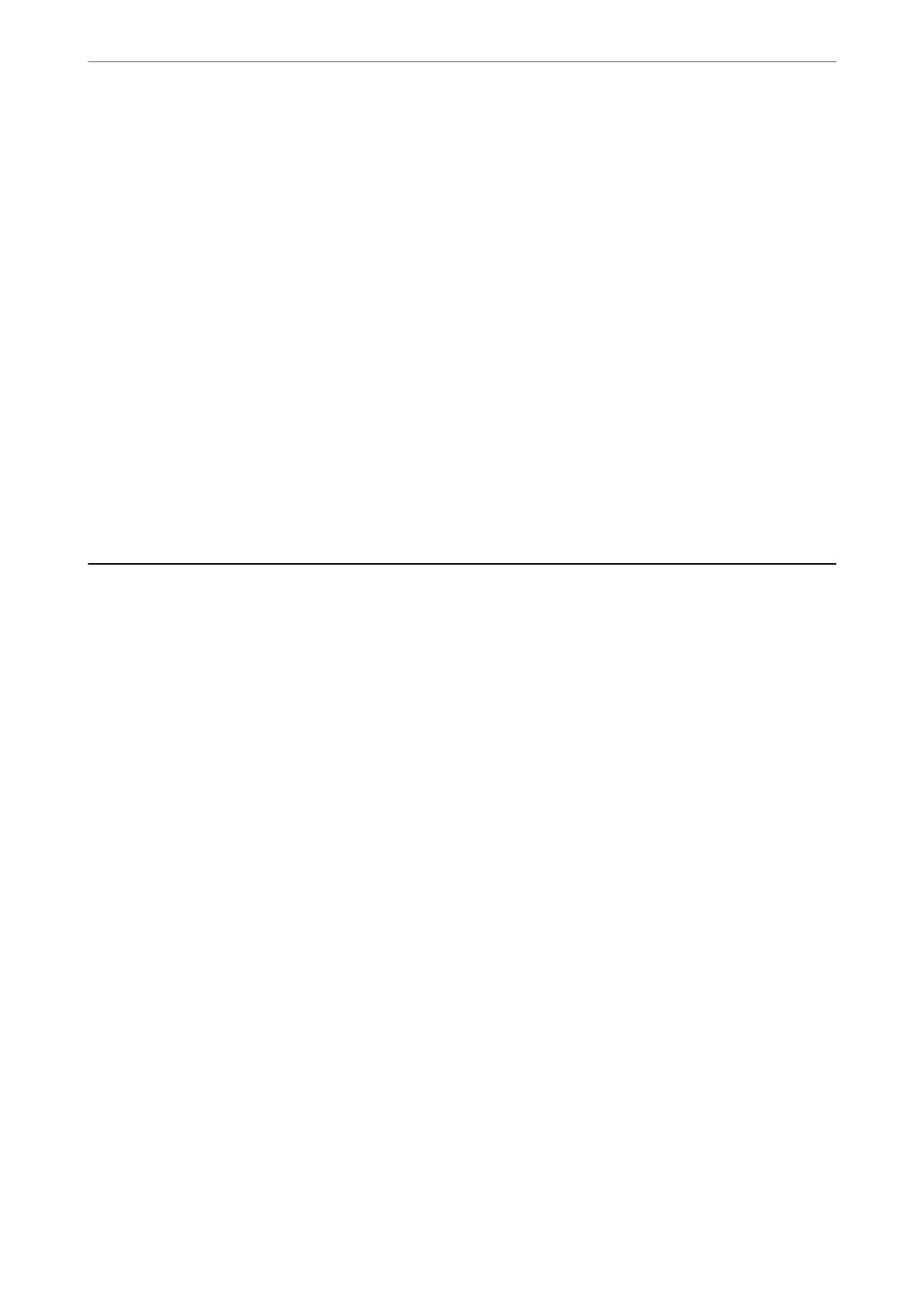❏ Erasing Position:
Select the position to remove the punch holes.
❏ Orientation (Original):
Select the orientation of the original.
ADF Continuous Scan:
You can place a large number of originals in the ADF in batches, and scan them as a single scanning
job.
File Name:
Set the le name.
File Password:
Set the password to select the le.
User Name:
Set the user name for the le.
Scanning Using WSD
Note:
❏ is feature is only available for computers running Windows 10/Windows 8.1/Windows 8/Windows 7/Windows Vista.
❏ If you are using Windows 7/Windows Vista, you need to setup your computer in advance using this feature.
“Setting Up a WSD Port” on page 135
1.
Place the originals.
“Placing Originals” on page 42
2.
Select Scan > WSD on the control panel.
3.
Select a computer.
4.
Tap
x
.
Setting Up a WSD Port
is section explains how to set up a WSD port for Windows 7/Windows Vista.
Note:
For Windows 10/Windows 8.1/Windows 8, the WSD port is set up automatically.
e following is necessary to set up a WSD port.
❏ e printer and the computer are connected to the network.
❏
e
printer driver is installed on the computer.
1.
Turn the printer on.
Scanning
>
Scanning Using WSD
>
Setting Up a WSD Port
135
