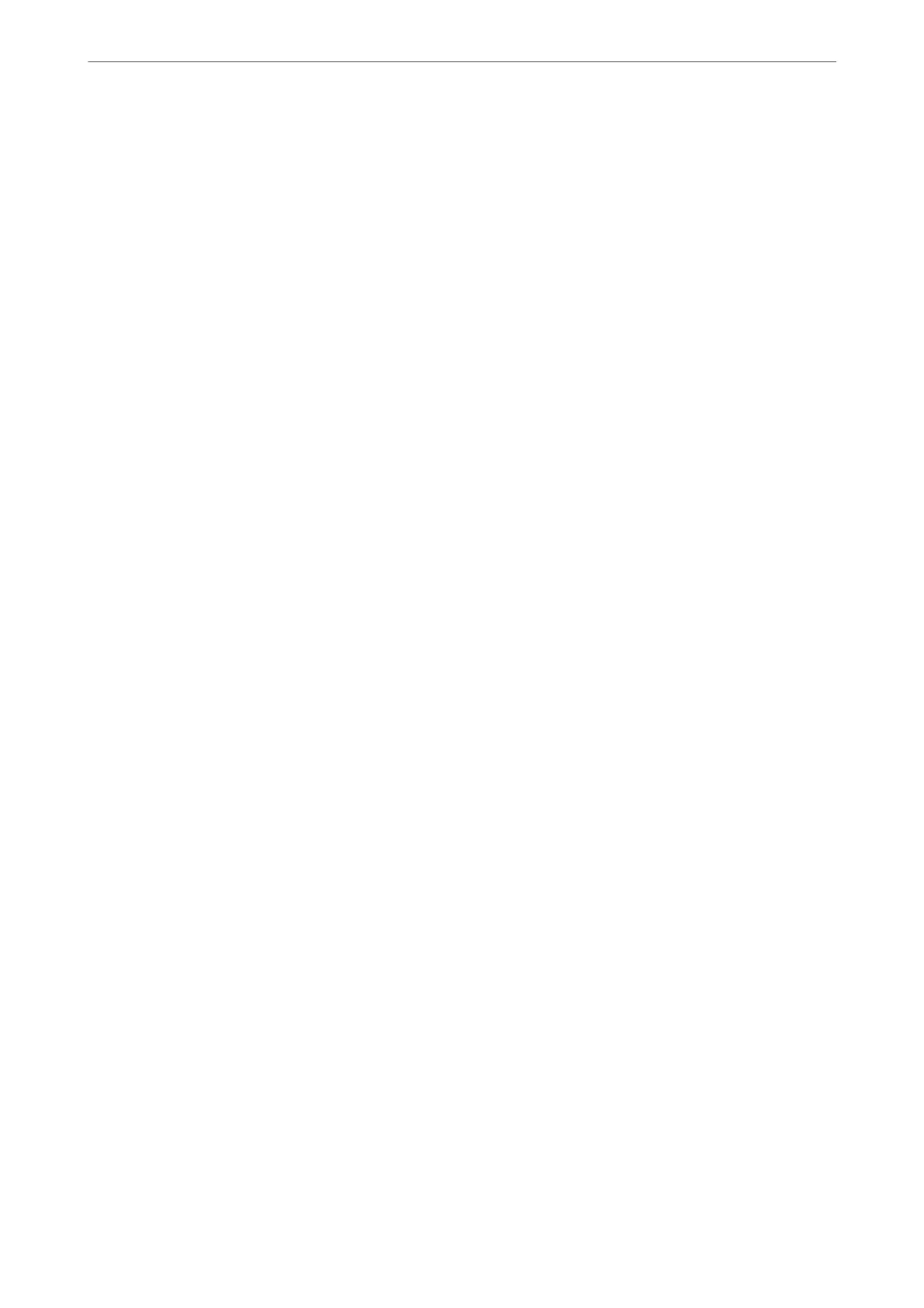Press Simulation:
You can select a CMYK ink color to simulate when you print by reproducing the CMYK
ink color of the oset press.
Others:
Ink Save Mode:
Conserves ink by reducing the print density.
Printing PDF Files from a Memory Device
You can print PDF les from a memory device connected to the printer.
1.
Connect the memory device to the printer's external interface USB port.
“Inserting an External USB Device” on page 46
2.
Select Memory Device on the home screen.
3.
Select PDF.
4.
Select the le.
5.
Tap
x.
Note:
To save print data to the storage, select File Storing and make the save settings. Select Setting to select whether or not to
print the data at the same time.
Basic Menu Options for PDF Settings
You can make print settings for PDF format
les
on your memory devices.
Recent to old/Old to recent:
Select a sort setting to display the les on the LCD screen.
Paper Setting:
Specify the paper source settings which you want to print on.
2-Sided:
Select On to print PDF
les
using 2-Sided printing. You can also select the binding method in the
Binding Position setting.
Print Order:
Select the order for printing multi-page PDF les.
Color Mode:
Select a color setting whether you normally print in B&W or Color.
Printing
>
Printing Documents
>
Printing PDF Files from a Memory Device
92
