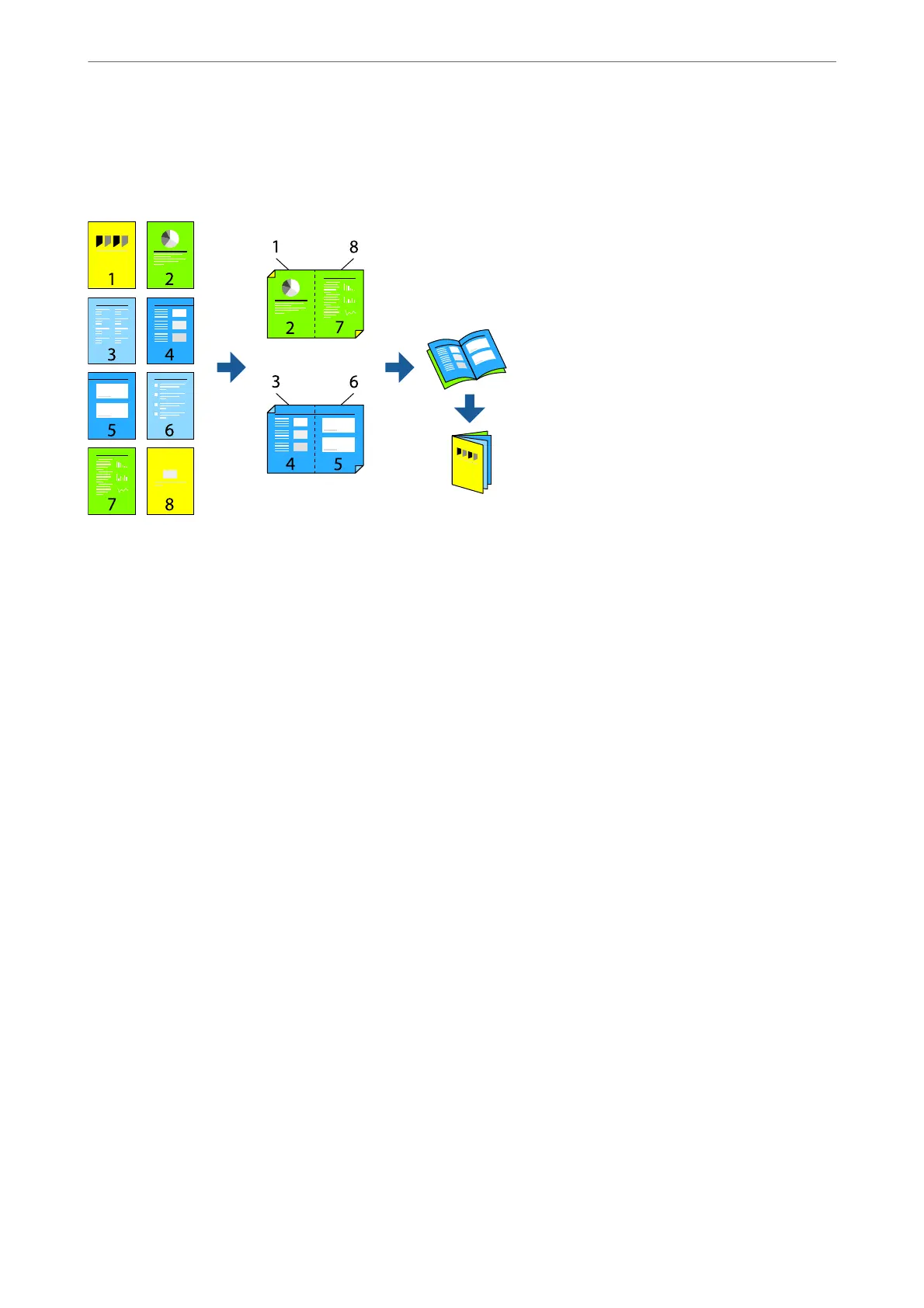Copying les and creating booklets
You can copy originals and turn the copies into a booklet. You can also add front and back covers to the booklet.
1.
Place the originals.
“Placing Originals” on page 42
2.
Select Copy on the home screen.
3.
Select the Basic Settings tab, select 2-Sided, and then select 2→2-Sided or 1→2-Sided.
4.
Specify other settings such as the original orientation and the binding position as necessary, and then select
OK.
5.
Select Reduce/Enlarge > Auto, and then select OK.
6.
Select the Advanced tab, select Booklet > Booklet, and then enable Booklet.
7.
Specify the biding position and binding margin.
8.
If you want to add the covers, enable Cover.
Select the paper source in which you loaded the paper for the covers in Paper Setting, and then specitfy the
print settings in Front Cover and Back Cover.
9.
Tap
x
.
Copying
>
Available Copying Methods
>
Copying les and creating booklets
110
