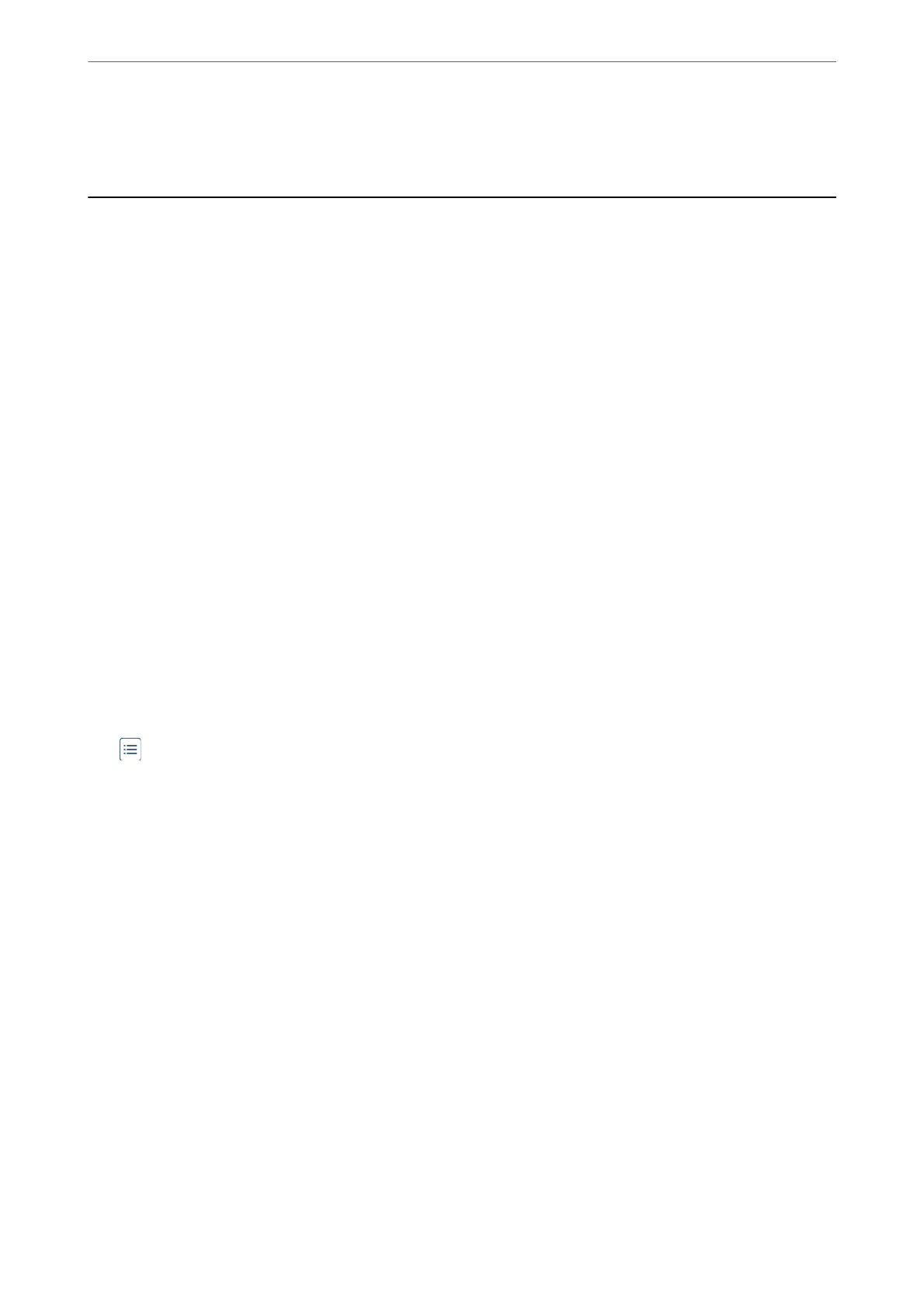8.
Click Print.
Printing Photos
Printing JPEG Files from a Memory Device
You can print JPEG les from a memory device connected to the printer.
1.
Connect the memory device to the printer's external interface USB port.
“Inserting an External USB Device” on page 46
2.
Select Memory Device on the home screen.
3.
Select JPEG.
4.
Select the le.
5.
Tap
x
.
Note:
To save print data to the storage, select File Storing and make the save settings. Select Setting to select whether or not to
print the data at the same time.
Basic Menu Options for JPEG Settings
(Options) :
Make settings for ordering, selecting, and deselecting image data.
Paper Setting:
Specify the paper source settings which you want to print on.
Layout:
Select the way of layout the JPEG les. 1-up is for printing a le per a page. 20-up is for printing 20 les
per a page. Index is for making index printing with information.
Fit Frame:
Select On to crop the image to t into the selected print layout automatically. If the aspect ratio of the
image data and the paper size is dierent, the image is automatically enlarged or reduced so that the
short sides match the short sides of the paper. e long side of the image is cropped if it extends beyond
the long side of the paper. is feature may not work for panorama photos.
Color Mode:
Select a color setting whether you normally print in B&W or Color.
Printing
>
Printing Photos
>
Printing JPEG Files from a Memory Device
96
