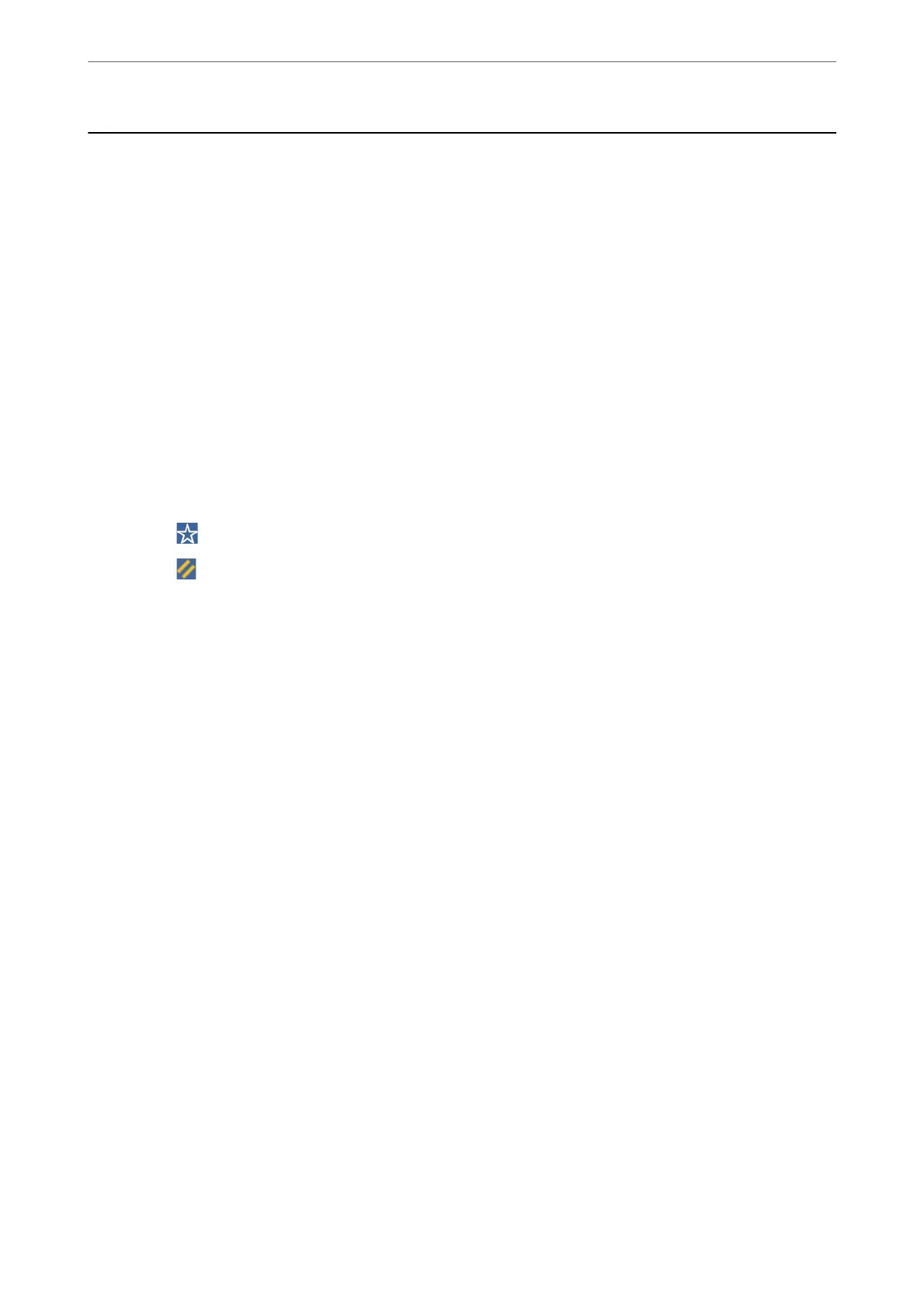Scanning Originals to the Cloud
Before using this feature, make settings using Epson Connect. See the following Epson Connect portal website for
details.
https://www.epsonconnect.com/
http://www.epsonconnect.eu (Europe only)
1.
Place the originals.
“Placing Originals” on page 42
2.
Select Scan > Cloud on the control panel.
3.
Select Select Destination. box on the top of the screen, and then select a destination.
4.
Make the scan settings.
“Menu Options for Scanning to the Cloud” on page 131
❏ Select
to save your settings as a preset.
❏ Select
to restore settings to their defaults.
❏ To save the originals to the storage, select File Storing and make the settings. Set Setting to select whether
or not to save the scanned image only to the storage.
You need not enter the destination information if you save the scanned image only to the storage.
5.
Tap
x
.
Menu Options for Scanning to the Cloud
Note:
e items may not be available depending on other settings you made.
B&W/Color
Select whether to scan in monochrome or in color.
File Format:
Select the format in which to save the scanned image.
When you select PDF as the le format, select whether to save all originals as one le (multi-page) or
save each original separately (single page).
2-Sided:
Scan both sides of the original.
❏ Orientation (Original):
Select the orientation of the original.
❏ Binding(Original):
Select the binding direction of the original.
Scanning
>
Scanning Originals to the Cloud
>
Menu Options for Scanning to the Cloud
131
