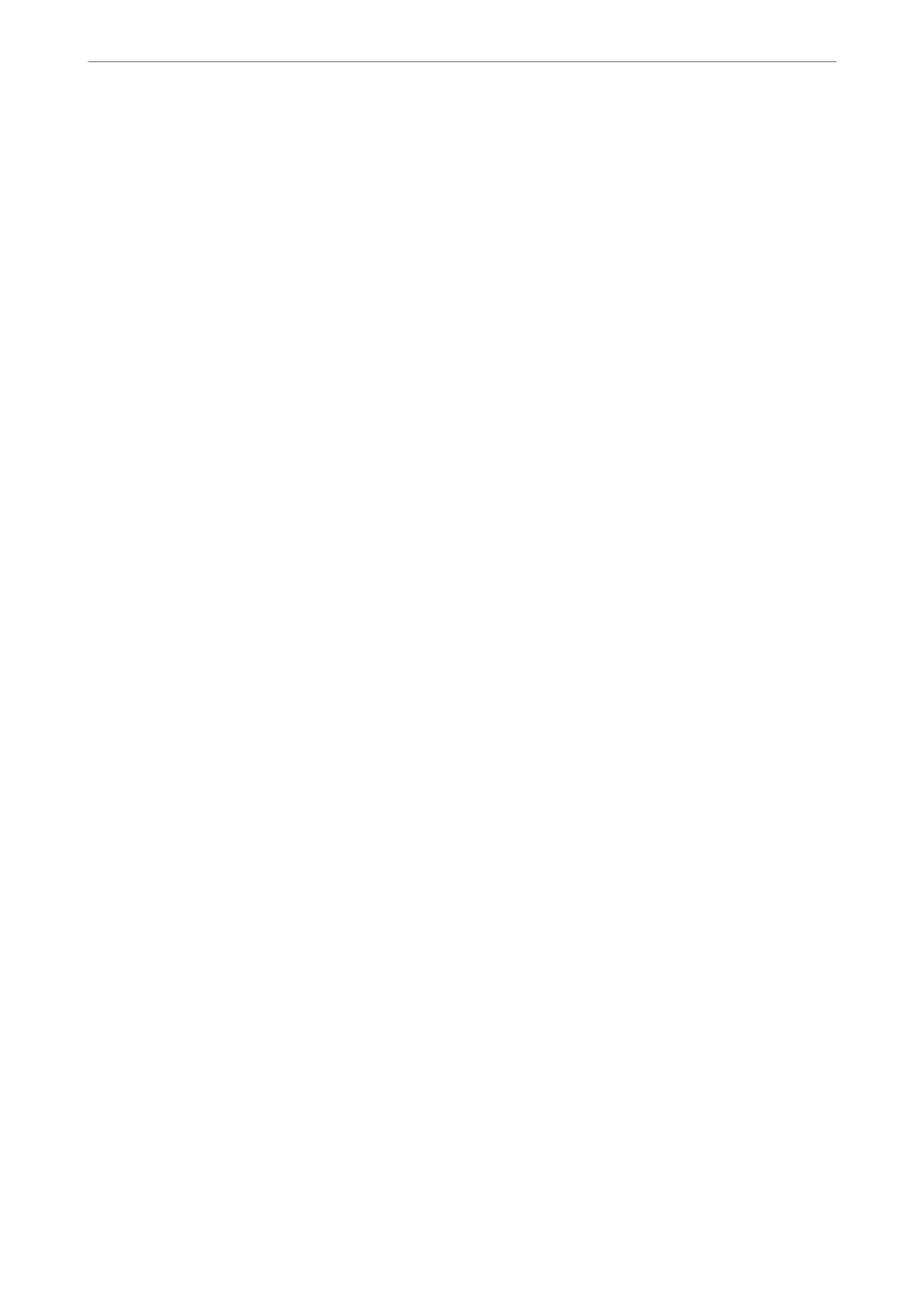Remove Shadow:
Remove the shadows of the original that appear in the scanned image.
❏ Frame:
Remove the shadows at the edge of the original.
❏ Center:
Remove the shadows of the binding margin of the booklet.
❏ Rear Page:
Set the area for the rear side individually when scanning 2-sided originals.
Remove Punch Holes:
Remove the punch holes that appear in the scanned image. You can specify the area to erase the
punch holes by entering a value in the box on the right.
❏ Erasing Position:
Select the position to remove the punch holes.
❏ Orientation (Original):
Select the orientation of the original.
ADF Continuous Scan:
You can place a large number of originals in the ADF in batches, and scan them as a single scanning
job.
File Storing:
You can save the scanned image to the storage.
❏ Setting:
Select whether or not to save the scanned image only to the storage.
❏ Folder (Required):
Select the storage in which to save the scanned image.
❏ File Name:
Set the le name.
❏ File Password:
Set the password to select the le.
❏ User Name:
Set the user name.
File Name:
❏ Filename Prex:
Enter a prex for the name of the images in alphanumeric characters and symbols.
❏ Add Date:
Add the date to the le name.
❏ Add Time:
Add the time to the
le
name.
Scanning
>
Scanning Originals to a Memory Device
>
Menu Options for Scanning to a Memory Device
130