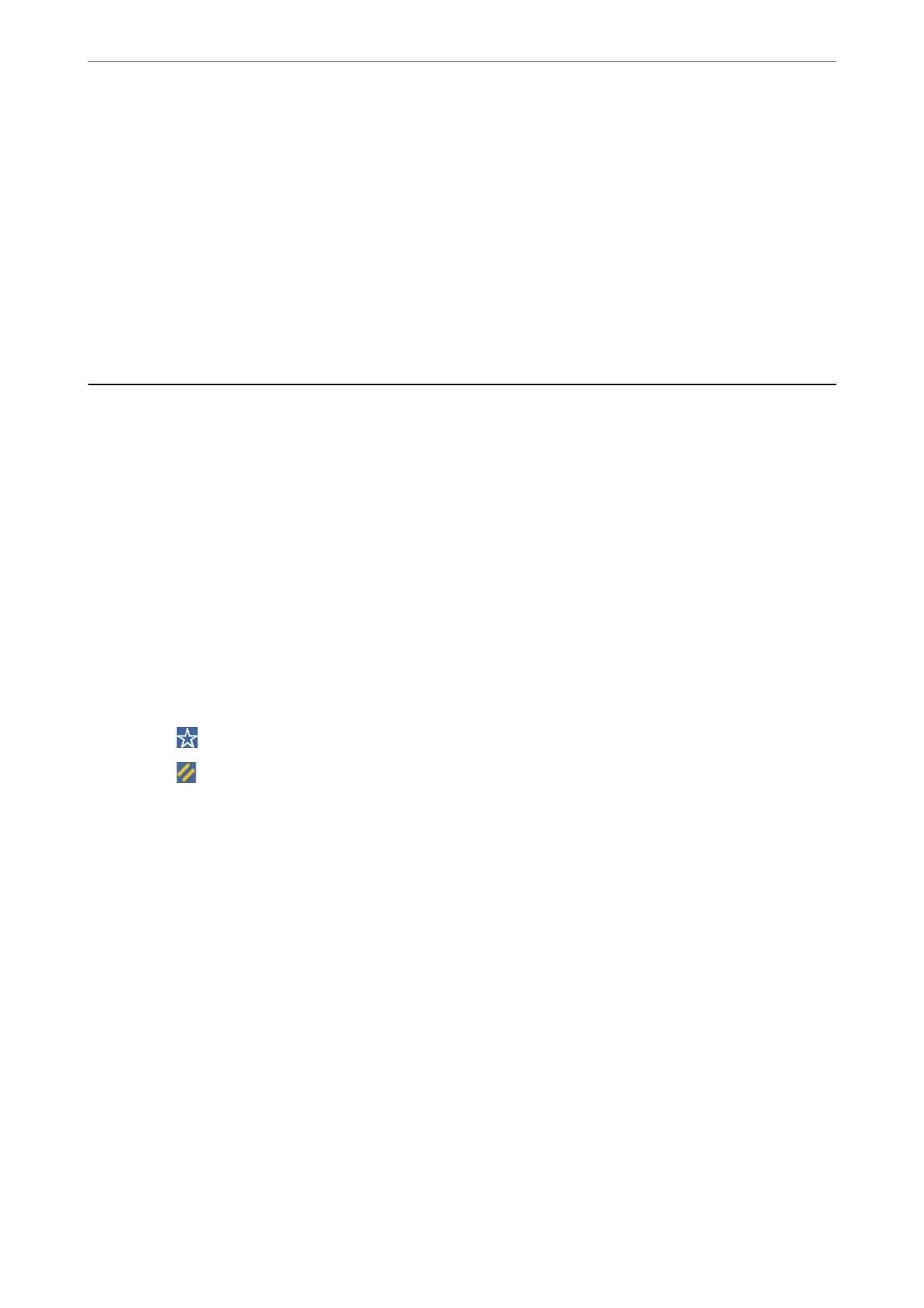Note:
❏ See the Document Capture Pro help for details on using the features, such as creating and registering new jobs.
❏ You can not only start scanning from the printer but also from your computer by using Document Capture Pro. See
the Document Capture Pro help for details.
Related Information
& “Application for Scanning Documents(Document Capture Pro)” on page 402
& “Installing the Applications Separately” on page 205
& “Using Document Capture Pro Server” on page 515
Scanning Originals to a Memory Device
You can save the scanned image to a memory device.
1.
Place the originals.
“Placing Originals” on page 42
2.
Insert a memory device into the printer.
“Inserting an External USB Device” on page 46
3.
Select Scan > Memory Device on the control panel.
4.
Make the scan settings.
“Menu Options for Scanning to a Memory Device” on page 128
❏ Select
to save your settings as a preset.
❏ Select
to restore settings to their defaults.
❏ To save the originals to the storage, select File Storing and make the settings. Set Setting to select whether
or not to save the scanned image only to the storage.
5.
Tap
x
.
Menu Options for Scanning to a Memory Device
Note:
e items may not be available depending on other settings you made.
B&W/Color
Select whether to scan in monochrome or in color.
File Format:
Select the format in which to save the scanned image.
When you select PDF, PDF/A, or TIFF as the le format, select whether to save all originals as one le
(multi-page) or save each original separately (single page).
Scanning
>
Scanning Originals to a Memory Device
>
Menu Options for Scanning to a Memory Device
128
