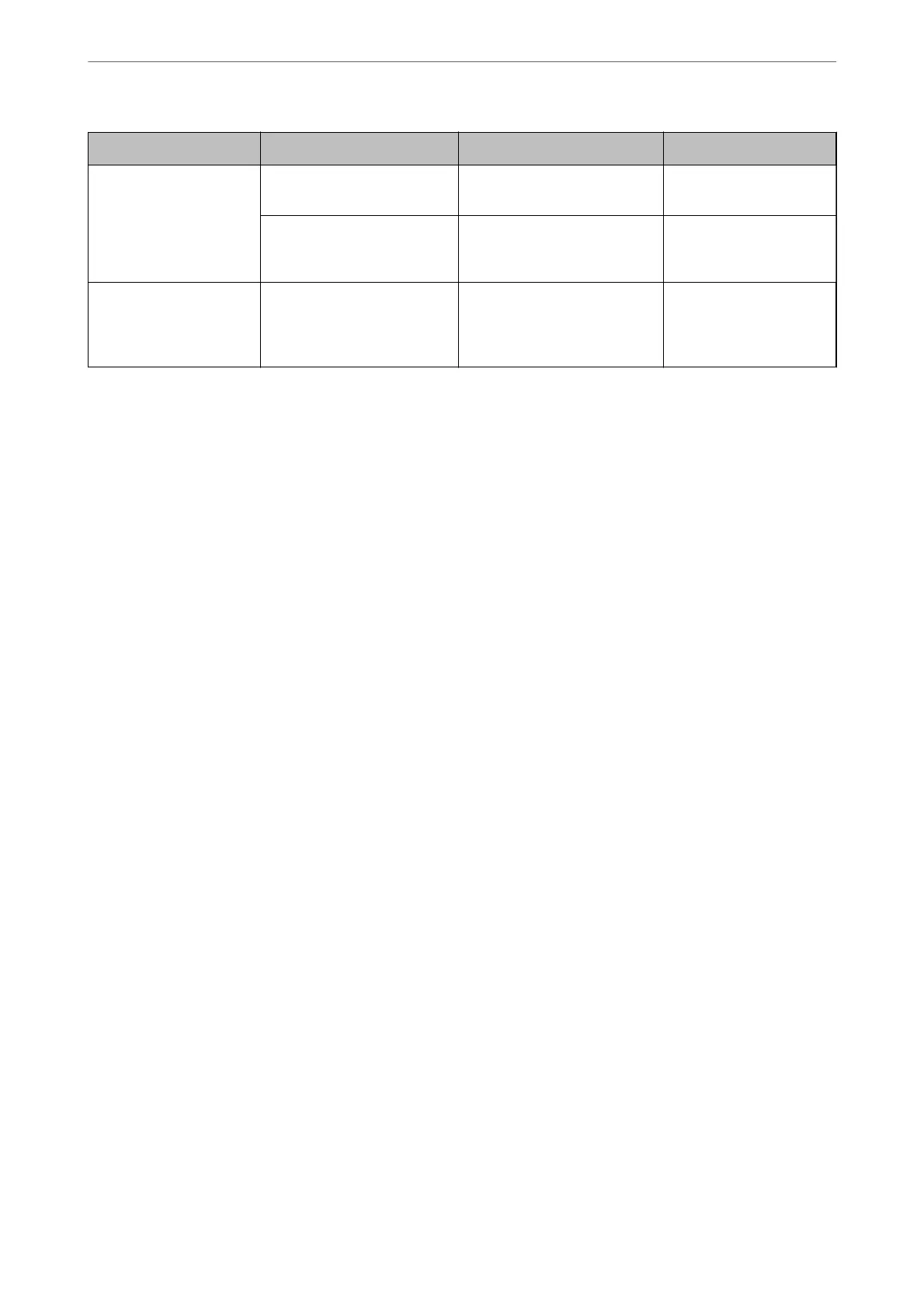Name Settings Location Requirement
Scan to Cloud Printer registration to Epson
Connect
Device Internet connection
environment
Contact registration to Epson
Connect
Epson Connect service User and printer
registration to Epson
Connect service
Scan to Compuer (when
using Document Capture
Pro Server)
Server mode setup for
Document Capture Pro
Device IP address, host name, or
FQDN for the computer
that Document Capture
Pro Server is installed on
Related Information
& “Setting a Shared Network Folder” on page 487
& “Conguring a Mail Server” on page 483
Using Document Capture Pro Server
By using Document Capture Pro Server, you can manage the sorting method, saving format, and forwarding
destination of a scanning result executed from the printer's control panel. You can call and execute a job previously
registered on the server from the printer's control panel.
Install it on the server computer.
For more information on Document Capture Pro Server, contact your local Epson oce.
Setting Server Mode
To use Document Capture Pro Server, set up as follows.
1.
Access Web Cong and select the Scan/Copy tab > Document Capture Pro.
2.
Select Server Mode for Mode.
3.
Enter the address of the server with Document Capture Pro Server installed on it for Server Address.
Enter between 2 and 255 characters in either IPv4, IPv6, host name or FQDN format. For FQDN format, you
can use alphanumeric characters in ASCII (0x20-0x7E) and "- " except for at the beginning and end of the
address.
4.
Click OK.
e network is re-connected, and then the settings are enabled.
Scanning From a Computer
Install the soware and check that the network scan service is enabled to scan via a network from the computer.
Administrator Information
>
Settings to Use the Printer
>
Preparing to Scan
515