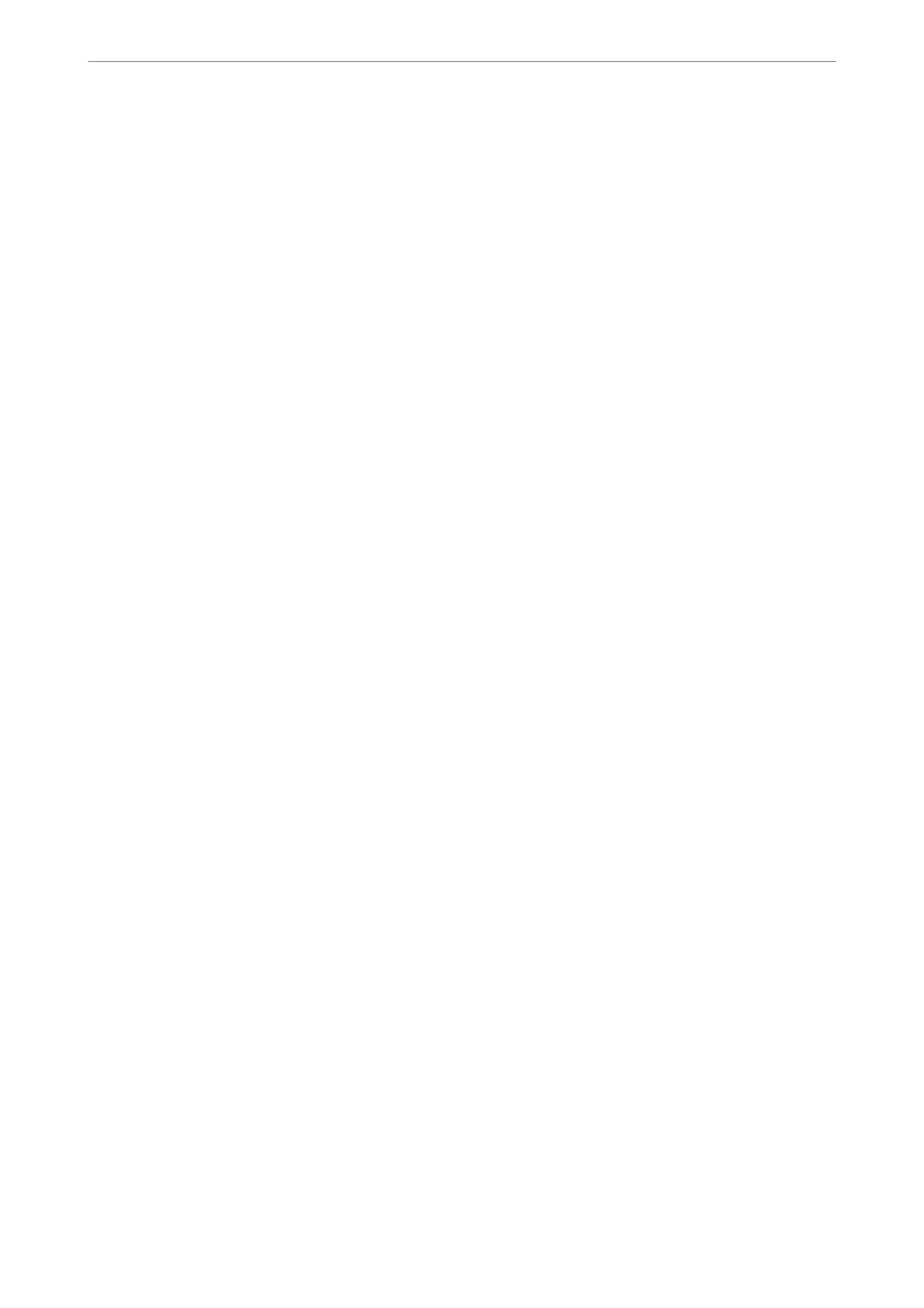Scan Area:
Select the scan area. To scan at the maximum area of the scanner glass, select Max Area.
❏ Orientation (Original):
Select the orientation of the original.
Original Type:
Select the type of your original.
Orientation (Original):
Select the orientation of the original.
Density:
Select the contrast of the scanned image.
Remove Background:
Select the darkness of the background. Tap + to lighten (whiten) the background and tap - to darken
(blacken) it.
If you select Auto, the background colors of the originals are detected, and they are removed or
lightened automatically. It is not applied correctly if the background color is too dark or not detected.
Remove Shadow:
Remove the shadows of the original that appear in the scanned image.
❏ Frame:
Remove the shadows at the edge of the original.
❏ Center:
Remove the shadows of the binding margin of the booklet.
❏ Rear Page:
Set the area for the rear side individually when scanning 2-sided originals.
Remove Punch Holes:
Remove the punch holes that appear in the scanned image. You can specify the area to erase the
punch holes by entering a value in the box on the right.
❏ Erasing Position:
Select the position to remove the punch holes.
❏ Orientation (Original):
Select the orientation of the original.
ADF Continuous Scan:
You can place a large number of originals in the ADF in batches, and scan them as a single scanning
job.
File Storing:
You can save the scanned image to the storage.
❏ Setting:
Select whether or not to save the scanned image only to the storage.
Scanning
>
Scanning Originals to the Cloud
>
Menu Options for Scanning to the Cloud
132