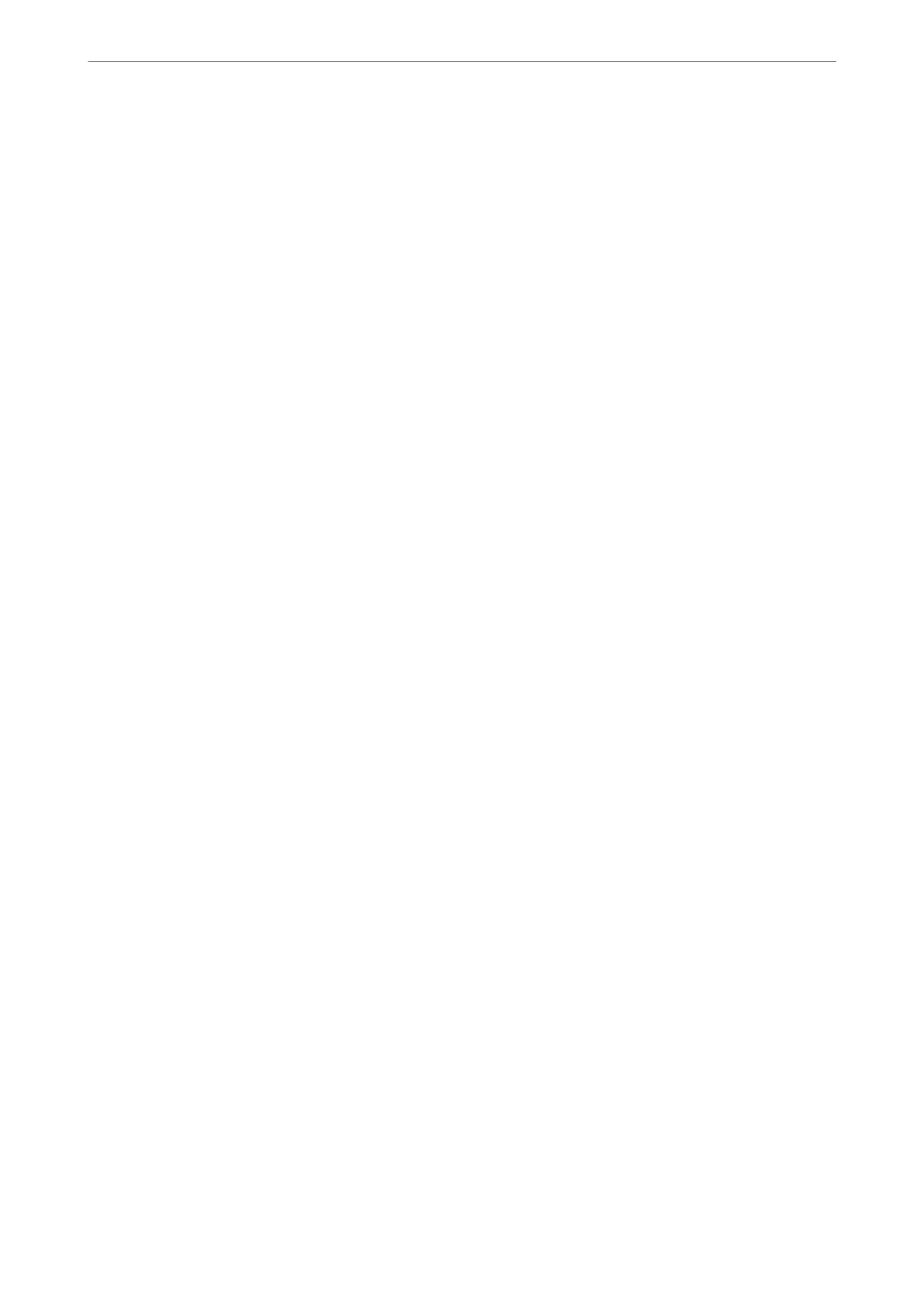❏ Format
Select the format for page numbering.
❏ Stamp Position
Select the position for page numbering.
❏ Change Numbering
Select which page you want to print the page number. Select Starting Page Number to specify the
page on which page number printing should begin. You can also specify the starting page number in
First Print Number.
❏ Size
Select the size of the number.
❏ Background
Select whether or not to make the page number's background white. If you select White, you can see
the page number clearly when the background for the data is not white.
Print Position Shift:
Specify the print position on the paper. Set the margins for the top and
le
of the paper.
Menu Options for Send/Save
Note:
❏ Depending on the items, the settings which are selected when the le was saved to the storage will be applied
automatically.
❏
e
items may not be available depending on other settings you made.
B&W/Color:
Select the color for the le when sending or saving.
File Format:
Select the le format.
When you select PDF, PDF/A, or TIFF as the le format, select whether to save all originals as one le
(multi-page) or save each original separately (single page).
❏ Compression Ratio:
Select how much to compress the image.
❏ PDF Settings:
When you have selected PDF as the save format setting, use these settings to protect PDF les.
To create a PDF le that requires a password when opening, set Document Open Password. To
create a PDF le that requires a password when printing or editing, set Permissions Password.
Resolution:
Select the resolution.
Subject:
Enter a subject for the email in alphanumeric characters and symbols.
Using Storage
>
Using the Files in Storage
>
Menu Options for Printing or Saving
194