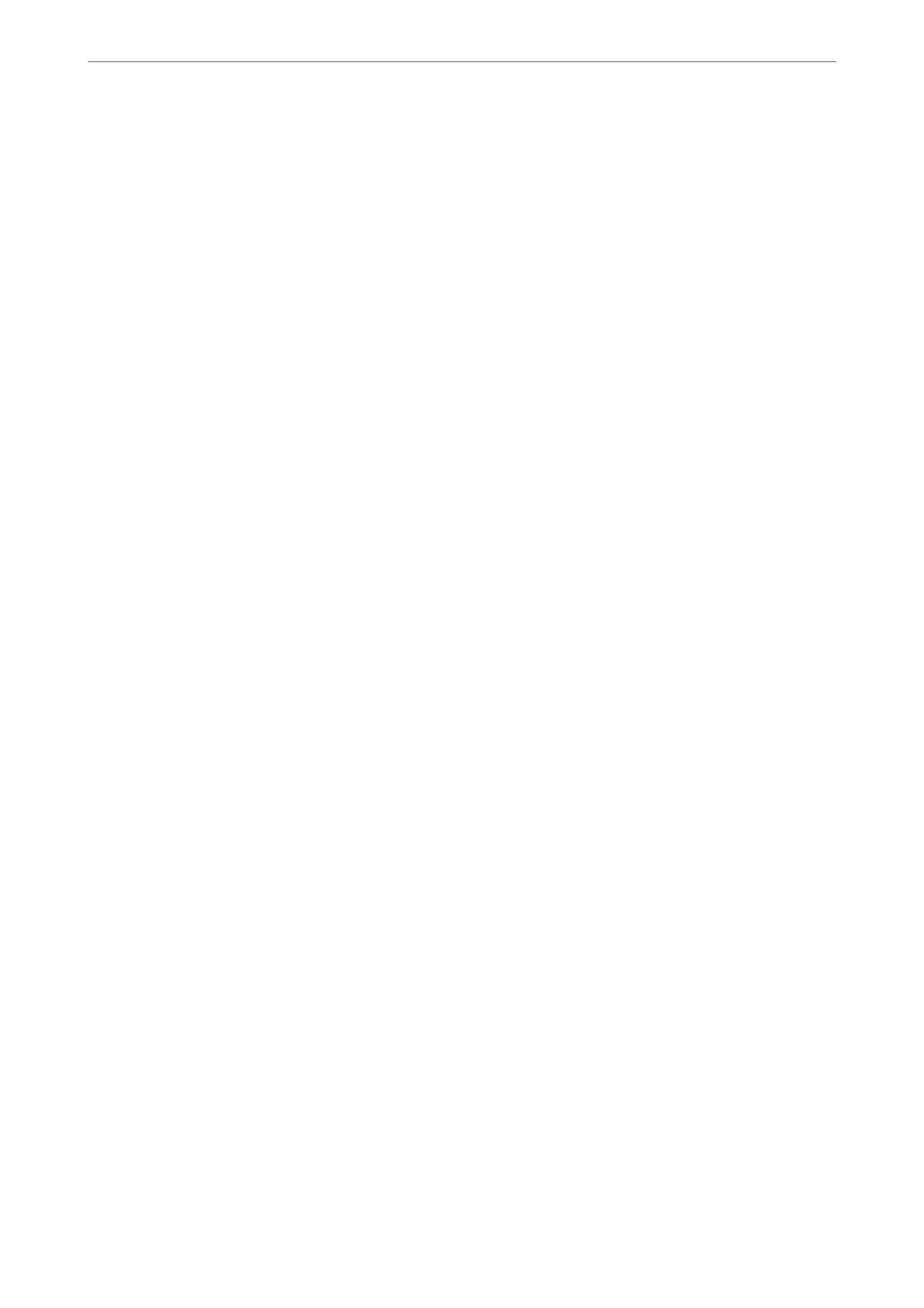❏ Back Cover
Specify the print settings for the back cover. If you do not want to print on the back cover, select Do
not Print.
Advanced
Cover & Slip Sheet
❏ Cover
Specify these when you want to add covers to your printouts.
❏ Front Cover
Allows you to add front covers to the printouts. If you have loaded paper for the cover, select the
paper source in Paper Setting. If you do not want to print on the front cover, select Do not Print
in Print Mode.
❏ Back Cover
Allows you to add back covers to the printouts. If you have loaded paper for the cover, select the
paper source in Paper Setting. If you do not want to print on the back cover, select Do not Print
in Print Mode.
❏ Slip Sheet
Specify these settings when you want to insert the slip sheets into the printouts.
❏ End of Job
Allows you to insert slip sheets for each print job. If you have loaded paper for the slip sheets,
select the paper source in Paper Setting.
❏ End of Set
Allows you to insert a slip sheet for each set. If you have loaded paper for the slip sheets, select the
paper source in Paper Setting. You can also specify the insertion interval for the slip sheets in
Sheets per Set.
❏ End of Page or Chapter
Allows you to make the settings to insert slip sheets of chapters at the pages you want to insert
them. e setting values are saved and displayed in a list. You can check the details of the settings
by selecting the setting from the list. You can also edit or delete the setting.
Binding Margin:
Select the binding margin and binding position for 2-sided printing.
Reduce to Fit Paper:
Prints the data at a smaller size than the Reduce/Enlarge value to t within the paper size. If the
Reduce/Enlarge value is larger than the paper size, data may be printed beyond the edges of the paper.
Output Tray:
Select which output tray to use for printouts.
Page Numbering:
❏ Page Numbering
Select On to print page numbers on your printouts.
Using Storage
>
Using the Files in Storage
>
Menu Options for Printing or Saving
193