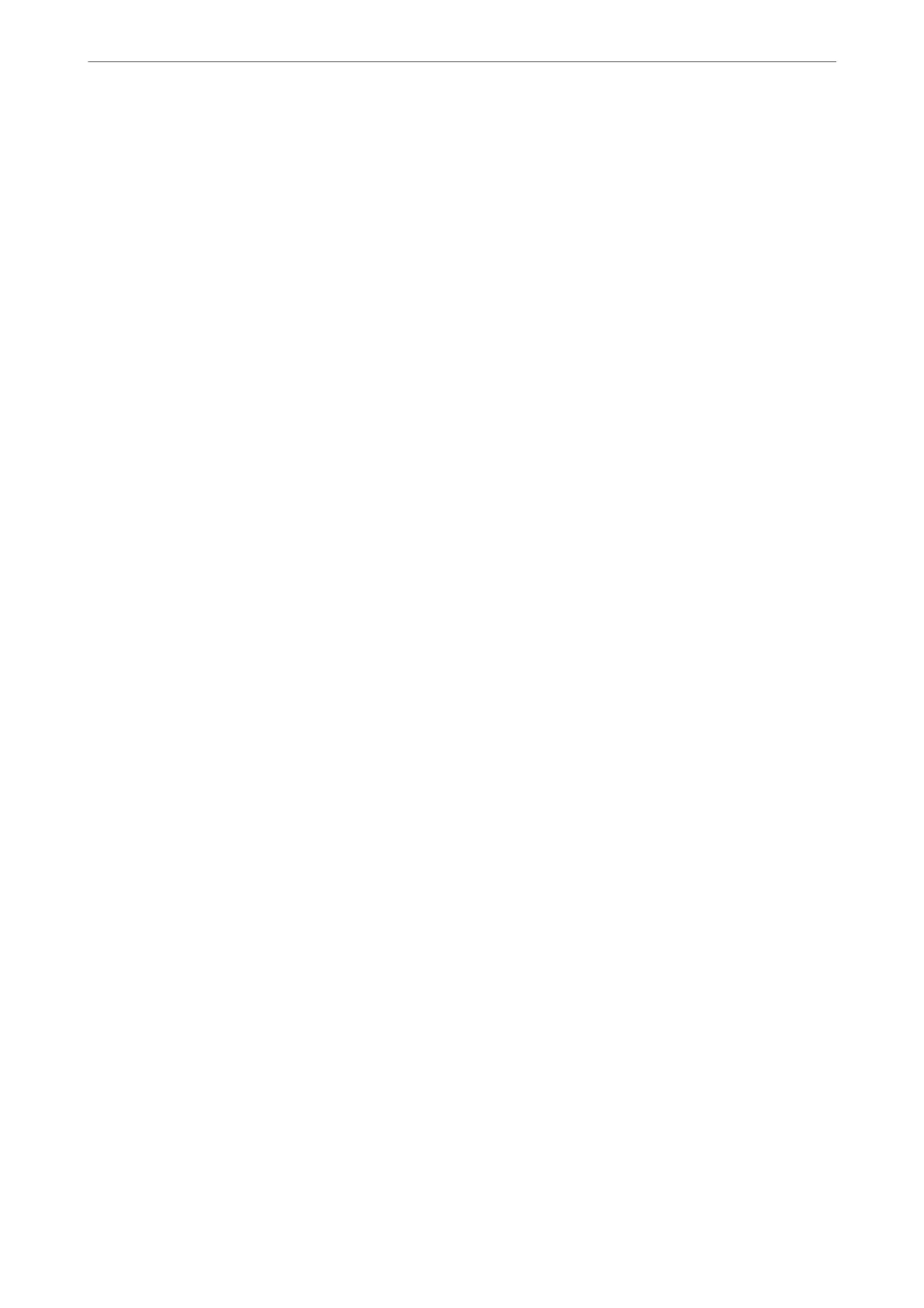Conguring Basic SSL/TLS Settings
If the printer supports the HTTPS server feature, you can use an SSL/TLS communication to encrypt
communications. You can congure and manage the printer using Web Cong while ensuring security.
Congure encryption strength and redirect feature.
1.
Access Web Cong and select the Network Security tab > SSL/TLS > Basic.
2.
Select a value for each item.
❏ Encryption Strength
Select the level of encryption strength.
❏ Redirect HTTP to HTTPS
Redirect to HTTPS when HTTP is accessed.
3.
Click Next.
A conrmation message is displayed.
4.
Click OK.
e printer is updated.
Related Information
& “Application for Conguring Printer Operations (Web Cong)” on page 405
Conguring a Server Certicate for the Printer
1.
Access Web Cong and select the Network Security tab > SSL/TLS > Certicate.
2.
Specify a certicate to use on Server Certicate.
❏ Self-signed
Certicate
A self-signed
certicate
has been generated by the printer. If you do not obtain a CA-signed
certicate,
select this.
❏ CA-signed
Certicate
If you obtain and import a CA-signed
certicate
in advance, you can specify this.
3.
Click Next.
A
conrmation
message is displayed.
4.
Click OK.
e printer is updated.
Related Information
& “Application for Conguring Printer Operations (Web Cong)” on page 405
& “Conguring a CA-signed Certicate” on page 563
& “Updating a Self-signed Certicate” on page 567
Administrator Information
>
Advanced Security Settings
>
SSL/TLS Communication with the Printer
570