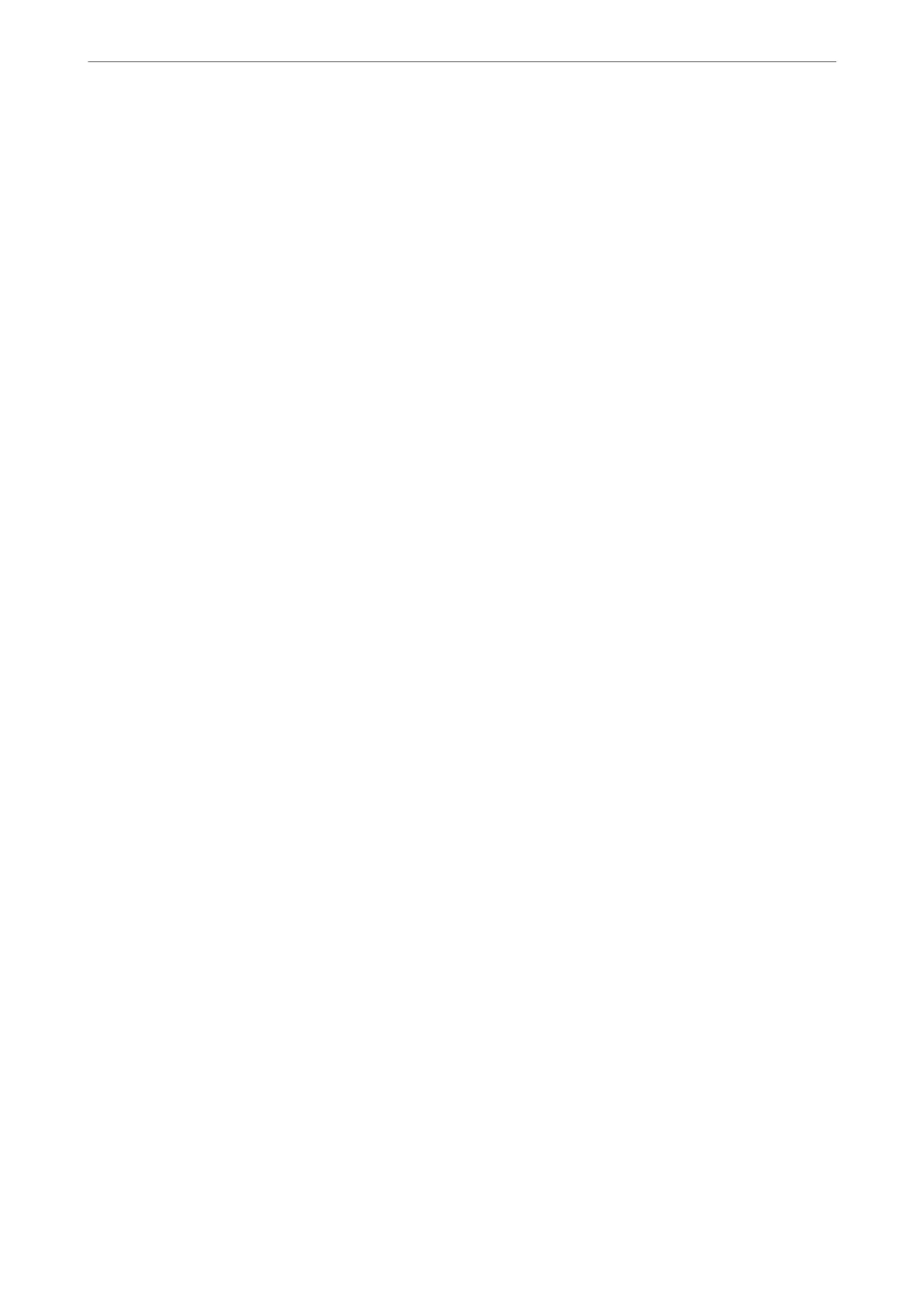❏ CA Certicate
is is a certicate that is in chain of the CA-signed Certicate, also called the intermediate CA certicate. It is
used by the web browser to validate the path of the printer's certicate when accessing the server of the other
party or Web Cong.
For the CA Certicate, set when to validate the path of server certicate accessing from the printer. For the
printer, set to certify the path of the CA-signed Certicate for SSL/TLS connection.
You can obtain the CA certicate of the printer from the Certication Authority where the CA certicate is
issued.
Also, you can obtain the CA certicate used to validate the server of the other party from the Certication
Authority that issued the CA-signed Certicate of the other server.
❏ Self-signed Certicate
is is a certicate that the printer signs and issues itself. It is also called the root certicate. Because the issuer
certies
itself, it is not reliable and cannot prevent impersonation.
❏ When using for SSL/TLS communication
Use it when making the security setting and performing simple SSL/TLS communication without the CA-
signed Certicate.
If you use this certicate for an SSL/TLS communication, a security alert may be displayed on a web browser
because the certicate is not registered on a web browser.
❏ When setting to S/MIME
You can also use a self-signed certicate instead of a CA-signed certicate. You can use S/MIME functions
without the cost of obtaining a CA-signed certicate, for example in a network environment that does not
have an external connection (Internet connection), such as an enterprise network. However, it is
recommended to use a CA-signed certicate when using external connections because a self-signed
certicate is low-security.
Related Information
& “
Conguring
a CA-signed
Certicate
” on page 563
& “Updating a Self-signed
Certicate
” on page 567
& “Conguring a CA Certicate” on page 569
Conguring a CA-signed Certicate
Obtaining a CA-signed Certicate
To obtain a CA-signed
certicate,
create a CSR
(Certicate
Signing Request) and apply it to
certicate
authority.
You can create a CSR using Web Cong and a computer.
Follow the steps to create a CSR and obtain a CA-signed certicate using Web Cong. When creating a CSR using
Web Cong, a certicate is the PEM/DER format.
1.
Access Web
Cong
, and then select the Network Security tab.
2.
Select one of the following.
❏ SSL/TLS > Certicate
❏ IPsec/IP Filtering > Client
Certicate
❏ IEEE802.1X > Client Certicate
Administrator Information
>
Advanced Security Settings
>
Using a Digital Certicate
563