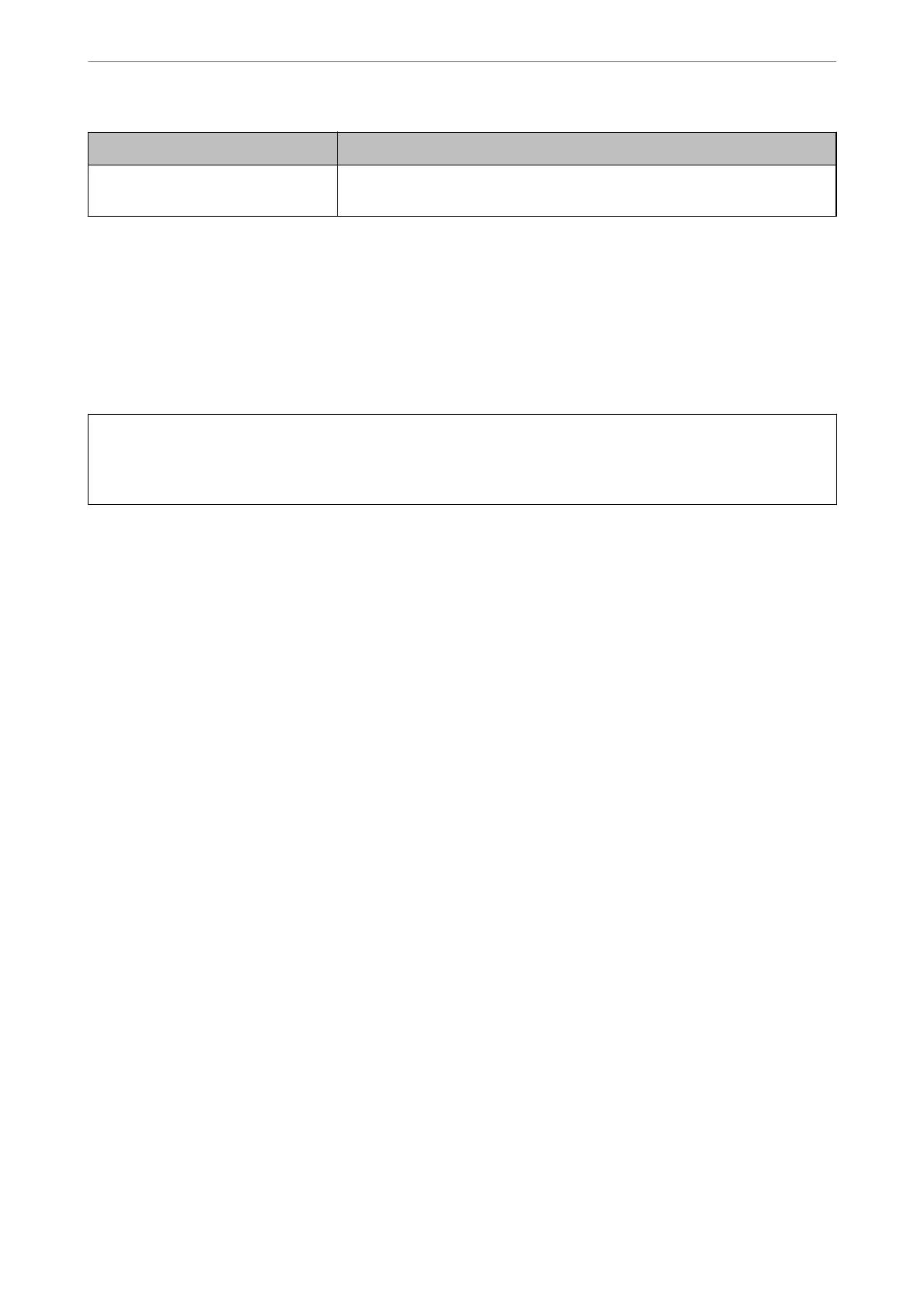Items Settings and Explanation
CA Certicate 2
If your certicate’s format is Certicate (PEM/DER), import a certicate of a
certicate authority that issues CA Certicate 1. Specify a le if you need.
Related Information
& “Importing a CA-signed
Certicate
” on page 565
Deleting a CA-signed
Certicate
You c a n d e l ete an i mpor ted
certicate
when the
certicate
has expired or when an encrypted connection is no
longer necessary.
c
Important:
If you obtain a certicate using a CSR created from Web Cong, you cannot import a deleted certicate again. In
this case, create a CSR and obtain a certicate again.
1.
Access Web Cong, and then select the Network Security tab.
2.
Select one of the following.
❏ SSL/TLS > Certicate
❏ IPsec/IP Filtering > Client Certicate
❏ IEEE802.1X > Client Certicate
❏ S/MIME > Client Certicate
3.
Click Delete for CA-signed Certicate or Client Certicate.
4.
Conrm that you want to delete the certicate in the message displayed.
Related Information
& “Application for Conguring Printer Operations (Web Cong)” on page 405
Conguring a Self-signed Certicate
Updating a Self-signed Certicate
Because the Self-signed Certicate is issued by the printer, you can update it when it has expired or when the
content described changes.
A self-signed certicate for SSL/TLS and one for S/MIME are issued separately. Update each certicate as
necessary.
Administrator Information
>
Advanced Security Settings
>
Using a Digital Certicate
567