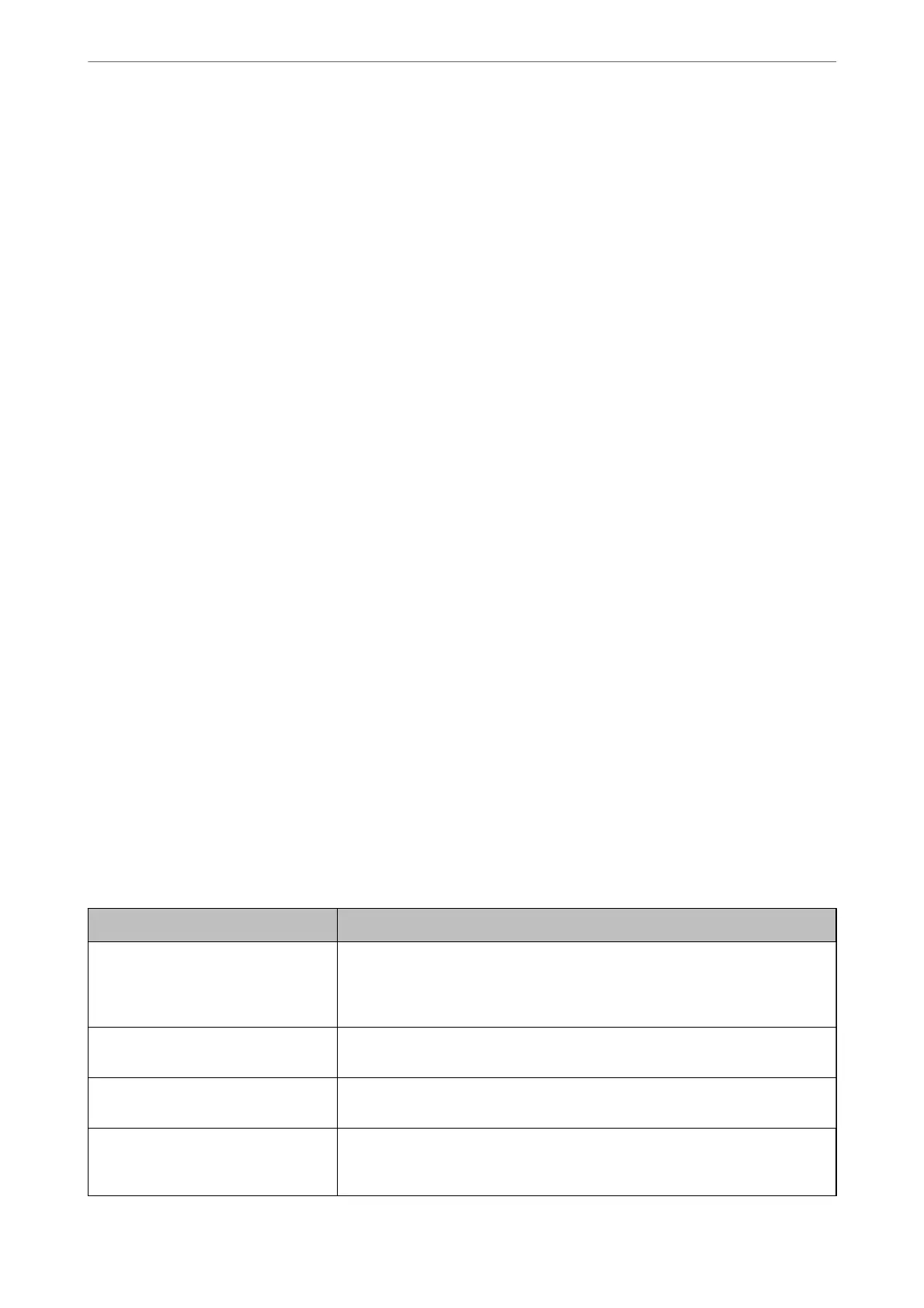4.
Enter a value for each item. Set CA
Certicate
1 and CA
Certicate
2 when verifying the path of the
certicate on the web browser that accesses the printer.
Depending on where you create a CSR and the le format of the certicate, required settings may vary. Enter
values to required items according to the following.
❏ A certicate of the PEM/DER format obtained from Web Cong
❏ Private Key: Do not congure because the printer contains a private key.
❏ Password: Do not congure.
❏ CA Certicate 1/CA Certicate 2: Optional
❏ A certicate of the PEM/DER format obtained from a computer
❏ Private Key: You need to set.
❏ Password: Do not congure.
❏ CA Certicate 1/CA Certicate 2: Optional
❏ A certicate of the PKCS#12 format obtained from a computer
❏ Private Key: Do not congure.
❏ Password: Optional
❏ CA
Certicate
1/CA
Certicate
2: Do not
congure.
5.
Click OK.
A completion message is displayed.
Note:
Click Conrm to verify the certicate information.
Related Information
& “Application for
Conguring
Printer Operations (Web
Cong
)” on page 405
& “Deleting a CA-signed Certicate” on page 567
& “Conguring S/MIME Basic Settings” on page 585
CA-signed Certicate Importing Setting Items
Items Settings and Explanation
Server Certicate or Client Certicate Select a certicate’s format.
For SSL/TLS connection, the Server Certicate is displayed.
For IPsec/IP Filtering, IEEE802.1x, or S/MIME, the Client Certicate is displayed.
Private Key If you obtain a certicate of the PEM/DER format by using a CSR created from a
computer, specify a private key
le
that is match a
certicate.
Password
If the le format is Certicate with Private Key (PKCS#12), enter the password
for encrypting the private key that is set when you obtain the certicate.
CA Certicate 1
If your certicate’s format is Certicate (PEM/DER), import a certicate of a
certicate authority that issues a CA-signed Certicate used as server certicate.
Specify a le if you need.
Administrator Information
>
Advanced Security Settings
>
Using a Digital Certicate
566