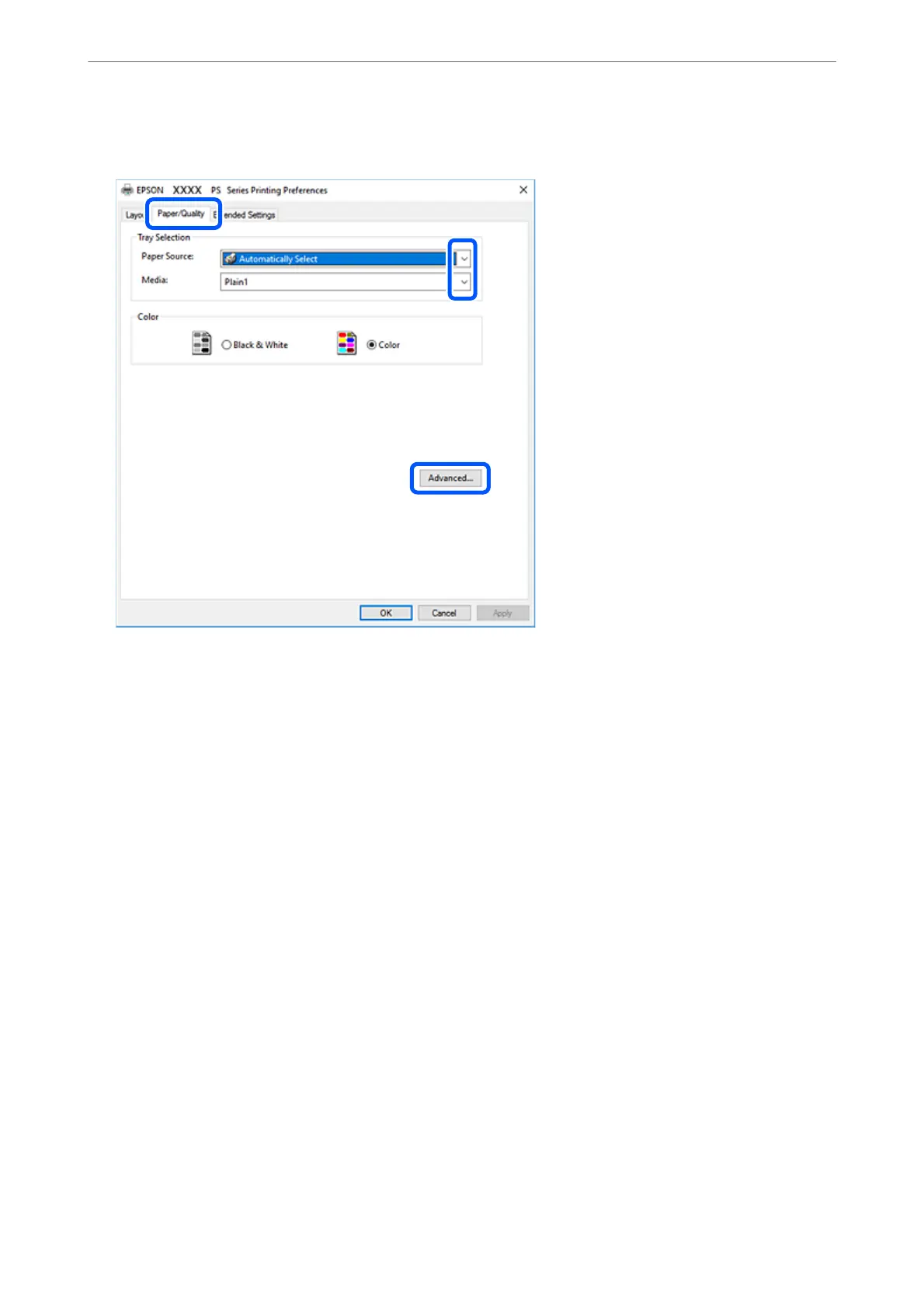4.
Select Preferences or Properties to access the printer driver window.
5.
Change the settings as necessary.
See the menu options for the printer driver for details.
6.
Click OK to close the printer driver for details.
7.
Click Print.
Related Information
& “Available Paper and Capacities” on page 392
& “Loading Paper” on page 37
& “Setting the Paper Type” on page 36
& “Paper/Quality Tab” on page 76
& “Layout Tab” on page 77
Using an Optional Device with a PostScript Printer Driver
You need to make settings in the PostScript printer driver to use optional devices.
Settings
❏ Windows 10/Windows Server 2019/Windows Server 2016
Click on the start button, and then select Windows System > Control Panel > View devices and printers in
Hardware and Sound. Right-click on your printer, or press and hold it and then select Printer properties. On
theDevice Settings tab, select the optional device in the Installable Options setting.
Printing
>
Printing Documents
>
Printing a Document Using the PostScript Printer Driver (Windows)
75