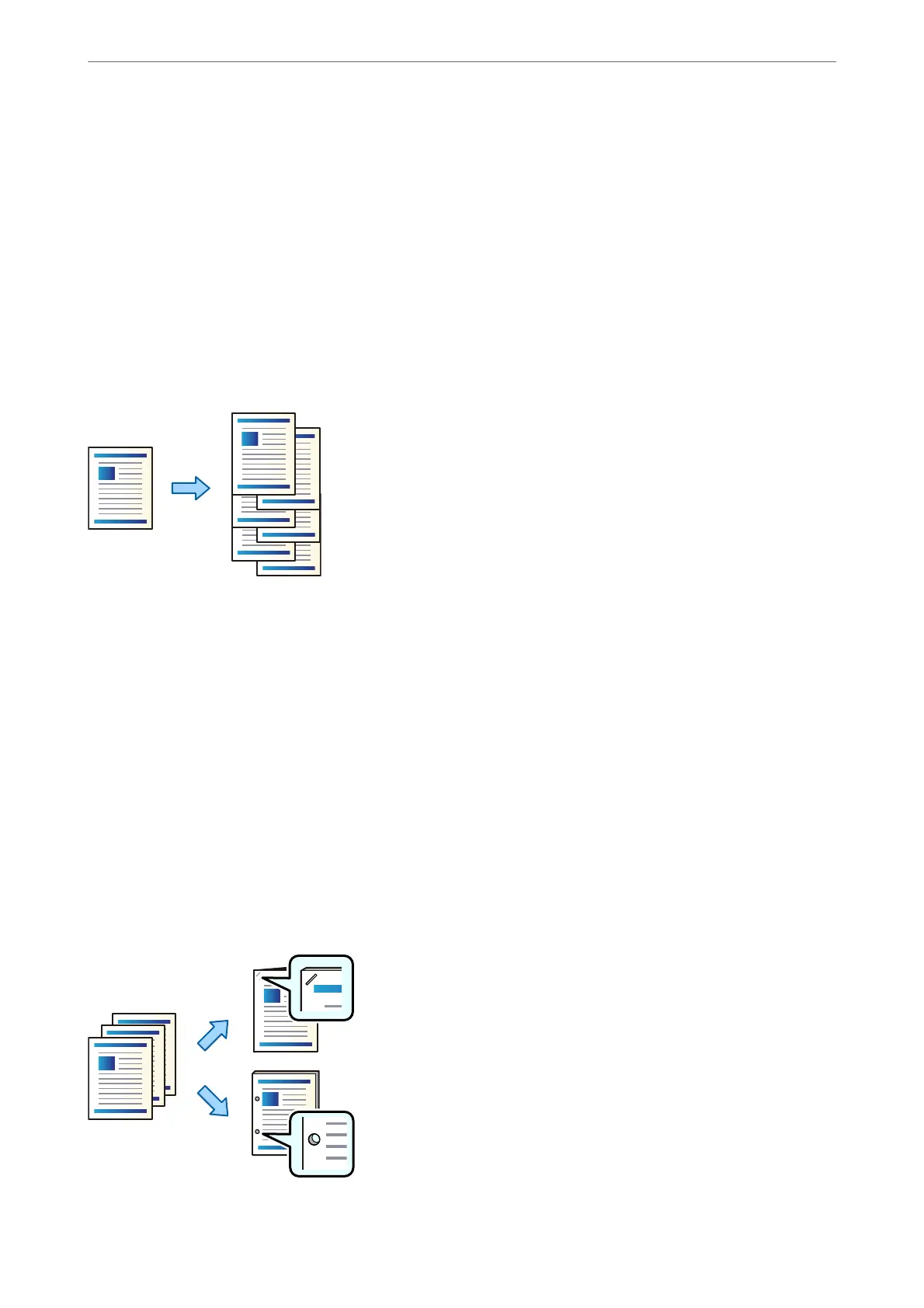3.
Select Print Settings.
4.
Select the Basic Settings tab, and then select Finishing.
5.
Select the location in Staple or Punch.
6.
Tap
x
.
Stacking Each Set of Copies by
Osetting
You can sort by osetting each set of copies.
1.
Place the originals.
“Placing Originals” on page 42
2.
Select Copy on the home screen.
3.
Select the Basic Settings tab, and then select Finishing.
4.
Select
Shi
Sort in Eject Paper, and then select OK.
5.
Tap
x
.
Copying and Stapling or Punching Holes
You can copy originals and staple them or add punch holes.
Using Optional Items
>
Staple Finisher
>
Using the Staple Finisher
345