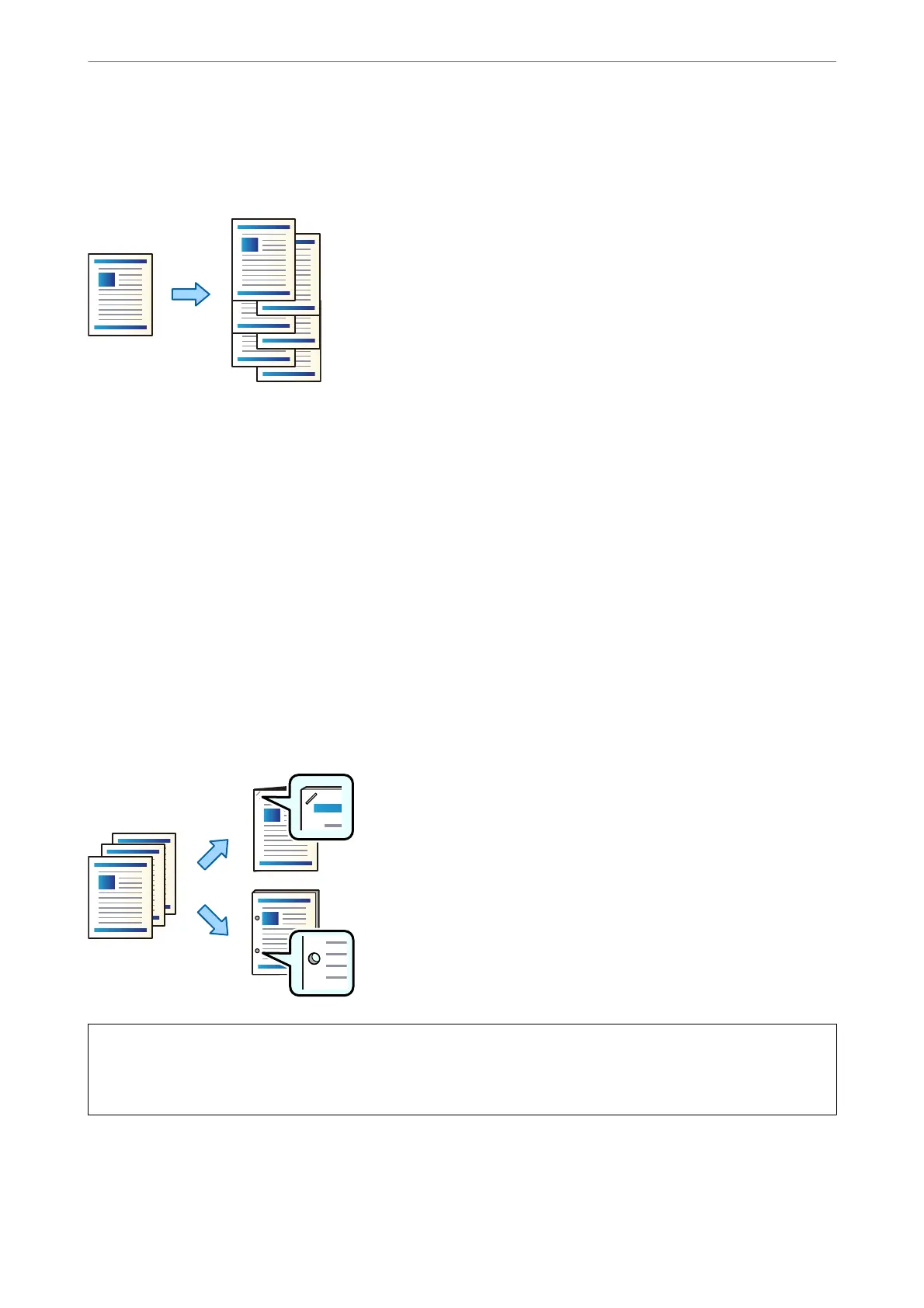Stacking Each Set of Copies by Sorting from Storage
You can print les from storage and sort by osetting each set of copies.
1.
Select Storage on the home screen.
2.
Select the folder in which the le that you want to print is saved, and then select the le.
3.
Select Print Settings.
4.
Select the Basic Settings tab, and then select Finishing.
5.
Select Shi Sort in Eject Paper.
6.
Tap
x
.
Printing with Stapling or Punch Holes from Storage
You can print les from storage and staple them or add punch holes.
c
Important:
Adjust the data so that it is not printed at the punch position. If you punch on the printed area, it may cause punch
failure or a paper jam.
1.
Select Storage on the home screen.
2.
Select the folder in which the
le
that you want to print is saved, and then select the
le.
Using Optional Items
>
Staple Finisher
>
Using the Staple Finisher
344