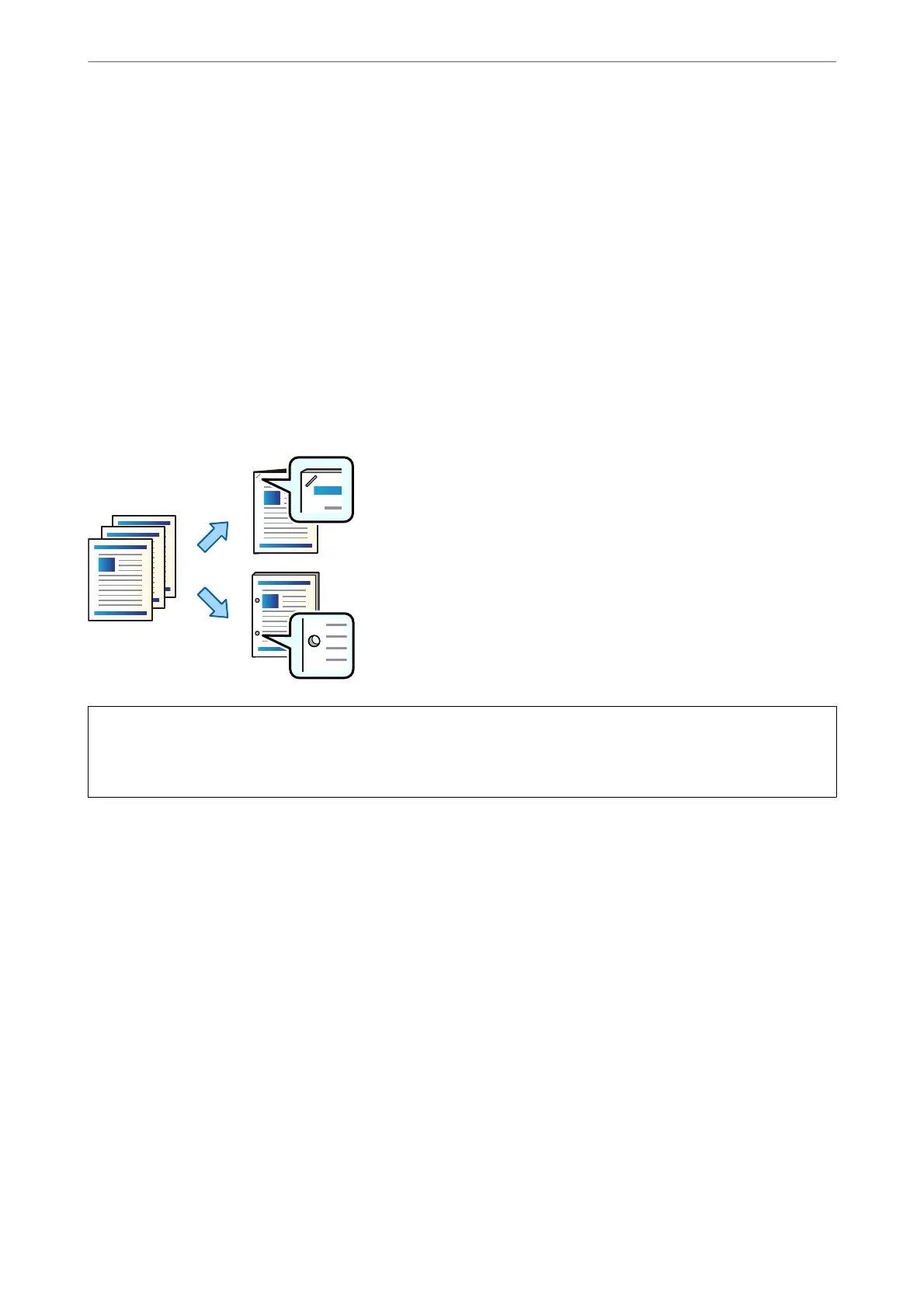2.
Select Memory Device on the home screen.
3.
Select the le type and the le you want to print.
4.
Select the Advanced tab, and then select Finishing.
5.
Select Shi Sort in Eject Paper.
6.
Tap
x
.
Printing with Stapling or Punch Holes from a Memory Device
You can print JPEG, PDF, and TIFF les from a memory device and staple them or add punch holes.
c
Important:
Adjust the data so that it is not printed at the punch position. If you punch on the printed area, it may cause punch
failure or a paper jam.
1.
Connect the memory device to the printer's external interface USB port.
“Inserting an External USB Device” on page 46
2.
Select Memory Device on the home screen.
3.
Select the
le
type and the
le
you want to print.
4.
Select the Advanced tab, and then select Finishing.
5.
Select the location in Staple or Punch.
6.
Tap
x
.
Using Optional Items
>
Staple Finisher
>
Using the Staple Finisher
343