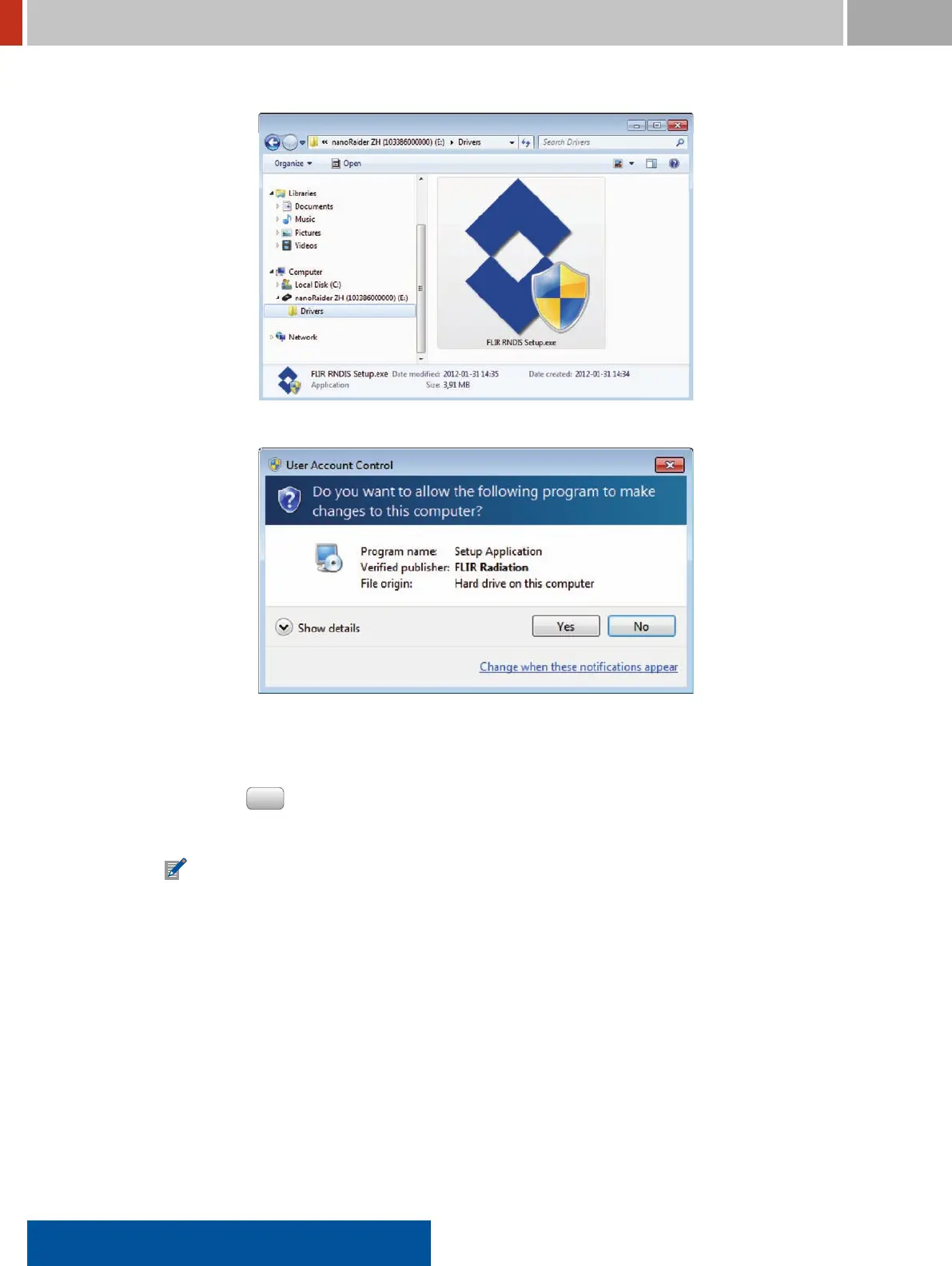7.3. Preparing the USB Network Connection on a Computer FLIR Detection
Figure 193. FLIR RNDIS driver installer
Figure 194. Installation warning
4. You will be asked whether you want to allow the installation of software (Figure 194, p. 176).
Please click
Yes .
5. Follow the instructions given on-screen (Figure 195, p. 177).
If a FLIR RNDIS driver is already installed on your PC, you will be guided through the
deinstallation before the installation begins.
The installation will inish in a few moments (Figure 196, p. 177).
6. Stop the mass storage connection from the FLIR identiFINDER R300 to your computer (see
7.2, p. 170).
Whenever you connect a computer and a FLIR identiFINDER R300 which is not in the USB mass
storage mode, the FLIR identiFINDER R300 identiies itself as an RNDIS device. A computer running
Microsoft Windows Windows 7 detecting the device checks whether the device is known and will
report the detection of new hardware if not (Figure 197, p. 177).
176 identiFINDER
®
R300/en/2014.4(13623)/Feb2015
