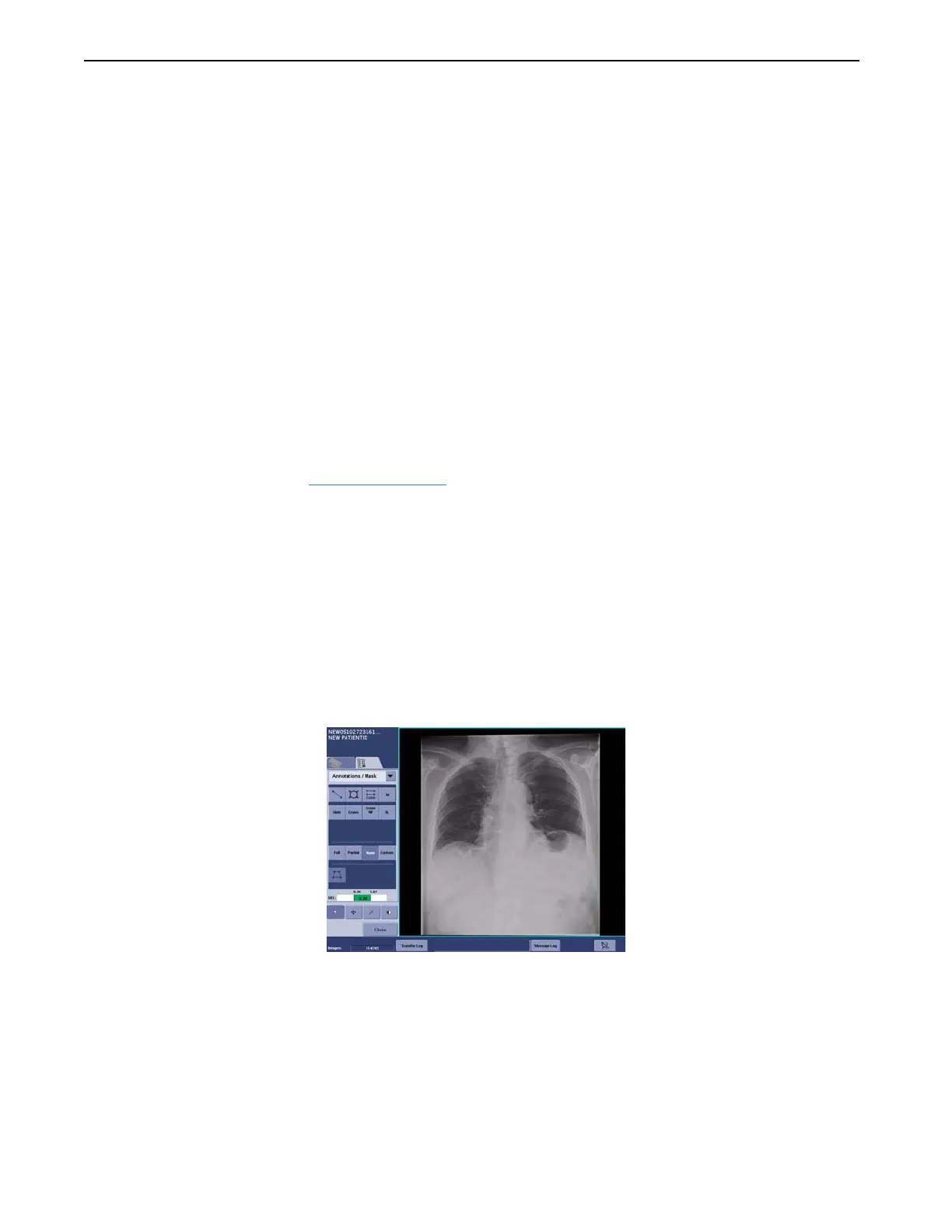Chapter 8: Image Viewer
Definium 5000 X-Ray System 5197809-1EN Rev. 4 (13 February 2008) 8-15
Operator Manual © 2008 General Electric Company. All rights reserved.
Delete Image Annotations
Follow this process to remove image annotations.
NOTE: It is not possible to recover deleted annotations.
1. Select the annotation.
2. Press [ERASE] or [ERASE ALL].
If [ERASE ALL] was pressed, a message appears: “Would you like to remove all annotations from
the selected image?”
3. Press [YES].
All annotations are removed.
Adjust Image Shutter (Crop Image)
The system has the ability to detect the collimated edges of the image and may apply shutters to mask
the collimated areas. Refer to Automatic Shutter
(p. 8-16) for more information.
The Manual Shutter function allows you adjust the automatically applied (default) shutter for viewing and
printing.
You can only adjust the shutter of images in an active exam or of re-processed images.
NOTE: To view hidden areas of the image, use the Manual Shutter and drag the red corner handles to the
edges of the image.
Follow this process to adjust the shutter of an image.
1. Select the image.
Figure 8-9 Image before adjusting shutter
2. Click [MANUAL SHUTTER].
The image will be shown in reduced size so that you are able to see the edges (Figure 8-10).
The shutter appears as a yellow box with red handles (Figure 8-11). Anything outside of the box will
be blacked out when the shutter is applied.
FOR TRAINING PURPOSES ONLY!
NOTE: Once downloaded, this document is UNCONTROLLED, and therefore may not be the latest revision. Always confirm revision status against a validated source (ie CDL).
